TIFF Compression
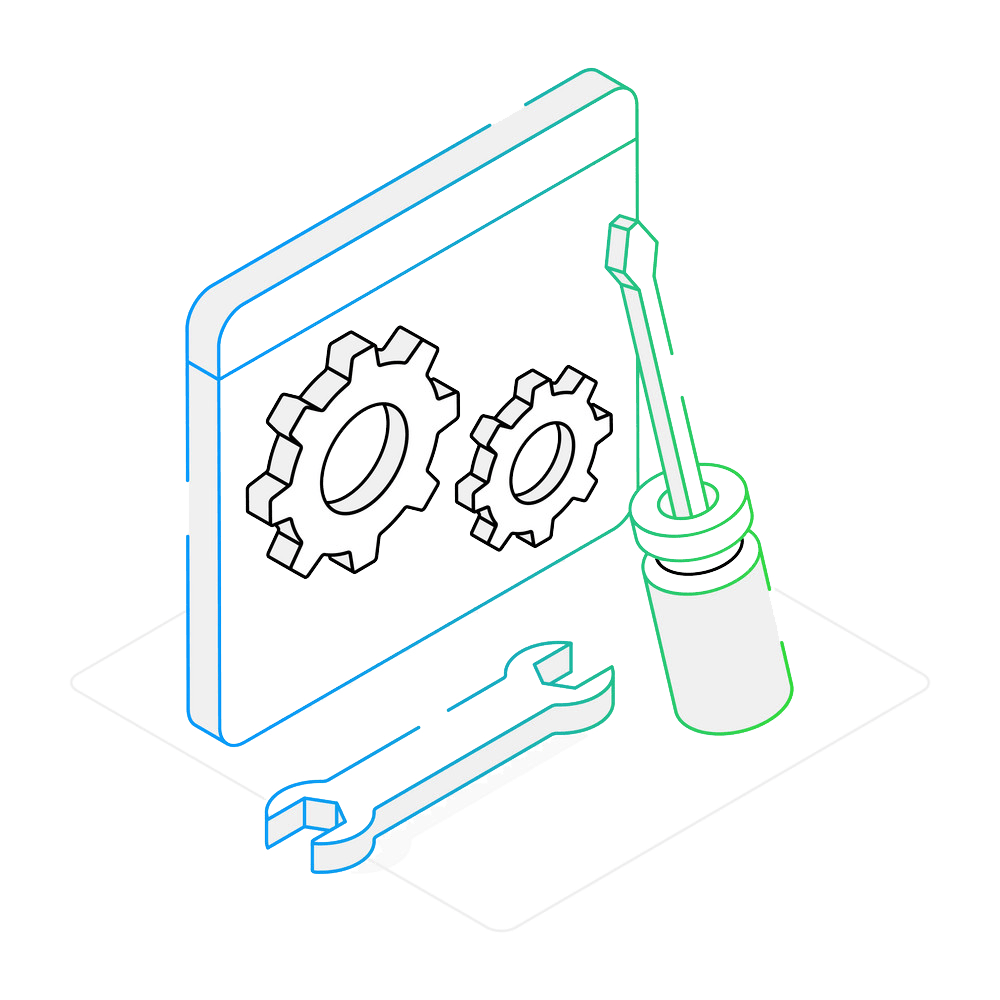
How to Add Compression to TIFF Files?
1. Open Images
Load one or more files you intend to convert. Add them using the drag-and-drop tool or by selecting them manually from a local folder.

2. Compress TIF Files
Go to Menu → Saving settings → Format saving settings and open the TIF tab, or simply click the gear icon next to the format selection in the Save as section.
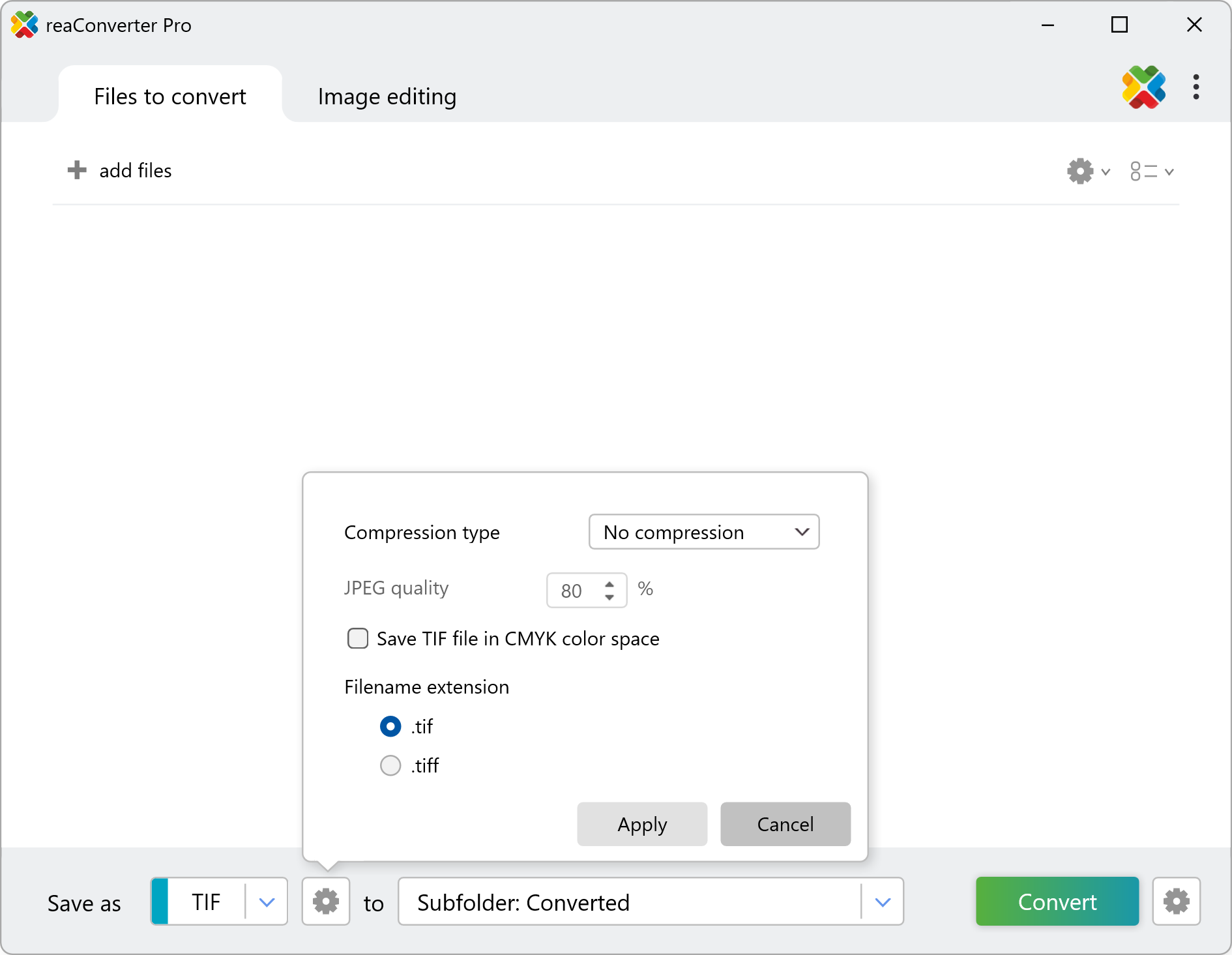
Here, you can select the desired compression type from the dropdown menu. Available options include:
No compression
Stores the image exactly as-is, with no quality loss. Best for archiving master files or performing further editing where maximum image fidelity is required.
Huffman
A lossless compression method that reduces file size using statistical encoding. Suitable for simple graphics or scanned documents with clear contrast, such as invoices or forms.
PackBits (RLE)
A run-length encoding method that’s efficient for images with large blocks of the same color. Ideal for technical drawings or black-and-white graphics with minimal variation.
CCITT Group 3, 1D
Standard compression for black-and-white faxes, encoding one scan line at a time. Use it when preparing documents for faxing or storing fax-like image data.
CCITT Group 3, 2D
An enhanced fax compression that adds vertical line encoding for better efficiency. Great for scanned text documents where compression without quality loss is needed.
CCITT Group 4, 2D
The most efficient CCITT method for monochrome images. Perfect for high-volume document archiving and fast transmission of bitonal scans.
JPEG
A lossy compression useful for reducing file size on color or grayscale images. Use when size matters more than perfect quality, such as for digital sharing or web use.
LZW
A popular lossless compression that works well with complex images and preserves full quality. Best for saving graphics or scanned pages intended for printing or further editing.
An additional option allows you to save TIF files in the CMYK color space.
3. Save the Result
First, select TIF as the output format from the list at the bottom of the window. Next, choose the destination folder where you want your converted and compressed TIFF files to be saved.
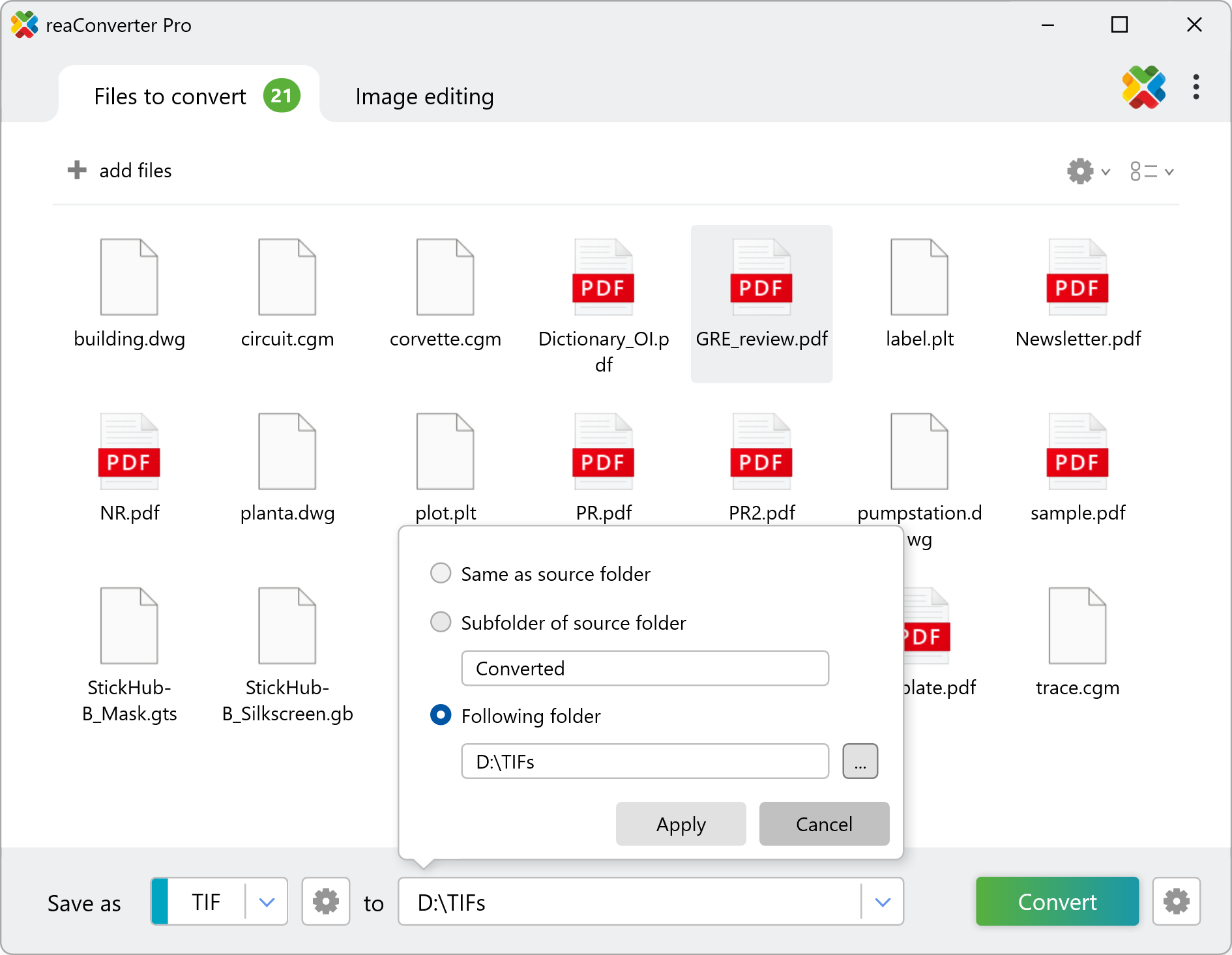
Finally, click Convert, and reaConverter will process your files — delivering high-quality, compressed TIFF images in just moments!
Compress TIF files on your PC
The fastest and easiest way to add compression to your TIFF images is with reaConverter. It works entirely offline, ensuring your files stay secure and private throughout the process.
Add TIFF compression with command-line tool
You can also compress tif with command-line interface, either manually or through automated scripts. reaConverter Pro includes a command-line tool called cons_rcp.exe — an advanced feature designed for professional use, available exclusively in the Pro edition.
TIFF compression example:
cons_rcp.exe -s "C:\Path_to\input_file.pdf" -o "C:\Path_to\output_file.tif" -tif_compression 4
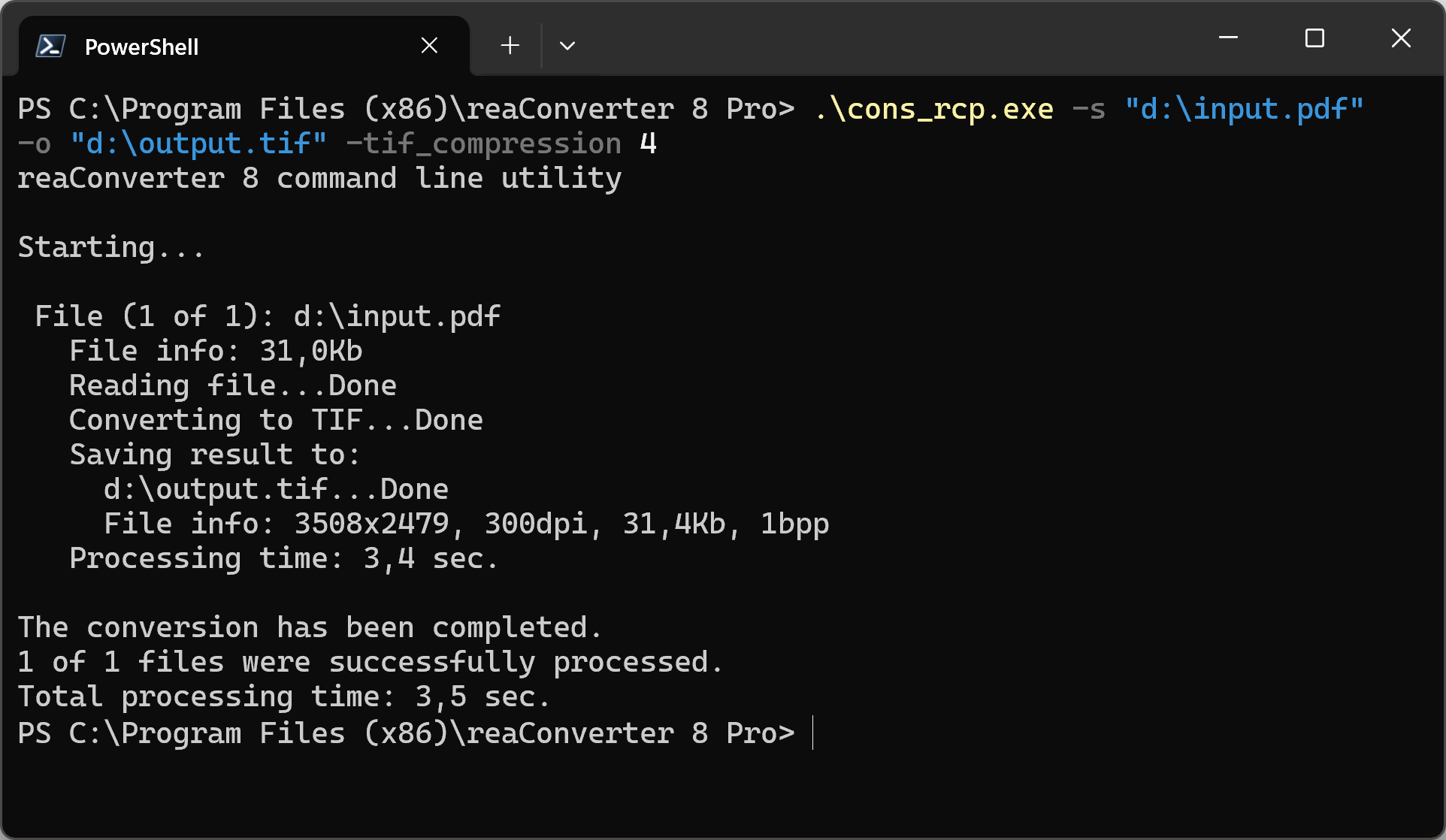
Manual
-tif_compression where value = compression method used to create TIF files (0 - no compression; 1 - Huffman; 2 - PackBits (RLE); 3 - CCITT Group 3, 1D; 4 - CCITT Group 3, 2D; 5 - CCITT Group 4, 2D; 6 - JPEG; 7 - LZW) -tif_jpg_quality where value = quality (from 1 to 100%) for JPEG compression
You are welcome to contact our technical support when you have any questions about reaConverter.
Discover more
