Command-line Interface
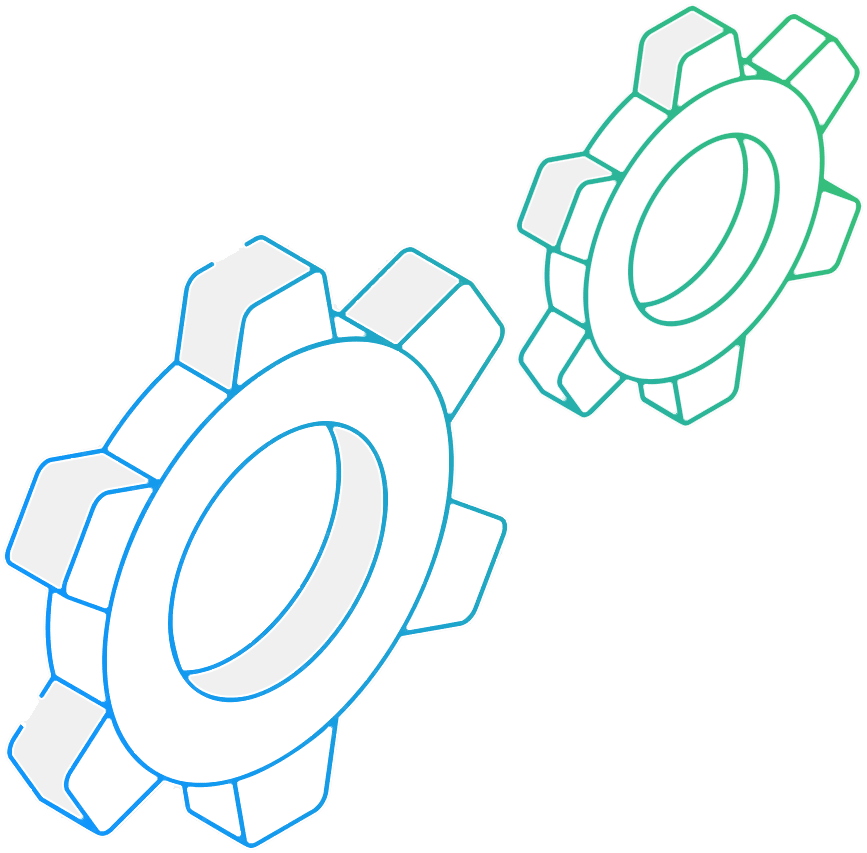
reaConverter CLI Usage Guide
reaConverter Pro includes a command-line tool named cons_rcp.exe, located in the reaConverter installation folder.
Usage
cons_rcp.exe -s source_file -o output_file
To convert one file from JPG to PNG run:
cons_rcp.exe -s "C:\Path_to\input_file.jpg" -o "C:\Path_to\output_file.png"

Batch conversion
cons_rcp.exe deals with configuration .cfg and action .act files. A configuration file contains information on the output format and its settings, destination folder, additional settings, file options, file name modifications, conversion options (transparency color, loading settings, etc.), and, optionally, information on the file list. An action file takes care of the editing actions you need to apply to your images. Source files can be specified by "-f" parameter.
Batch conversion with editing:
cons_rcp.exe cfg_file.cfg act_file.act -f source_file1 source_file2 source_file3
Both configuration and action files can be saved in reaConverter as well as in any text editor. However, we recommend saving them directly in reaConverter as it minimizes the risk of mistakes.
Any parameter from .cfg or .act file can be specified in a command line:
cons_rcp.exe -s source_file -o output_file [-cfg_param value] [-action param1 param2]
For example:
cons_rcp.exe -s input_file.png -o output_file.gif -gif_transparent 1 -resize 200x100px qh
Batch HEIC to JPG conversion from one folder to another:
cons_rcp.exe -source_folder "C:\Path_to\input_folder\" -source_ext heic -dest_path "C:\Path_to\output_folder\" -dest_ext jpg -jpg_quality 100
Merge multiple JPEG images into one multipage PDF file:
cons_rcp.exe -f "JPEG_file_1.jpg" "JPEG_file_2.jpg" "JPEG_file_3.jpg" -o "PDF_multipage_file.pdf" -multipage_option 2
Image Editing
To convert file and apply editing actions:
cons_rcp.exe -s "C:\Path_to\input_file.jpg" -o "C:\Path_to\output_file.png" "C:\Path_to\act_file.act"
Any action from .act can be specified in a command line as a parameter:
cons_rcp.exe -s source_file -o output_file [-action1 param1 param2] [-action2]
Convert and resize:
cons_rcp.exe -s "C:\Path_to\input_file.jpg" -o "C:\Path_to\output_file.webp" -resize 500x300px qh
Adding image watermark:
cons_rcp.exe -s "C:\Path_to\input_file.jpg" -o "C:\Path_to\output_file.jpg" -image_watermark p"C:\Path_to\watermark.jpg" pos30x30% rot90 mt rgb(66,137,212) t10
A valid parameters meet the following requirements:
- A parameter must start with a '-', otherwise, it is assumed to be a value
- If a parameter has an associated value, the value must always follow the parameter
- Any parameter with a value can be entered as -parameter value
- A parameter can contain multiple values -parameter value1 value2 value3
- Parameters can be entered in any order
Additional parameters
reaConverter can show file information:
cons_rcp.exe -i "C:\Path_to\file.jpg"
Coversion log can be saved to a text file:
cons_rcp.exe "C:\Path_to\cfg_file.cfg" "C:\Path_to\act_file.act" > "C:\Path_to\log_file.txt"
To run con_rcp.exe silently:
/hide
Return codes
reaConverter return code values:
0 - No errors 1 - Configuration file (cfg) is not found 2 - Actions file (act) is not found 3 - Not enough parameters 4 - Corresponds to the error message: cons_rcp.exe Internal error (1) 5 - Corresponds to the error message: cons_rcp.exe Internal error (2) 6 - Corresponds to the error message: cons_rcp.exe Internal error (3) 7 - There are no files to be converted. Or File list (lst) is not found 8 - Indicates that not all files have been converted
Note that if the file paths to cons_rcp.exe, .cfg file, .act file, or files you would like to convert are very long, or contain blank spaces, you need to type them in double quotes, as shown in examples.
With further questions, please contact our technical support.
Full list of config parameters:
-source_folder, value = string with path to image files you want to be converted (example: -source_folder "d:\source\") -file_age, value = number of days, allows to select files created xx or less days ago (example: -file_age 0 selects files created today) -source_ext, value = string with extension (type) of image files you want to be converted -file_mask, value = string with filename mask of image files you want to be converted (example: -file_mask 1?.*) -dest_path, value = string with path to the destination folder -dest_subfolder, value = string with destination subfolder name -same_as_source, value = 1 if you want to save each converted image file to the its source folder and = 0 if you want to save it to a folder specified in "-dest_path" or "dest_subfolder" -dest_ext, value = string with extension (type) of converted image files -use_file_list, value = string with path to a text file with list of files you want to be converted -show_transp, value = 1 if you want to show/read transparency as a specified color, = 0 otherwise -transp_red, value = red component of specified color (from 0 to 255) -transp_green, value = green component of specified color (from 0 to 255) -transp_blue, value = blue component of specified color (from 0 to 255) -read_subfolders, value = 1 if you want to process files from subfolders of folder defined by "source_folder" parameter and = 0 therwise -file_size_more, value = minimum file size in Kb or Mb to be converted (example: -file_size_more 10Kb or -file_size_more 1Mb) -file_size_less, value = maximum file size in Kb or Mb to be converted (example: -file_size_less 10Kb or -file_size_less 1Mb) -multipage_loading_option, value = 0 if you want to convert every page of multipage files, 1 if you want to convert pages specified in the "Multipage_Loading_pages" option -multipage_actions_option, value = 0 if you want to edit every page of multipage files, 1 if you want to edit pages specified in the "Multipage_Apply_actions_pages" option -multipage_loading_pages, value = list of page numbers you want to convert (example: 1, 3, 5-12) -multipage_apply_actions_pages, value = list of page numbers you want to edit (example: 1, 3, 5-12) -gif_transparent, value = 1 if you want to create transparent GIF files and = 0 otherwise -gif_auto_transp, value = 1 if you want the program to take transparency color in auto mode and = 0 otherwise -gif_color_red, value = red component of transparency color (from 0 to 255) -gif_color_green, value = green component of transparency color (from 0 to 255) -gif_color_blue, value = blue component of transparency color (from 0 to 255) -gif_interlaced, value = 1 if you want to create interlaced GIF files and = 0 otherwise -gif_delay_time, value = animation delay time (1/100s) -gif_loop, value = 1 if you want to loop animated GIF forever and = 0 otherwise -jxr_quality, value = quality for converted JXR files (from 1 to 100%) -jpg_quality, value = quality for converted JPG files (from 1 to 100%) -jpg_progressive, value = 1 if you want to create progressive JPG files and = 0 otherwise -jpg_color_space, value = color model used to create JPG files (0 - YCbCr; 1 - CMYK; 2 - RGB; 3 - YCbCrK; 4 - Gray) -tif_compression, value = compression method used to create TIF files (0 - no compression; 1 - Huffman; 2 - PackBits (RLE); 3 - CCITT Group 3, 1D; 4 - CCITT Group 3, 2D; 5 - CCITT Group 4, 2D; 6 - JPEG; 7 - LZW) -tif_save_in_cmyk, value = 1 if you want to create CMYK TIF files and = 0 otherwise -tif_jpg_quality, value = quality (from 1 to 100%) for JPEG compression -png_transparent, value = 1 if you want to create transparent PNG files and = 0 otherwise -png_auto_transp, value = 1 if you want the program to take transparency color in auto mode and = 0 otherwise -png_color_red, value = red component of transparency color (from 0 to 255) -png_color_green, value = green component of transparency color (from 0 to 255) -png_color_blue, value = blue component of transparency color (from 0 to 255) -png_interlaced, value = 1 if you want to create interlaced PNG files and = 0 otherwise -png_compression, value = level of compression, the value can vary from 0 (no compression) to 9 (best compression) -png_animated, value = 1 if you want to create animated PNG files and = 0 otherwise -png_delay_time, value = animation delay time (1/100s) -png_optimized, value = 1 if you want to create optimized PNG files and = 0 otherwise -bmp_compression, value = 1 if you want to create compressed BMP files and = 0 otherwise -pcx_compression, value = 1 if you want to create compressed PCX files and = 0 otherwise -tga_compression, value = 1 if you want to create compressed TGA files and = 0 otherwise -jp2_quality, value = quality for converted JP2 files (from 1 to 100%) -file_name_mask, value = string with a radical of converted filename, if you set it to then a radical of converted file will be a filename of a source file -file_name_mask_prefix, value = string with a text prefix that will be added to filename of converted files -file_name_mask_suffix, value = string with a text suffix that will be added to filename of converted files -file_name_start_number, value = initial number that will be used to create a filename of converted files -file_name_replace, value = 1 if you want to replace a substring in filename and = 0 otherwise -file_name_substring_1, value = string to be replaced in filename -file_name_substring_2, value = string to be replaced with in filename -file_name_lower_case_ext, value = 1 if you want to get converted files with lower case extension and = 0 otherwise -file_name_case_option, value = 0 for no change of converted filenames and = 1 for changing case according to "Case_option" -file_name_change_case, value = 0 for lower case and = 1 for upper case -multipage_option, value = 1 if you want to convert each multipage file to another, = 2 to save all processed files to one multipage file, = 3 to save every page of converted file as a separate file, and = 4 if you want to save group of files to one file -multipage_group, value = number of files in a group (if Option = 4) -merge_to_one, value = 1 to merge vertically, = 2 to merge horizontally (works with -multipage_option 2 only) -colors_option, value = 1 to use output "Bits per sample" and "Sample per pixel" values from original file, = 2 to use optimum values which will be calculated for each converted file, = 3 to define the output color resolution values yourself -colors_bits_per_sample, value = number of bits used to store information about each color channel (from 1 to 8) -colors_samples_per_pixel, value = number of color channels used to store information about one pixel (can be 1 or 3) -dpi_option, value = 1 if you want to copy information about dpi resolution from original file, = 2 if you want to set your own values for dpi resolution -dpi_x, value = horizontal resolution for converted files (from 1 to 10000 dpi) -dpi_y, value = vertical resolution for converted files (from 1 to 10000 dpi) -copy_alpha, value = 1 if you want to copy information about alpha channel (transparency) from original file and = 0 otherwise -copy_iptc, value = 1 if you want to copy IPTC information from original file and = 0 otherwise -copy_exif, value = 1 if you want to copy EXIF information from original file and = 0 otherwise -exif_title, value sets a new value of EXIF XPTitle tag -exif_subject, value sets a new value of EXIF XPSubject tag -exif_keywords, value sets a new value of EXIF XPKeywords tag -exif_comment, value sets a new value of EXIF XPComment tag -exif_author, value sets a new value of EXIF XPAuthor tag -exif_copyright, value sets a new value of EXIF Copyright tag -exif_colorspace, value sets a new value of Color space (0 = sRGB, 1 = Uncalibrated) -icc_option, value = 1 to apply and remove ICC profile, 2 to copy and retain ICC profile, 3 to assign ICC profile -icc_file, value = path to ICC file for -icc_option 3 -overwrite, value = 1 if you want to replace (overwrite) existing file, = 0 if you do not want to overwrite existing file (skip) -same_date, value = 1 if you want to set converted file date same as original file and = 0 otherwise -save_path, value = 0 if you want to save all files into one (destination) folder, 1 if you want to convert with saving path info according to the "Save_path_option" -save_path_option, value = 1 if you want to to convert with saving path info of an original file starting from a root folder and = 2 if you want to to convert with saving path info starting from a current folder -delete_files, value = 1 if you want to delete successfully processed (source) files and = 0 otherwise. Note, it will not delete a source file if a converted file has the same name and type -delete_empty_folders, value = 1 if you want to delete empty folders (works with -delete_files option) and = 0 otherwise -move_files, value = 1 if you want to move successfully processed (source) files to a "Move_files_folder" and = 0 otherwise -move_files_folder, value = path to image files you want to be moved -move_unprocessed_files, value = 1 if you want to move unprocessed (source) files to a "Move_unprocessed_files_folder" and = 0 otherwise -move_unprocessed_files_folder, value = path to unprocessed image files you want to be moved -copy_if_same, value = 1 if you want to copy original file instead of converting if image and format remain the same and = 0 otherwise -create_thumbnails, value = 1 if you want to create thumbnails and = 0 otherwise -thumbnails_folder, value = path to thumbnail image files you want to be saved -thumbnails_width, value = thumbnail width -thumbnails_height, value = thumbnail height -thumbnails_resize_type, value = 1 - both Height and Width (without keepping aspect), 2 - Height (keepping aspect), 3 - Width (keepping aspect), 4 - both Height and Width will be used (with keepping aspect) -thumbnails_do_not_resize_if_less, value = 1 do not resize images if they are less than thumbnail width/height and = 0 otherwise -thumbnails_mask, value = thumbnail filename mask -thumbnails_counter, value = counter used in the "Thumbnails_Mask" option -thumbnails_ext, value = Thumbnail file type can be jpg, gif or png -thumbnails_jpg_quality, value = Quality for JPG thumbnails (from 1 to 100%) -thumbnails_first_page_only, value = 1 to create thumbnails for first page only and = 0 otherwise -create_thumbnails_2, value = 1 if you want to create thumbnails and = 0 otherwise -thumbnails_folder_2, value = path to thumbnail image files you want to be saved -thumbnails_width_2, value = thumbnail width -thumbnails_height_2, value = thumbnail height -thumbnails_resize_type_2, value = 1 - both Height and Width (without keepping aspect), 2 - Height (keepping aspect), 3 - Width (keepping aspect), 4 - both Height and Width will be used (with keepping aspect) -thumbnails_do_not_resize_if_less_2, value = 1 do not resize images if they are less than thumbnail width/height and = 0 otherwise -thumbnails_mask value_2, value = thumbnail filename mask -thumbnails_counter_2, value = counter used in the "Thumbnails_Mask" option -thumbnails_ext_2, value = Thumbnail file type can be jpg, gif or png -thumbnails_jpg_quality_2, value = Quality for JPG thumbnails (from 1 to 100%) -thumbnails_first_page_only_2, value = 1 to create thumbnails for first page only and = 0 otherwise -create_thumbnails_3, value = 1 if you want to create thumbnails and = 0 otherwise -thumbnails_folder_3, value = path to thumbnail image files you want to be saved -thumbnails_width_3, value = thumbnail width -thumbnails_height_3, value = thumbnail height -thumbnails_resize_type_3, value = 1 - both Height and Width (without keepping aspect), 2 - Height (keepping aspect), 3 - Width (keepping aspect), 4 - both Height and Width will be used (with keepping aspect) -thumbnails_do_not_resize_if_less_3, value = 1 do not resize images if they are less than thumbnail width/height and = 0 otherwise -thumbnails_mask value_3, value = thumbnail filename mask -thumbnails_counter_3, value = counter used in the "Thumbnails_Mask" option -thumbnails_ext_3, value = Thumbnail file type can be jpg, gif or png -thumbnails_jpg_quality_3, value = Quality for JPG thumbnails (from 1 to 100%) -thumbnails_first_page_only_3, value = 1 to create thumbnails for first page only and = 0 otherwise -create_thumbnails_4, value = 1 if you want to create thumbnails and = 0 otherwise -thumbnails_folder_4, value = path to thumbnail image files you want to be saved -thumbnails_width_4, value = thumbnail width -thumbnails_height_4, value = thumbnail height -thumbnails_resize_type_4, value = 1 - both Height and Width (without keepping aspect), 2 - Height (keepping aspect), 3 - Width (keepping aspect), 4 - both Height and Width will be used (with keepping aspect) -thumbnails_do_not_resize_if_less_4, value = 1 do not resize images if they are less than thumbnail width/height and = 0 otherwise -thumbnails_mask value_4, value = thumbnail filename mask -thumbnails_counter_4, value = counter used in the "Thumbnails_Mask" option -thumbnails_ext_4, value = Thumbnail file type can be jpg, gif or png -thumbnails_jpg_quality_4, value = Quality for JPG thumbnails (from 1 to 100%) -thumbnails_first_page_only_4, value = 1 to create thumbnails for first page only and = 0 otherwise -create_thumbnails_5, value = 1 if you want to create thumbnails and = 0 otherwise -thumbnails_folder_5, value = path to thumbnail image files you want to be saved -thumbnails_width_5, value = thumbnail width -thumbnails_height_5, value = thumbnail height -thumbnails_resize_type_5, value = 1 - both Height and Width (without keepping aspect), 2 - Height (keepping aspect), 3 - Width (keepping aspect), 4 - both Height and Width will be used (with keepping aspect) -thumbnails_do_not_resize_if_less_5, value = 1 do not resize images if they are less than thumbnail width/height and = 0 otherwise -thumbnails_mask value_5, value = thumbnail filename mask -thumbnails_counter_5, value = counter used in the "Thumbnails_Mask" option -thumbnails_ext_5, value = Thumbnail file type can be jpg, gif or png -thumbnails_jpg_quality_5, value = Quality for JPG thumbnails (from 1 to 100%) -thumbnails_first_page_only_5, value = 1 to create thumbnails for first page only and = 0 otherwise -webp_quality, value = quality for converted WEBP files (from 1 to 100%, 100% means lossless compression) -bpg_quality, value = quality for converted BPG files (from 1 to 100%, 100% means lossless compression) -adobe_res, value = PDF/AI/PS/EPS/EPI loading resolution (from 1 to 1000dpi) -adobe_color_res, value = color resolution used to read PDF/AI/PS/EPS/EPI files (0 - auto (first page); 2 - auto (every page); 1 - black and white; 8 - Grayscale; 24 - RGB; 32 - CMYK) -adobe_aa, value = 1 if you want to apply anti-aliasing while reading PDF/AI/PS/EPS/EPI files and = 0 otherwise -adobe_extract_images, value = 1 if you want to extract images from PDF files and = 0 otherwise -adobe_alpha, value = 1 if you want to make background transparent and = 0 otherwise -adobe_font_path, value = path to font files to read PDF/AI/PS/EPS/EPI -pdf_compression, value = compression method used to create PDF files (0 - no compression; 1 - RLE compression; 2 - CCITT Group 4, 1D; 3 - CCITT Group 3; 4 - JPEG; 5 - LZW; 6 - optimum compression) -pdf_paper, value = PDF paper size (0 - A0; 1 - A1; 2 - A2; 3 - A3; 4 - A4; 5 - A5; 6 - A6; 7 - B5; 8 - Letter; 9 - Legal; 10 - Ledger; 11 - 11"x17"; 12 - size of original image; 13 - 17"x22"; 14 - 22"x34"; 15 - 34"x44") -pdf_orientation, value = PDF paper orientation (0 - Portrait; 1 - Landscape) -pdf_jpg_quality, value = quality (from 1 to 100%) for JPEG compression -pdf_save_in_cmyk, value = 1 if you want to create CMYK PDF files with deflate compression and = 0 otherwise -ai_compression, value = compression method used to create AI files (0 - no compression; 1 - RLE compression; 2 - CCITT Group 4, 1D; 3 - CCITT Group 3; 4 - JPEG; 5 - LZW; 6 - optimum compression) -ai_paper, value = AI paper size (0 - A0; 1 - A1; 2 - A2; 3 - A3; 4 - A4; 5 - A5; 6 - A6; 7 - B5; 8 - Letter; 9 - Legal; 10 - Ledger; 11 - 11"x17"; 12 - size of original image; 13 - 17"x22"; 14 - 22"x34"; 15 - 34"x44") -ai_jpg_quality, value = quality (from 1 to 100%) for JPEG compression -ai_save_in_cmyk, value = 1 if you want to create CMYK AI files with deflate compression and = 0 otherwise -ai_create_preview, value = 1 if you want to create AI file with preview and = 0 otherwise -ai_ver, value = AI PDF compatible version (0 - 1.2; 1 - 1.3; 2 - 1.4; 3 - 1.5) -eps_save_in_cmyk, value = 1 if you want to create CMYK uncompressed EPS or PS files and = 0 otherwise -eps_create_preview, value = 1 if you want to create EPS file with preview and = 0 otherwise -pdf_open_password, value = string with Open Document password -pdf_permissions_password, value = string with Permissions password -pdf_allow_printing, value = 1 if you want to allow PDF printing and = 0 otherwise -pdf_allow_editing, value = 1 if you want to allow PDF editing and = 0 otherwise -pdf_allow_copying, value = 1 if you want to allow copying from PDF and = 0 otherwise -create_pdf_a, value = 1 if you want to create PDF/A document and = 0 otherwise -create_searchable_pdf, value = 1 if you want to create searchable PDF and = 0 otherwise -searchable_pdf_lang, value = Searchable PDF language (eng - English; deu - Deutsch; fra - French; nld - Nederlands; por - Portuguese; spa - Spanish; rus - Russian) -create_linearized_pdf, value = 1 if you want to create linearized PDF and = 0 otherwise -rotate_pdf, value = rotates PDF (1 - rotate 90 degrees; 2 - rotate -90 degrees; 3 - rotate 180 degrees; 4 - rotate to portrait; 5 - rotate to landscape) -pdf_text_to_curves, value = 1 if you want to convert text to curves in PDF and = 0 otherwise -pdf_change_res, value = changes raster image resolution in PDF (1 - 72 dpi; 2 - 150 dpi; 3 - 300 dpi) -pcl_paper, value = PCL paper size (0 - A0; 1 - A1; 2 - A2; 3 - A3; 4 - A4; 5 - A5; 6 - A6; 7 - B5; 8 - Letter; 9 - Legal; 10 - Ledger; 11 - 11"x17") -pcl_position, value = Image position on the page (1 - left-top; 2 - right-top; 3 - center; 4 - left-bottom; 5 - right-bottom) -pcl_option, value = 0 - creates PCL file for color printers; 1 - for monochrome printers (PCL 5/6); 2 - for monochrome printers (PCL 4); 3 - for monochrome printers (PCL 3) -pcl3_x, value = PCL3 left offset 1/720" -pcl3_y, value = PCL3 top offset 1/720" -pcl4_x, value = PCL4 left offset 1/720" -pcl4_y, value = PCL4 top offset 1/720" -raw_white_balance, value = 1 none, 2 automatic, 3 from camera -raw_brightness, value = from 0 to 500 -raw_interpolation, value = interpolation = 0 - Adaptive Homogeneity-Directed, = 1 - Variable Number of Gradients, = 2 - High speed low quality bilinear -raw_half_size, value = 1 if you want to get fast preview (half-size image) and = 0 otherwise -raw_auto_color, value = 1 if you want to apply automatic color correction and = 0 otherwise -raw_denoise, value = 1 if you want to apply denoise filter and = 0 otherwise -raw_16bit, value = 1 if you want to get 16-bit per channel and = 0 otherwise -raw_jpeg, value = 1 if you want to load embedded jpeg and = 0 otherwise -vector_zoom, value = zoom (from 1 to 1000%) to convert vector to raster images -swf_extract_images, value = 1 if you want to extract images from SWF files and = 0 otherwise -dxf_dwg_gray, value = 1 if you want to convert DXF/DWG/DGN to grayscale and = 0 otherwise -dxf_dwg_layout, value = Output layout (0 - All layouts, 1 - Model space, 2 - All paper spaces) -dxf_dwg_loading_units, value = DXF/DWG units (1 - mm, 2 - inches, 3 - feet, 4 - meters, 5 -cm) -dxf_dwg_extract_layers, value = 1 if you want to extract layers from DXF/DWG files and = 0 otherwise -ras2vec_option, value = Raster to vector algorithm (1 - Centerline, 2 - Outline, 3 - Outline with fill) -ras2vec_precision, value = Raster to vector algorithm precision (from 1 to 100%) -dxf_dwg_units, value = DXF/DWG units when converted from raster formats (1 - mm, 2 - inches, 3 - pixels (scale = 1)) -3d_x, value = angle (from 1 to 360 degrees) to rotate 3D image about x-axis -3d_y, value = angle (from 1 to 360 degrees) to rotate 3D image about y-axis -3d_z, value = angle (from 1 to 360 degrees) to rotate 3D image about z-axis -3d_multi_frames, value = 1 if you want create multiple frames from 3D image and = 0 otherwise -3d_frames, value = number of frames for 3D image rotation -3d_x_from, value = initial value for x-axis rotation -3d_x_to, value = final value for x-axis rotation -3d_y_from, value = initial value for y-axis rotation -3d_y_to, value = final value for y-axis rotation -3d_z_from, value = initial value for z-axis rotation -3d_z_to, value = final value for z-axis rotation -skip_blank, value = 1 if you want skip blank files/pages and = 0 otherwise -skip_blank_accuracy, value = accuracy of blank files/pages detection (from 1 to 100%) -temp_folder, value = string with path to temp folder (example: -temp_folder "d:\temp\") -dxf_version, value = output DXF version (1 - Autocad 12; 2 - Autocad 13; 3 - Autocad 14; 4 - Autocad 2000; 5 - Autocad 2004; 6 - Autocad 2007; 7 - Autocad 2010; 8 - Autocad 2013) -dwg_version, value = output DWG version (1 - Autocad 12; 2 - Autocad 13; 3 - Autocad 14; 4 - Autocad 2000; 5 - Autocad 2004; 6 - Autocad 2007; 7 - Autocad 2010; 8 - Autocad 2013) -dxf_text, value = 0 to convert text to polygons and = 1 to save text as text in DXF -dwg_text, value = 0 to convert text to polygons and = 1 to save text as text in DWG -dxf_spline, value = 1 to create DXF with splines and = 0 otherwise -dwg_spline, value = 1 to create DWG with splines and = 0 otherwise -svg_size, value = 1 to use page size and = 2 to use objects size when load SVG file -svg_remove_bg, value = 1 if you want to remove background when load SVG file and = 0 otherwise -svg_raster, value = 1 if you want to create raster SVG files and = 0 otherwise -svg_quality, value = quality for raster SVG files (from 1 to 100%) -svg_raster-lossless, value = 1 if you want to create lossless raster SVG files and = 0 otherwise -svg_compressed, value = 1 if you want to create compressed SVG files and = 0 otherwise -svg_linked_images, value = 1 if you want to create SVG with linked image files and = 0 otherwise -svg_set_sw, value = 1 if you want to set stroke width and = 0 otherwise -svg_sw, value = stroke width -svg_set_color, value = 1 if you want to set background color and = 0 otherwise -svg_color_red, value = red component of background color (from 0 to 255) -svg_color_green, value = green component of background color (from 0 to 255) -svg_color_blue, value = blue component of background color (from 0 to 255) -svg_units, value = output SVG units (0 - pt; 1 - mm) -plt_hpgl2, value = 1 if you want to create HPGL/2 PLT files and = 0 to create HPGL PLT -plt_optimized, value = 1 if you want to create optimized PLT files and = 0 otherwise -plt_rotate, value = 0 - Do not rotate, 1 - Rotate 90 degrees right, 2 - Rotate 90 degrees left -plt_pw, value = pen width in plotter units (1 mm = 40 plotter units) -plt_remove_dup, value = 1 if you want to remove duplicated lines and = 0 otherwise -plt_save_size, value = 1 if you want to save size of PLT image and = 0 otherwise -gbr_raster, value = 1 if you want to create GBR using raster to vector conversion and = 0 otherwise -gbr_type, value = GBR type (0 - Gerber; 1 - Gimp brush) -swf_animated, value = 1 if you want to create animated SWF files and = 0 otherwise -swf_frame_rate, value = animation frame rate (frames/sec) -swf_quality, value = quality of embedded images (from 1 to 100%) -exr_hdr_24bit, value = 1 if you want to convert EXR/HDR to 24 bit color image and = 0 to convert to 96 bit color image -cpu_usage, value = CPU usage level (1 - Low; 2 - Normal; 3 - High) -check_files, value = 1 if you want to check input files before conversion and = 0 otherwise -rasterize_vector, value = 1 if you want to rasterize vector graphics and = 0 otherwise -ico_create_multi_size, value = 1 if you want to create multiple size icon and = 0 otherwise -ico_256, value = 1 if you want to create 256 x 256 pixels icon and = 0 otherwise (works with -ico_create_multi_size) -ico_128, value = 1 if you want to create 128 x 128 pixels icon and = 0 otherwise (works with -ico_create_multi_size) -ico_64, value = 1 if you want to create 64 x 64 pixels icon and = 0 otherwise (works with -ico_create_multi_size) -ico_48, value = 1 if you want to create 48 x 48 pixels icon and = 0 otherwise (works with -ico_create_multi_size) -ico_32, value = 1 if you want to create 32 x 32 pixels icon and = 0 otherwise (works with -ico_create_multi_size) -ico_24, value = 1 if you want to create 24 x 24 pixels icon and = 0 otherwise (works with -ico_create_multi_size) -ico_16, value = 1 if you want to create 16 x 16 pixels icon and = 0 otherwise (works with -ico_create_multi_size) -scn_level, value = resolution level of a Leica SCN file (from 0 (hight) to 4 (low)) -svs_level, value = resolution level of SVS file (from 0 (high) to 3 (low)) -sid_level, value = resolution level of a SID file (from 0 (hight) to 5 (low)) -fit_option, value = option for loading FIT/FITS/FTS files (1 or 2) -x3d_html, value = 1 if you want to save X3D as HTML and = 0 otherwise -txt_paper, value = paper size while reading TXT files (0 - A4; 1 - Letter) -txt_font_size, value = font size while reading TXT files -txt_orientation, value = paper orientation while reading TXT files (0 - Portrait; 1 - Landscape)
Full list of image editing actions:
-canvas_size (changes canvas size of an image) Optional parameters: 1. New image width and height (Syntax: 200x300px, 2x3in, 10x15cm) 2. Resolution (Syntax: 300dpi, 450dpc) where dpc means dots per cm 3. Image alignment (Syntax: lt, ct, rt, cl, c, cr, lb, cb, rb) where "lt", "ct", "rt", "cl", "c", "cr", "lb", "cb", "rb" mean left-top, center-top, right-top, center-left, center, center-right, left-bottom, center-bottom, right-bottom. 4. Canvas color (Syntax: rgb(66,137,212), hex(4289d4)) Example: -canvas_size 200x300 ct
-auto_square (makes square image)
Optional parameters:
1. Square size (Syntax: ss, ls)
where "ss" means smaller image side,
"ls" means larger image side
2. Image alignment (Syntax: t, l, c, r, b)
where "t", "l", "c", "r", "b"
mean top, left, center, right, bottom.
3. Background color (Syntax: rgb(66,137,212), hex(4289d4))
Example:
-auto_square ss c
-rotate (rotates an image)
Optional parameters:
1. Angle (Syntax: a45, integer from -360 to 360)
2. Background color (Syntax: rgb(66,137,212), hex(4289d4))
Example:
-rotate a45 rgb(255,255,255)
-mirror (mirrors an image)
Optional parameter:
1. Direction (Syntax: v, h)
where "v" means verticall, "h" means horizontall direction
Example:
-mirror v
-crop (crops an image from edges)
Optional parameters:
1. Pixels from an image Top (Syntax: t10, integer)
2. Pixels from an image Bottom (Syntax: b10, integer)
3. Pixels from an image Left (Syntax: l10, integer)
4. Pixels from an image Right (Syntax: r10, integer)
Example:
-crop t10
-crop (crops an image from center)
Optional parameter:
1. Width and Height in pixels (Syntax: 100x200)
Example:
-crop 100x200
-resize (resizes an image)
Optional parameters:
1. New image size (Syntax: 30x0%, 30x30%, 0x100px, 100x200px,
3x5in, 3x0in, 10x15cm, 10x0cm)
where 0 means that the value will be calculated with preserved proportions
2. Resolution (Syntax: 300dpi, 450dpc)
where dpc means dots per cm
3. Resampling quality (Syntax: ql, qn, qh)
where "ql", "qn", "qh" mean low, normal, high.
4. Do not resize if new size is less than original (Syntax: notless)
5. Maintain proportions (Syntax: m)
Example:
-resize 0x100px qh
-rgb (changes Red, Green and Blue balance)
Optional parameters:
1. Red change (Syntax: r50, integer from -100 to 100)
2. Green change (Syntax: g50, integer from -100 to 100)
3. Blue change (Syntax: b50, integer from -100 to 100)
Example:
-rgb r-50
-add_border (adds color border to an image)
Optional parameters:
1. Border width in pixels (Syntax: w20, integer from 1)
2. Border color (Syntax: rgb(66,137,212), hex(4289d4))
3. Border position (Syntax: in, out)
where "in" and "out" mean inside and outside image.
Example:
-add_border w10 rgb(255,0,0) in
-add_shadow (adds color shadow to an image)
Optional parameters:
1. Blur width in pixels (Syntax: b10, integer)
2. Distance to the shadow in pixels (Syntax: d20, integer)
3. Shadow color (Syntax: s_rgb(66,137,212), s_hex(4289d4))
4. Background color (Syntax: b_rgb(66,137,212), b_hex(4289d4))
5. Make background transparent (Syntax: tr)
6. Place shadow around image (Syntax: around
Example:
-add_shadow b10 d20 s_rgb(128,128,128) b_rgb(255,255,255)
-color_replace (replaces colors of pixels)
Optional parameters:
1. Original color (Syntax: o_rgb(66,137,212), o_hex(4289d4))
2. Replacement color (Syntax: r_rgb(66,137,212), r_hex(4289d4))
3. Tolerance for the colors coincidence (Syntax: t10, integer from 0 to 100)
Example:
-color_replace o_rgb(255,0,0) r_rgb(0,255,0) t20
-change_to (changes color resolution)
Optional parameter:
1. Number of colors (Syntax: 16, integer from 2 to 256)
Example:
-change_to 128
-change_to_true (changes color resolution to True colors (24 bit))
-change_to_gray (changes color resolution to Gray (8 bit))
-change_to_high (changes color resolution to High colors (16 bit))
-change_to_gray24 (changes color resolution to Gray (24 bit))
-change_to_negative (makes negative color transformation)
-hue_sat (changes hue and saturation balance)
Optional parameters:
1. Hue change (Syntax: h25, integer from -100 to 100)
2. Saturation change (Syntax: s25, integer from -100 to 100)
Example:
-hue_sat h25 s-25
-bc (changes brightness and contrast balance)
Optional parameters:
1. Brightness change (Syntax: b25, integer from -100 to 100)
2. Contrast change (Syntax: c25, integer from -100 to 100)
Example:
-bc b-10 c10
-blur (applies blur filter)
Optional parameter:
1. Intensity (Syntax: 20, integer from 0 to 100)
Example:
-blur 20
-split_blur (applies split blur filter)
Optional parameter:
1. Intensity (Syntax: 20, integer from 0 to 100)
Example:
-split_blur 30
-gaussian_blur (applies gaussian blur filter)
Optional parameter:
1. Intensity (Syntax: 20, integer from 0 to 100)
Example:
-gaussian_blur 30
-auto_sharp (applies auto sharp filter)
-auto_contrast (applies auto contrast filter)
-sharpen (applies sharpen filter)
Optional parameter:
1. Intensity (Syntax: 20, integer from 0 to 100)
Example:
-sharpen 30
-unsharp_mask (applies unsharp mask filter)
Optional parameter:
1. Intensity (Syntax: 20, integer from 0 to 100)
Example:
-unsharp_mask 30
-antialias (applies antialias filter)
Optional parameter:
1. Intensity (Syntax: 20, integer from 0 to 100)
Example:
-antialias 30
-gamma (performs gamma correction)
Optional parameter:
1. Gamma (Syntax: 0.8, float from 0.2 to 5.0)
Example:
-gamma 1.2
-invert (inverts colors)
-replace_background (replaces background)
Optional parameters:
1. Full path to background image file (Syntax: p"c:\image.jpg", string with quotation marks)
2. Do not stretch image (Syntax: ns)
3. Background color (Syntax: rgb(66,137,212), hex(4289d4))
4. Tolerance for colors coincidence (Syntax: t25, integer from 0 to 100)
Example:
-replace_background p"c:\background.jpg" rgb(255,255,255) t20
-color_noise (applies color noise filter)
Optional parameter:
1. Intensity (Syntax: 20, integer from 0 to 100)
Example:
-color_noise 25
-mono_noise (applies mono noise filter)
Optional parameter:
1. Intensity (Syntax: 20, integer from 0 to 100)
Example:
-mono_noise 25
-auto_rotate (applies auto rotate)
Optional parameters:
1. Background color (Syntax: rgb(66,137,212), hex(4289d4))
2. Apply antialiasing (Syntax: al, ah, am)
where "al", "ah", "am" mean antialiasing low quality,
high quality, maximum quality.
3. Deskew (Syntax: d)
4. Rotate landscape to portrait (Syntax: lp)
5. Rotate portrait to landscape (Syntax: pl)
6. Rotate using EXIF orientation information (Syntax: exif)
7. Rotate Clockwise (Syntax: cw)
8. Rotate Counter Clockwise (Syntax: ccw)
Example:
-auto_rotate rgb(255,255,255) ah d
-auto_crop (applies auto crop)
Optional parameters:
1. Use color at corner (Syntax: tl, tr, bl, br)
where "tl", "tr", "bl", "br" mean Top-Left, Top-Right,
Bottom-Left, Bottom-Right.
2. Use specified color (Syntax: rgb(66,137,212), hex(4289d4))
4. Tolerance for colors coincidence (Syntax: t25, integer from 0 to 100)
Example:
-auto_crop tl t25
-photo_filter (applies photo filter)
Optional parameters:
1. Use specified color (Syntax: rgb(66,137,212), hex(4289d4))
2. Intensity (Syntax: i20, integer from 0 to 100)
3. Preserve luminosity (Syntax: pl)
Example:
-photo_filter rgb(255,0,0) i25 pl
-stylize (applies stylize filter)
Optional parameter:
1. Filter name (Syntax: vintage, lomo, clarity, sincity, sunrise,
crossprocess, orangepeel, love, grungy, jarques, pinhole, oldboot, xpro2)
Example:
-stylize lomo
-stylize_new (applies new stylize filter)
Optional parameters:
1. Filter name (Syntax: warm, cool, protanomaly, deuteranomaly, tritanomaly,
protanopia, deuteranopia, tritanopia, achromatomaly, polaroid, koda_chrome,
lomo, gothic, elegant, wine_red, qingning, halo, fantasy, sepia, browni, retro,
vintage, grayscale, black_white, technicolor, sharpen, lsd, night_vision, invert)
2. Intensity (Syntax: 20, integer from 0 to 100)
Example:
-stylize_new warm 20
-spray (applies spray filter)
Optional parameter:
1. Intensity (Syntax: 20, integer from 0 to 100)
Example:
-spray 25
-fisheye (applies fisheye filter)
Optional parameter:
1. Intensity (Syntax: 20, integer from 0 to 100)
Example:
-fisheye 25
-mosaic (applies mosaic filter)
Optional parameter:
1. Intensity (Syntax: 20, integer from 0 to 100)
Example:
-mosaic 25
-twist (applies twist filter)
Optional parameter:
1. Intensity (Syntax: 20, integer from 0 to 100)
Example:
-twist 25
-tile (applies tile filter)
Optional parameter:
1. Intensity (Syntax: 20, integer from 0 to 100)
Example:
-tile 25
-trace (applies trace filter)
Optional parameter:
1. Intensity (Syntax: 20, integer from 0 to 100)
Example:
-trace 25
-solorize (applies solorize filter)
Optional parameter:
1. Intensity (Syntax: 20, integer from 0 to 100)
Example:
-solorize 25
-posterize (applies posterize filter)
Optional parameter:
1. Intensity (Syntax: 20, integer from 0 to 100)
Example:
-posterize 25
-ripple_random (applies ripple random filter)
Optional parameter:
1. Intensity (Syntax: 20, integer from 0 to 100)
Example:
-ripple_random 25
-ripple_tooth (applies ripple tooth filter)
Optional parameter:
1. Intensity (Syntax: 20, integer from 0 to 100)
Example:
-ripple_tooth 25
-ripple_triangle (applies ripple triangle filter)
Optional parameter:
1. Intensity (Syntax: 20, integer from 0 to 100)
Example:
-ripple_triangle 25
-image_watermark (adds image watermark)
Optional parameters:
1. Full path to watermark image file (Syntax: p"c:\image.jpg", string with quotation marks)
2. Watermark position (Syntax: pos30x30%, pos100x200px)
3. Watermark opacity (Syntax: op100, integer from 1 to 100)
4. Resize watermark (Syntax: r30, integer from 1)
5. Rotate watermark (Syntax: rot90, integer from -360 to 360)
6 Make transparent (Syntax: mt)
7. Watermark transparency color (Syntax: rgb(66,137,212), hex(4289d4))
8. Watermark transparency color tolerance (Syntax: t20, integer from 0 to 100)
Example:
-image_watermark p"c:\watermark.png" pos10x10% op50 rot90 mt
-text_watermark (adds dynamic text watermark)
Optional parameters:
1. Text string (Syntax: t"copyright", string with quotation marks)
2. Watermark position (Syntax: pos30x30%, pos100x200px)
3. Watermark opacity (Syntax: op100, integer from 1 to 100)
4. Rotate watermark (Syntax: rot90, integer from -360 to 360)
5. Font name (Syntax: fn"Arial", string with quotation marks)
6. Font size (Syntax: fs18, integer from 8)
6.1. Font size relative to image size (Syntax: fsSmall, fsMedium, fsLarge)
7. Font color (Syntax: rgb(66,137,212), hex(4289d4))
8. Font style (Syntax: b, i, u, s)
where "b", "i", "u", "s" mean bold, italic, underline, strike.
9. Place image info (Syntax: filename, copyright, description, datetime, monthday,
daymonthyear, time, comment, page, filename_wo_ext)
10. Apply to the page number (Syntax: p1, integer from 1)
Example:
-text_watermark t"copyright" pos50x50% op100 fn"Arial" fs24 b
-lens_correction (perform lens correction)
Optional parameter:
1. Intensity (Syntax: i20, integer from -100 to 100)
Example:
-lens_correction i-30
-black_white (converts to black & white)
Optional parameters:
1. Conversion type (Syntax: g, d, f, a, m, t)
where "g", "d", "f", "a", "m", "t" mean grayscale, dithering, Floyd-Steinberg,
auto, maximum-entropy, thresholding algorithms.
2. Threshold level (Syntax: 127, integer from 1 to 255)
Example:
-black_white t 200
-jpeg_repair (removes jpeg artifacts)
Optional parameters:
1. Intensity (Syntax: i15, integer from 1 to 100)
2. Sharpen level (Syntax: s10, integer from 1 to 100)
Example:
-jpeg_repair i25 s10
-auto_white (performs auto white balance)
-white_balance (performs white balance)
Optional parameter:
1. Color to be white (Syntax: rgb(66,137,212), hex(4289d4))
Example:
-white_balance rgb(240,240,240)
-point (draws point)
Optional parameters:
1. Point position in pixels (Syntax: pos50x50)
2. Point shape (Syntax: s, c)
where "s", "c" mean square (default), circle.
3. Pen color (Syntax: rgb(66,137,212), hex(4289d4))
4. Pen width (Syntax: p3, integer from 1)
5. Apply anti-aliasing (Syntax: aa, by default anti-aliasing is off)
Example:
-point pos50x50 rgb(66,137,212) p2 aa
-line (draws line)
Optional parameters:
1. Starting point in pixels (Syntax: pos50x50)
2. Size in pixels (Syntax: size100x100)
3. Pen color (Syntax: rgb(66,137,212), hex(4289d4))
4. Pen width (Syntax: p3, integer from 1)
5. Apply anti-aliasing (Syntax: aa, by default anti-aliasing is off)
Example:
-line pos50x50 size100x100 rgb(66,137,212) p2 aa
-rectangle (draws rectangle)
Optional parameters:
1. Position in pixels (Syntax: pos50x50)
2. Size in pixels (Syntax: size100x100)
3. Pen color (Syntax: rgb(66,137,212), hex(4289d4))
4. Pen width (Syntax: p3, integer from 1)
5. Apply anti-aliasing (Syntax: aa, by default anti-aliasing is off)
6. Fill inside area with color (Syntax: fill_rgb(66,137,212), fill_hex(4289d4))
Example:
-rectangle pos50x50 size100x100 rgb(66,137,212) p2 aa
-ellipse (draws ellipse)
Optional parameters:
1. Position in pixels (Syntax: pos50x50)
2. Size in pixels (Syntax: size100x100)
3. Pen color (Syntax: rgb(66,137,212), hex(4289d4))
4. Pen width (Syntax: p3, integer from 1)
5. Apply anti-aliasing (Syntax: aa, by default anti-aliasing is off)
6. Fill inside area with color (Syntax: fill_rgb(66,137,212), fill_hex(4289d4))
Example:
-ellipse pos50x50 size100x100 rgb(66,137,212) p2 aa
-remove_bw_noise (removes black & white noise)
Optional parameters:
1. Number of pixels in a group (Syntax: 2, integer from 1)
2. Color of noise pixels (Syntax: b, w)
where "b", "w" mean black, white.
Example:
-remove_bw_noise 2 b
-static_background (places image on static background)
Optional parameters:
1. Full path to static background file (Syntax: p"c:\image.jpg", string with quotation marks)
2. Image position (Syntax: pos30x30%, pos100x200px)
3. Image opacity (Syntax: op100, integer from 1 to 100)
4 Make transparent (Syntax: mt)
5. Image transparency color (Syntax: rgb(66,137,212), hex(4289d4))
6. Image transparency color tolerance (Syntax: t20, integer from 0 to 100)
Example:
-static_background p"c:\background.png" pos10x10% op50
-split (splits an image into pieces)
Optional parameter:
1. Number of rows and columns (Syntax: 2x2)
Example:
-split 2x2
-exposure (changes exposure)
Optional parameter:
1. Intensity (Syntax: i20, integer from -100 to 100)
Example:
-exposure i20
-upscale (upscales an image 2x or 4x)
Optional parameters:
1. Upscale value (Syntax: 2, 4)
2. Image type (Syntax: a, c, p)
where "a", "c", "p" mean auto detection (default), clipart, photo
Example:
-upscale 4 c
-jpeg_resize (resizes image to make JPG file size smaller than xxx Kb)
Optional parameters:
1. File size in Kb (Syntax: s500, integer)
2. Jpeg quality (Syntax: q80, integer from 1 to 100)
Example:
-jpeg_resize s500 q80
-clone (creates multiple copies of image)
Optional parameters:
1. Paper width and height (Syntax: 200x300px, 2x3in, 10x15cm)
2. Resolution (Syntax: 300dpi, 450dpc)
where dpc means dots per cm
3. Numbers of rows (Syntax: r2, integer)
4. Numbers of columns (Syntax: c2, integer)
5. Canvas color (Syntax: rgb(66,137,212), hex(4289d4))
6. Scale image to fit (Syntax: scale, by default scale is off)
Example:
-clone 21x29.7cm r5 c3 scale
-separate_rgb (separates rgb channels)
Optional parameters:
1. Channens (Syntax: r g b)
where "r", "g", "b" mean red, green, blue
Example:
-separate_rgb r g b
-separate_cmyk (separates cmyk channels)
Optional parameters:
1. Channens (Syntax: c m y k)
where "c", "m", "y", "k" mean cyan, magenta, yellow, black
Example:
-separate_cmyk c m y k
-auto_enhance (performs automatic color correction)
Optional parameters:
1. Intensity (Syntax: 20, integer from 0 to 100)
Example:
-auto_enhance 50
-image_replace (replaces part of image)
Optional parameters:
1. Full path to image to find (Syntax: s"c:\image1.jpg", string with quotation marks)
2. Full path to replace with image (Syntax: r"c:\image2.jpg", string with quotation marks)
Example:
-image_replace s"c:\image1.bmp" r"c:\image2.bmp"