How to use reaConverter
Load Files
Start reaConverter and open files you want to convert or edit. reaConverter compatible 700+ file formats, including archaic and rare.
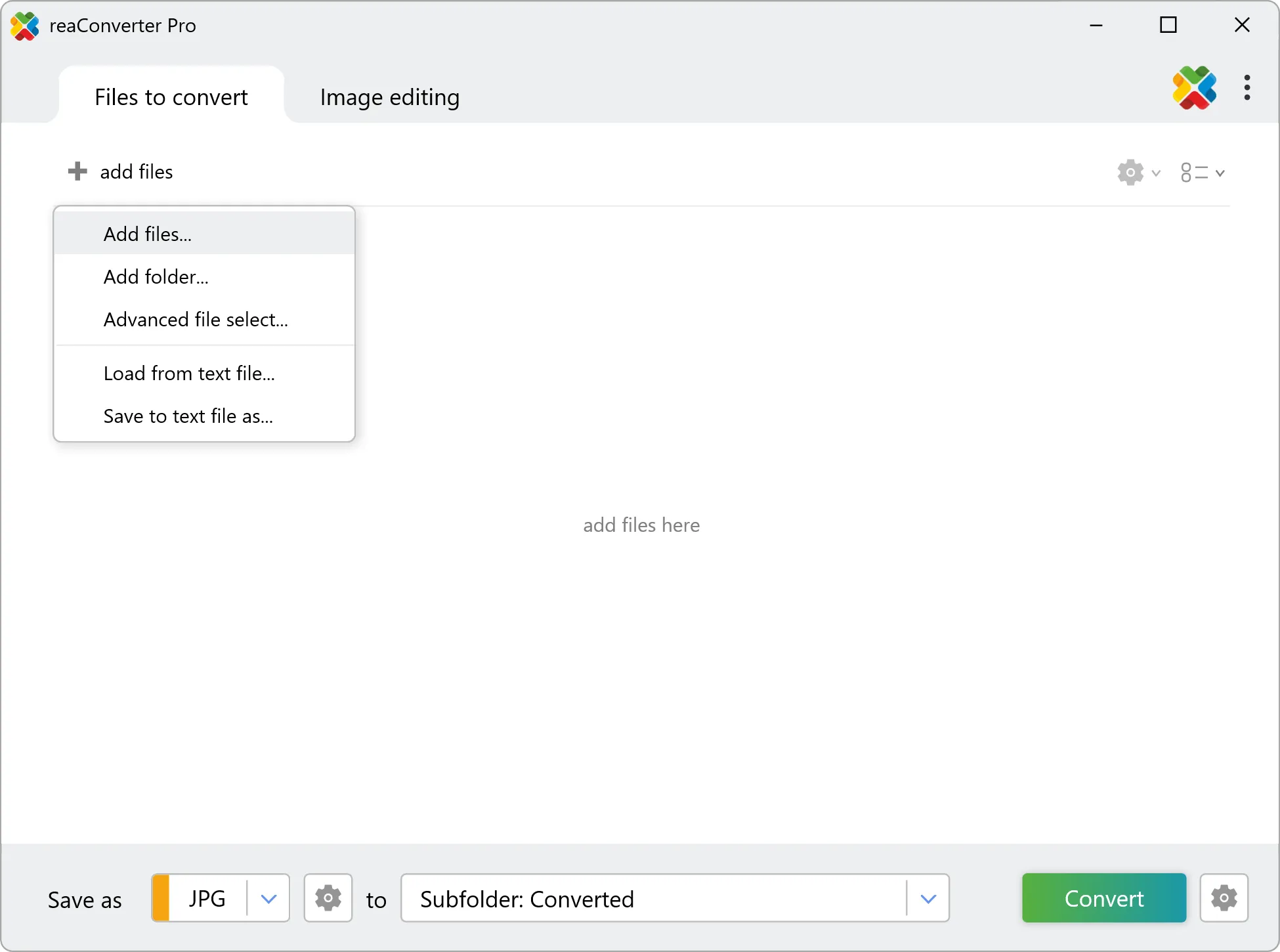
Edit Images
Use Image editing tab to select from a variety of image editing tools like resize, crop, rotate, mirror, sharpen, blur, border, shadow, watermarking. You can change image resolution, color intensity and much more.
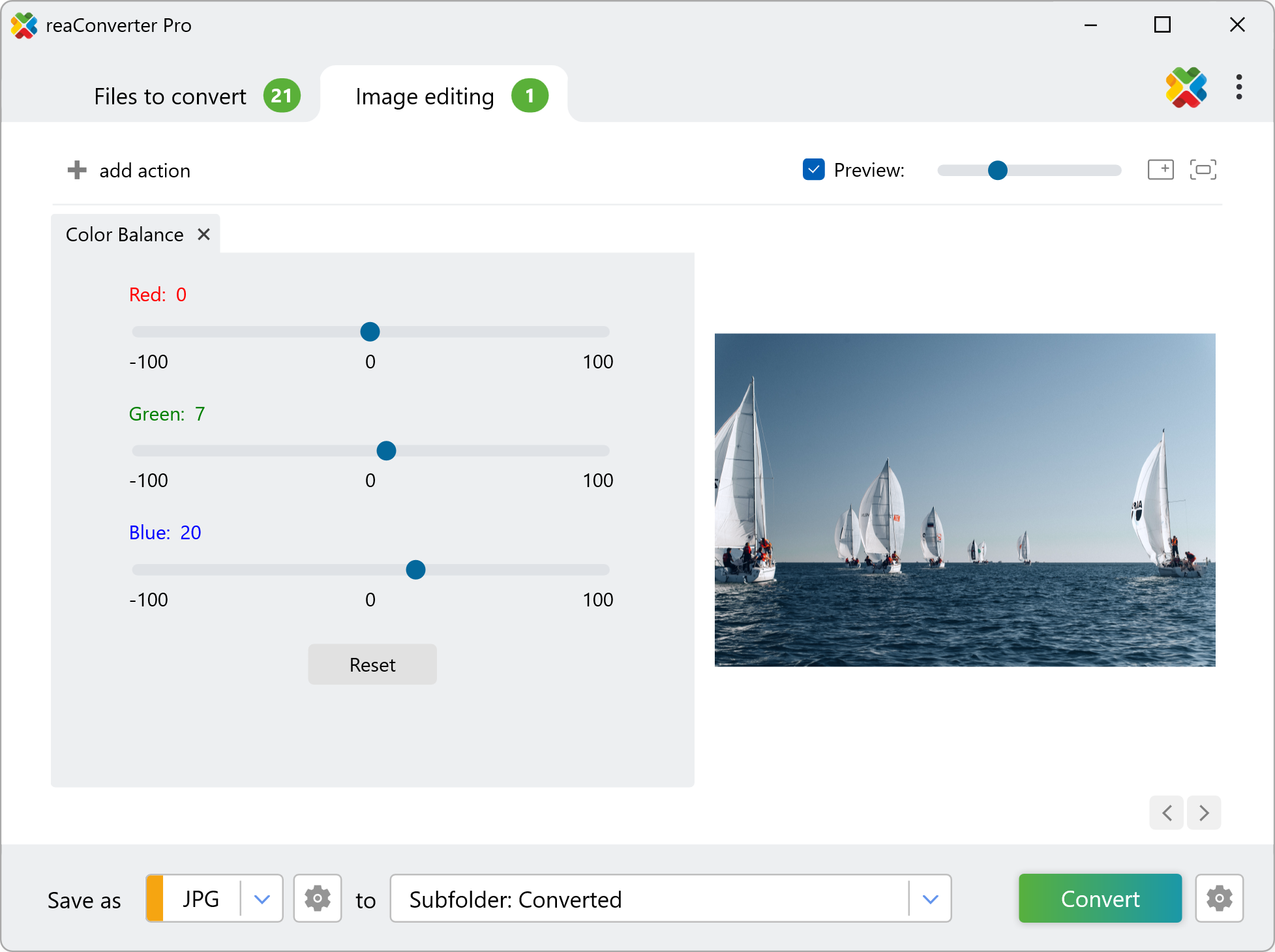
Start Conversion
Select preferred output image format and output destination, push the Convert button and reaConverter will do the rest.

Every image editing action will be applied to every file you loaded and the result will be saved by desired way.
reaConverter Tutorial: Step-by-Step Video Guide
Command-line Interface
reaConverter's command-line interface enables advanced users to control conversions manually or set up fully automated workflows.

You are welcome to contact our technical support when you have any questions about reaConverter.
Discover more
