Config .cfg and Action .act Files
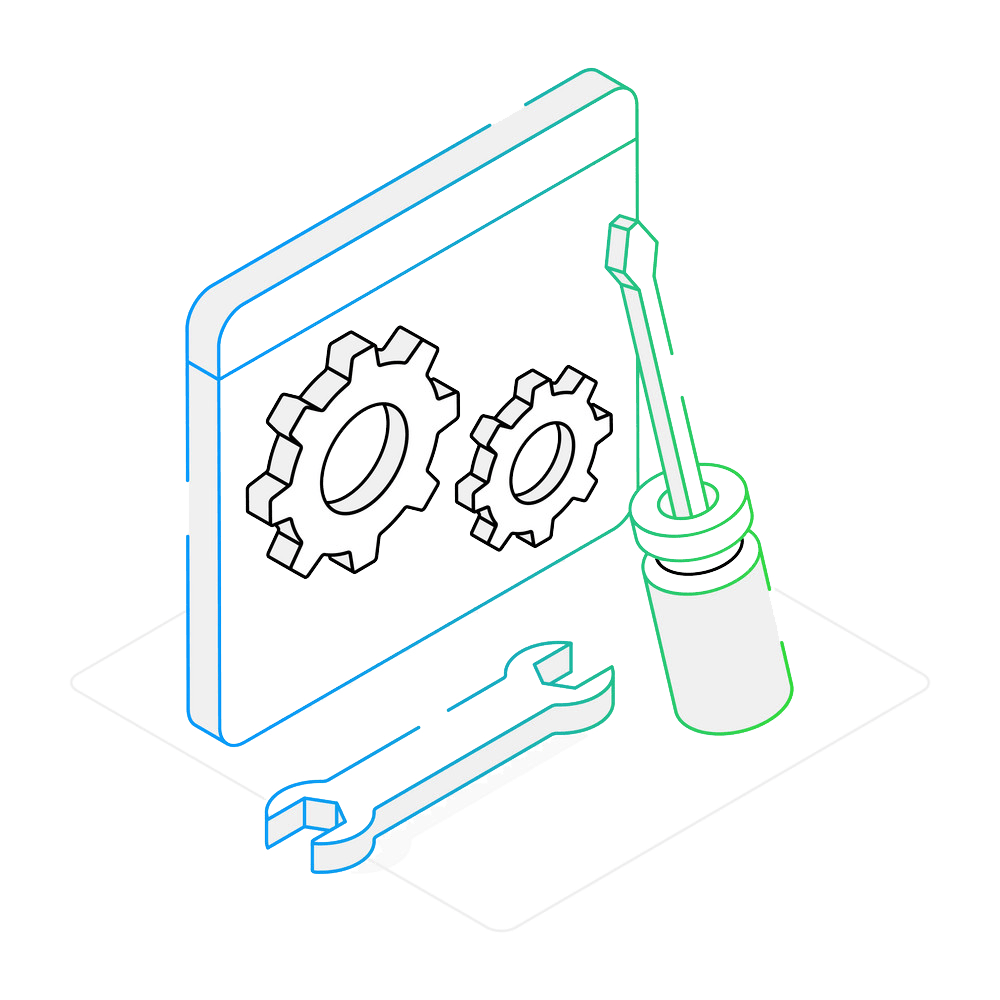
How to create a Config .cfg file?
1. Choose Conversion Settings
To create a .cfg file, start by selecting the desired output format in the lower part of the screen, and the destination folder. You can also add here additional settings which can be found under Loading settings and Saving settings, such as Delete files after conversion, Modify filename or any Format specifig settings.
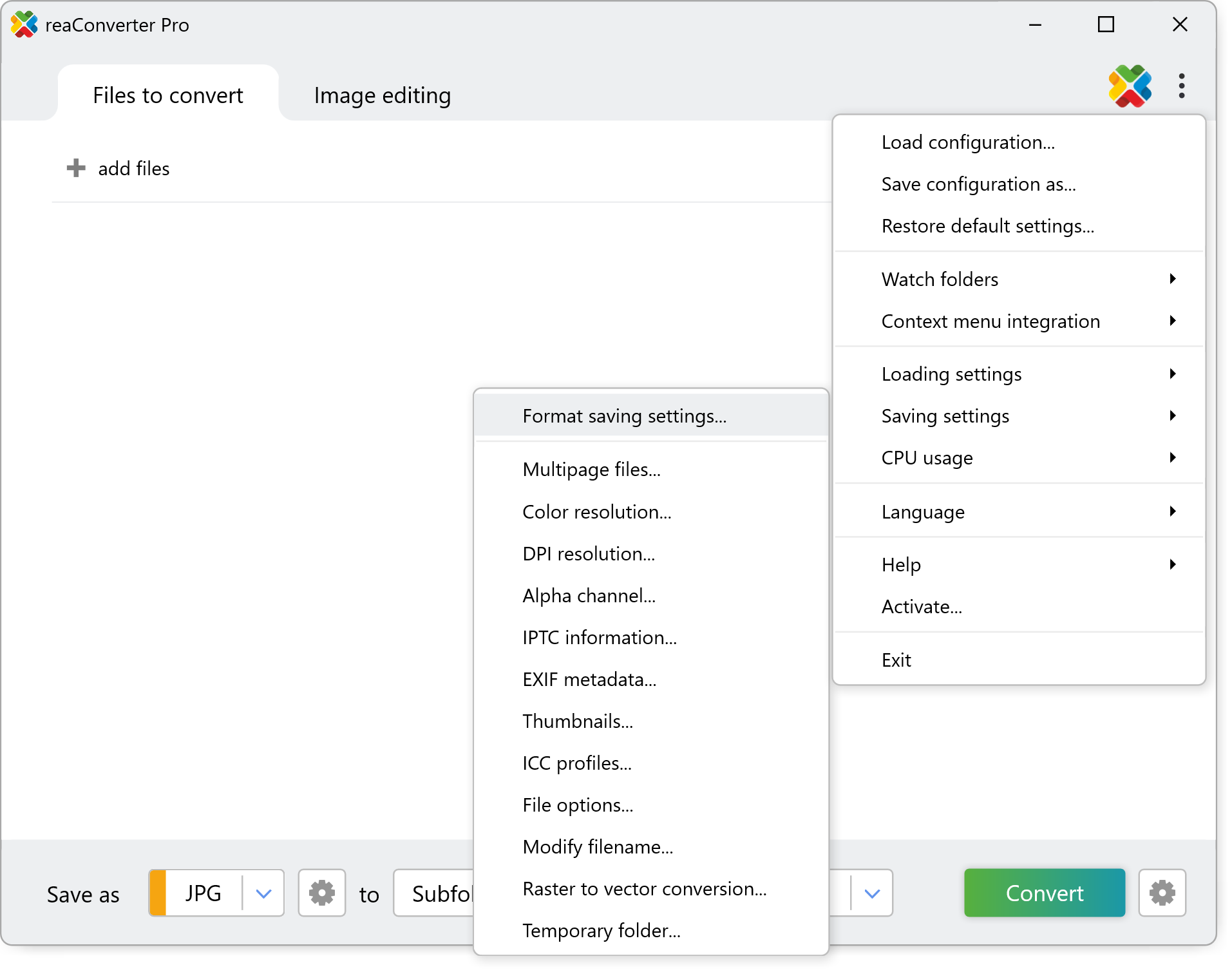
2. Save Configuration File
Next, go to the Menu button and click Save configuration as..., and your .cfg file is ready!
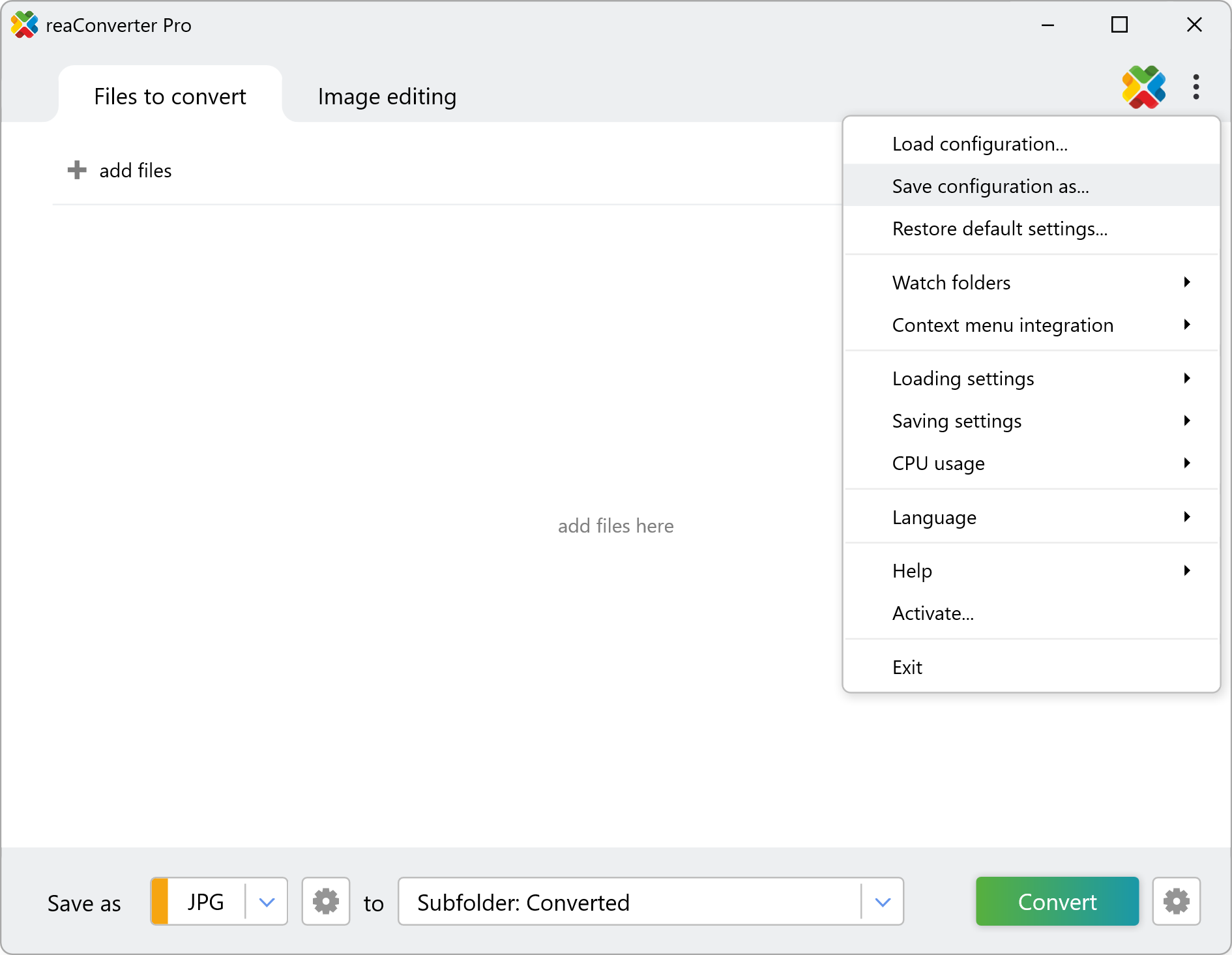
You can always revert to this configuration later by simply loading the .cfg file you created.
How to create an Action .act file?
1. Select Editing Actions to Apply
To create an .act file, go to the Edit images section and select one or more editing features from the Add action button.
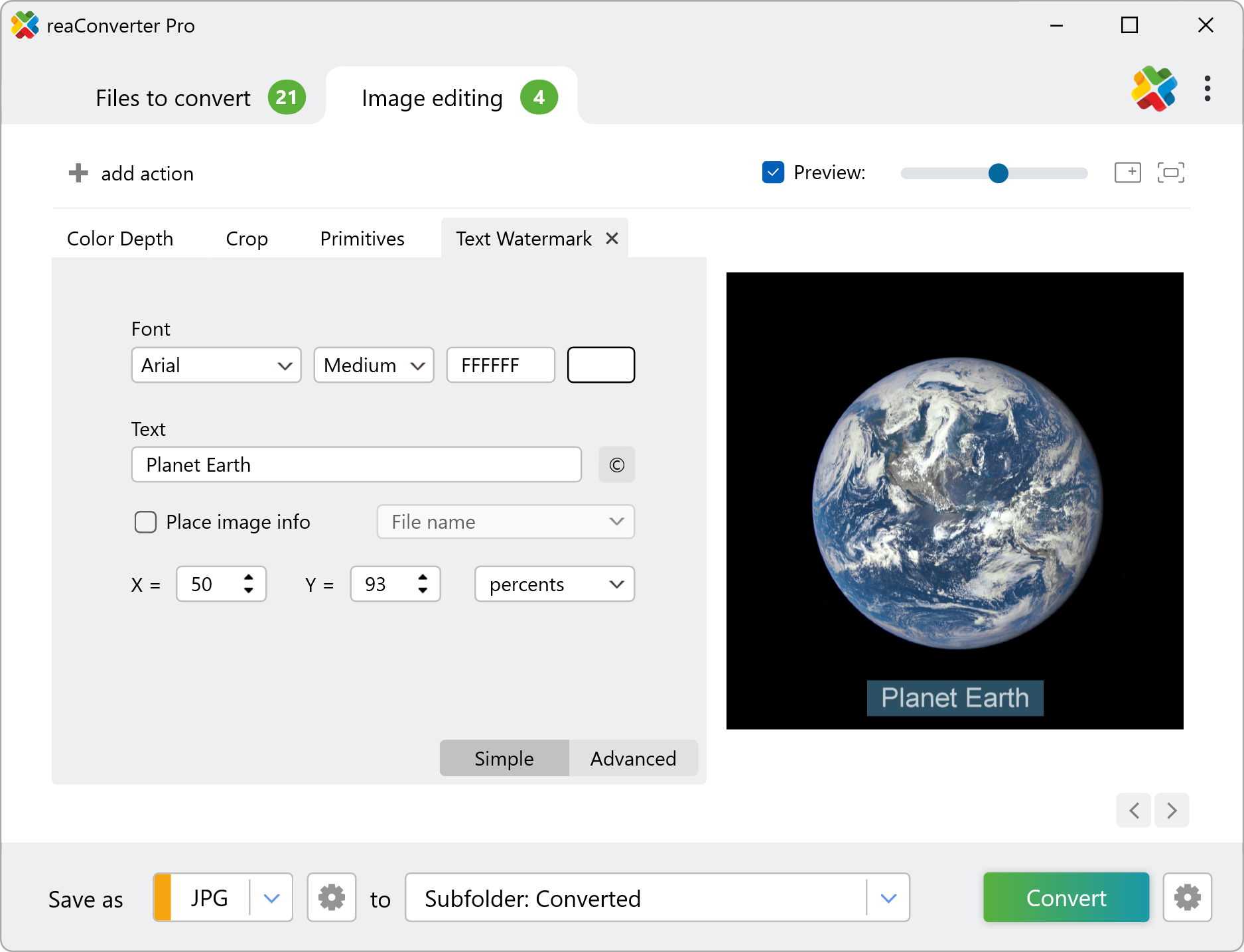
2. Save Action File
To create .act file with actions list, press Save actions to file as...
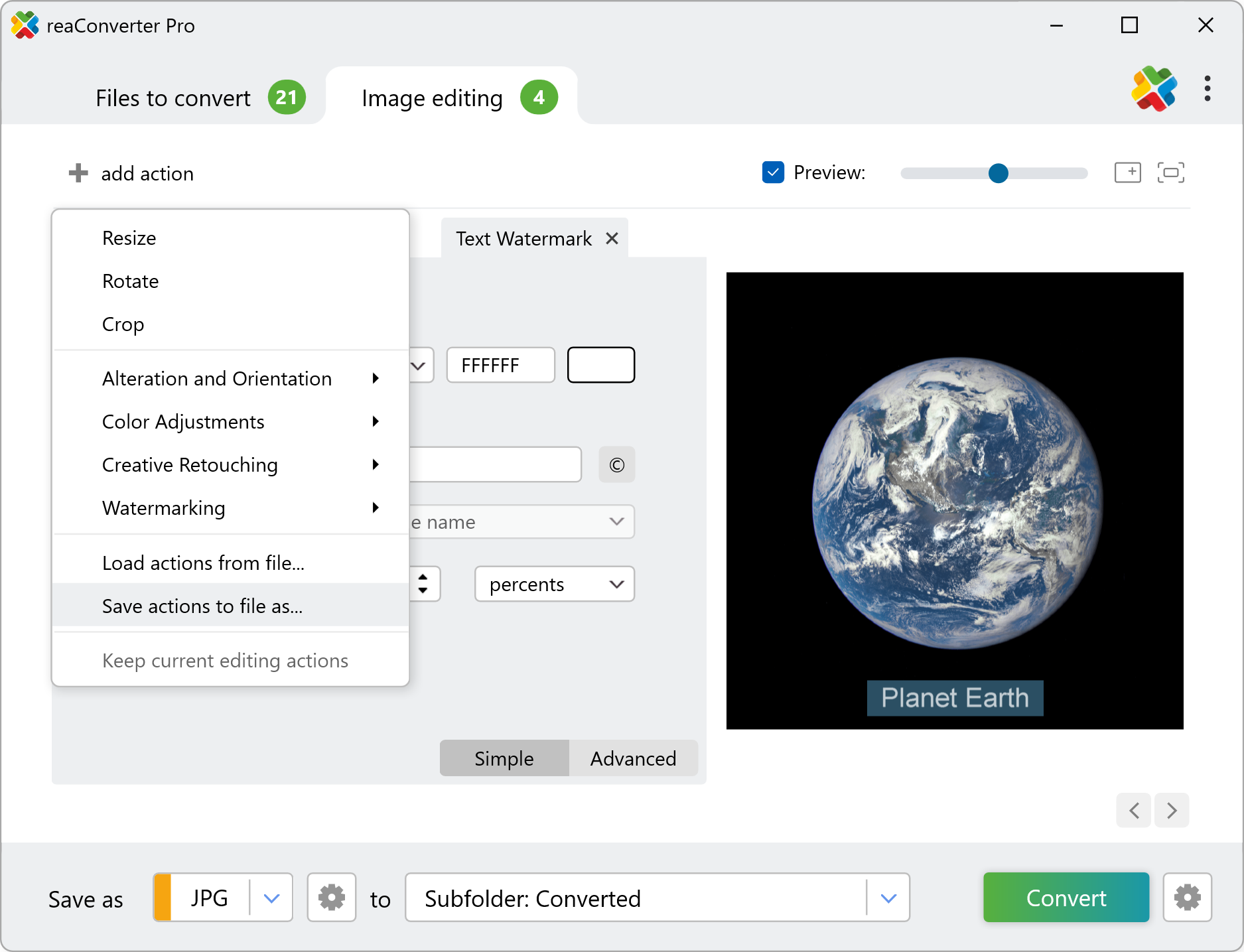
Video Tutorial
The fast and easy way to reuse conversion settings is to save it in Config and Actions files.
Use config and action files with with command-line tool
You can also use your config files from command-line interface, either manually or through automated scripts. reaConverter Pro includes a command-line tool called cons_rcp.exe — an advanced feature designed for professional use, available exclusively in the Pro edition.
Conversion example:
cons_rcp.exe cfg_file.cfg act_file.act -f source_file1 source_file2 source_file3
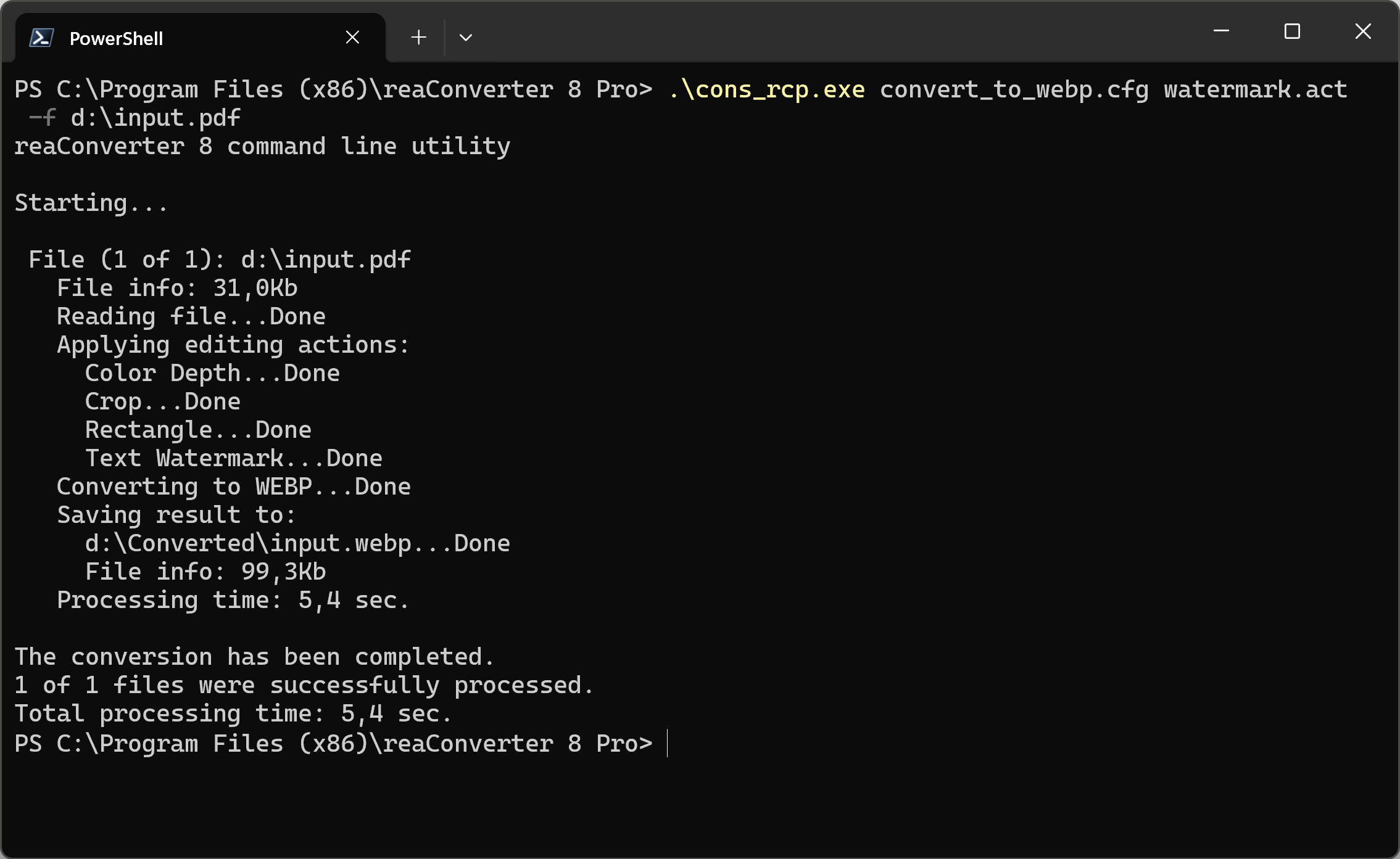
You are welcome to contact our technical support when you have any questions about reaConverter.
Discover more
