Advanced File Selection
Doing batch image editing and conversion just got faster with one of reaConverter's most convenient features: Advanced File Selection.
When you have a large number of images to work with and you only need to select a few, you can now save the time and effort of adding them one by one, and instead pick them according to their extension. For example, you can choose to automatically select only the JPEGs and the PNGs located in a certain folder or subfolder. Applying this feature only takes a few clicks and can help avoid hours of tedious manual image handling.
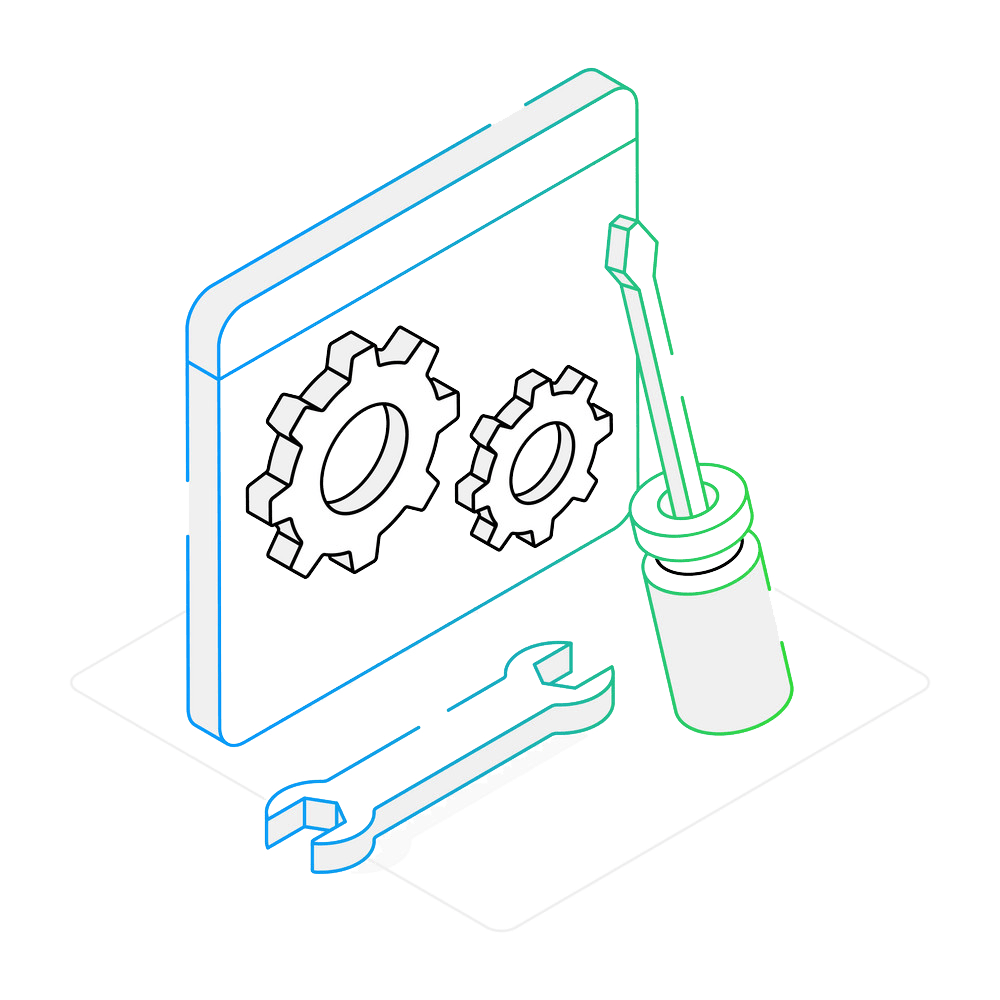
How to select files for conversion?
Advanced Select Window
In reaConverter's main window, go to the + add files → Advanced file select...
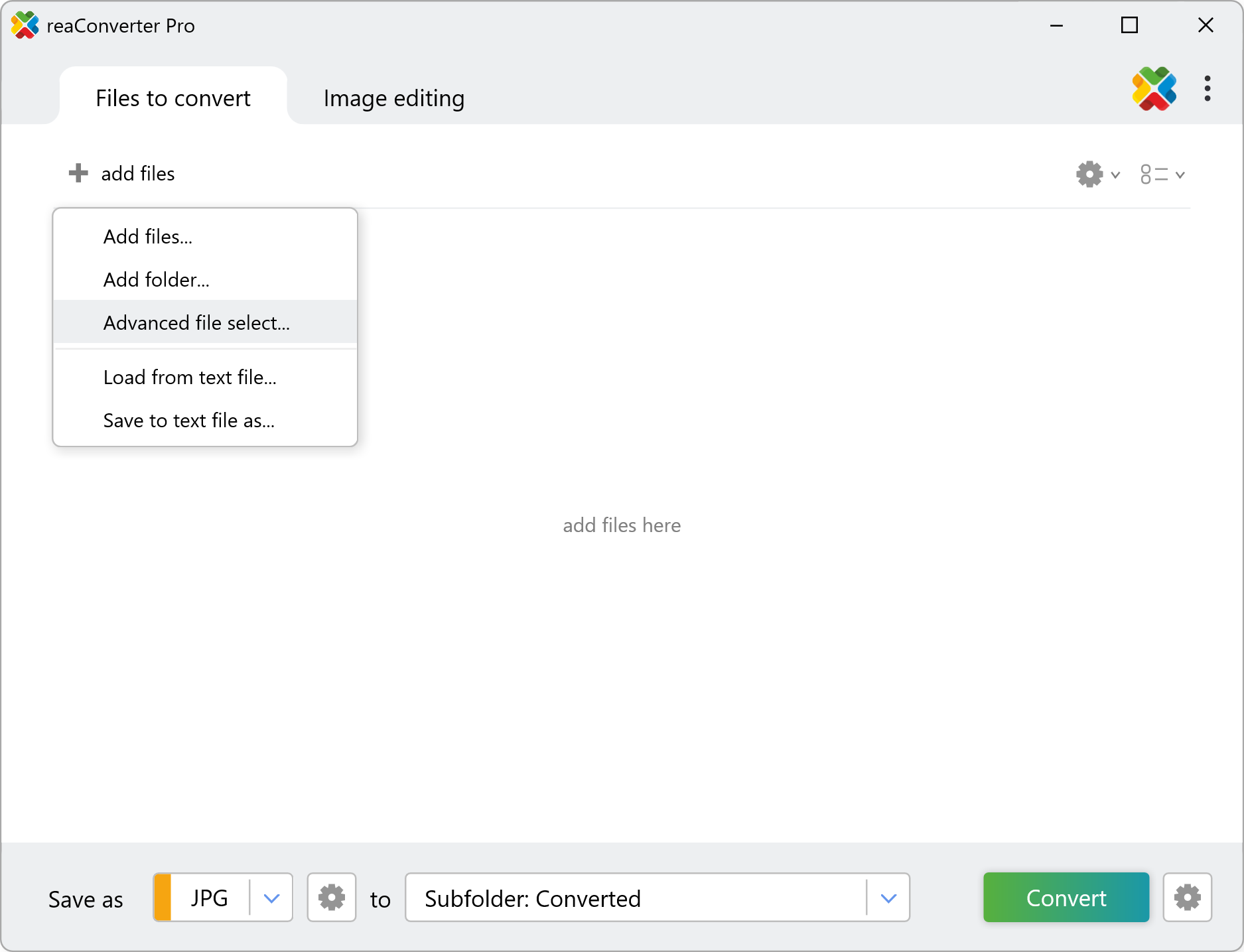
Select the source folder where the images are located. Here, you can also tick the Read subfolders box to include images from nested directories in your search.
Next, specify the file extensions you want to process. You can enter one or multiple formats from the wide range supported by reaConverter, such as .jpg, .png, or .pdf
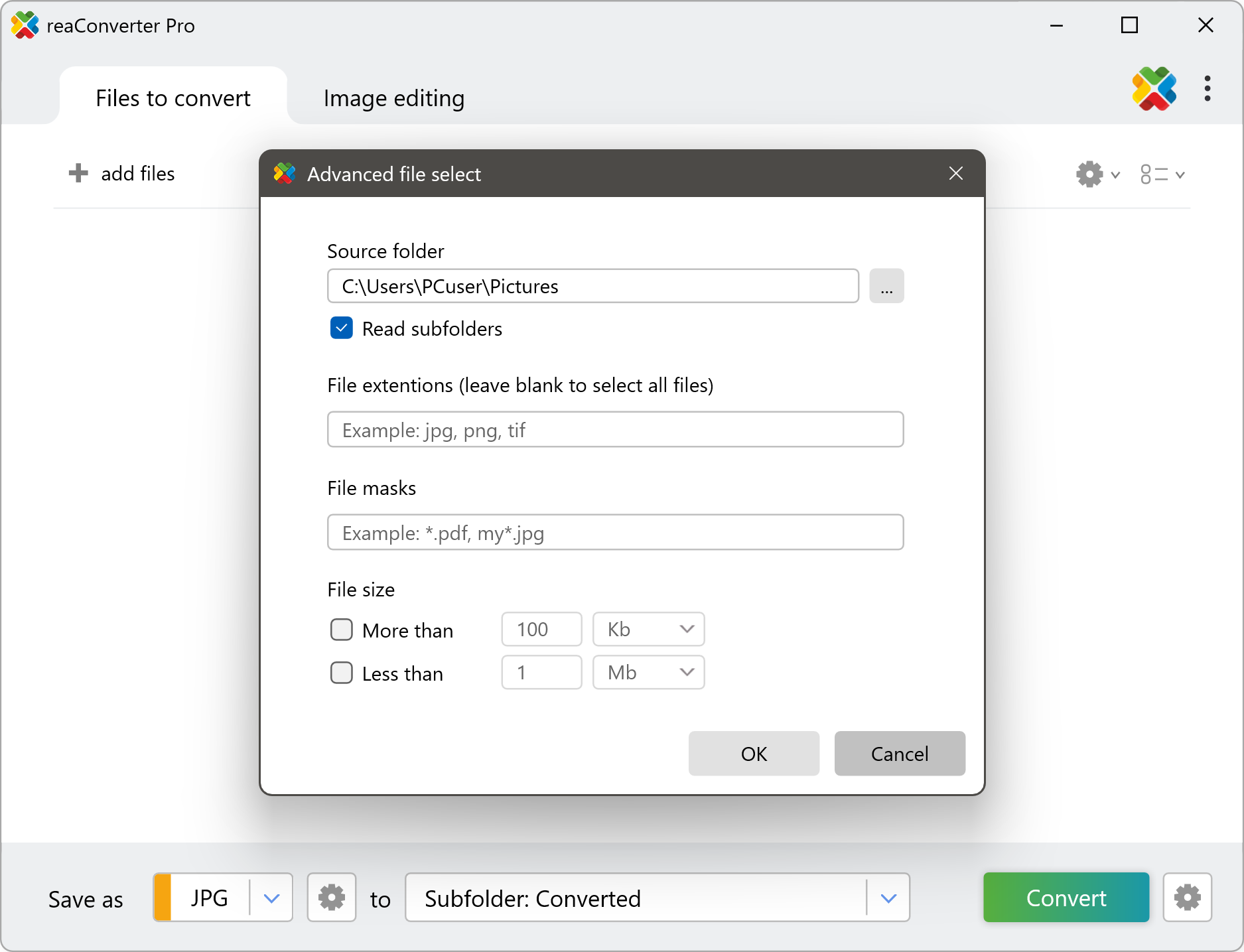
For even greater flexibility, you can use file masks with wildcards to refine your selection. For example:
- *.jpg– selects all JPEG files in the folder.
- photo_*.png – targets only PNG files with names starting with "photo_".
- photo_*.png project??.tif– matches TIFF files like "project01.tif" or "projectAB.tif" (where ? replaces any single character).
You can further narrow down your selection by file size:
- Filter files larger than a specified size (e.g., >5 MB) to focus on high-resolution images.
- Filter files smaller than a set limit (e.g., <1 MB) to quickly isolate thumbnails or compressed files.
This combination of extensions, masks, and size filters gives you precise control over batch processing, ensuring only the right files are included.
File conversion with command-line tool
You can use file masks for file selection during conversion with command-line interface, either manually or through automated scripts. reaConverter Pro includes a command-line tool called cons_rcp.exe — an advanced feature designed for professional use, available exclusively in the Pro edition.
Conversion example:
cons_rcp.exe -source_folder "C:\Path_to\input_folder\" -file_mask 1?.heic -dest_path "C:\Path_to\output_folder\" -dest_ext jpg -jpg_quality 100

Manual
-file_mask where value = string with filename mask of image files you want to be converted (example: -file_mask 1?.*)
You are welcome to contact our technical support when you have any questions about reaConverter.
Discover more
reaConverter offers advanced batch processing, editing, and conversion for virtually every image format — with unmatched precision and speed.
