CAD Formats Loading Settings
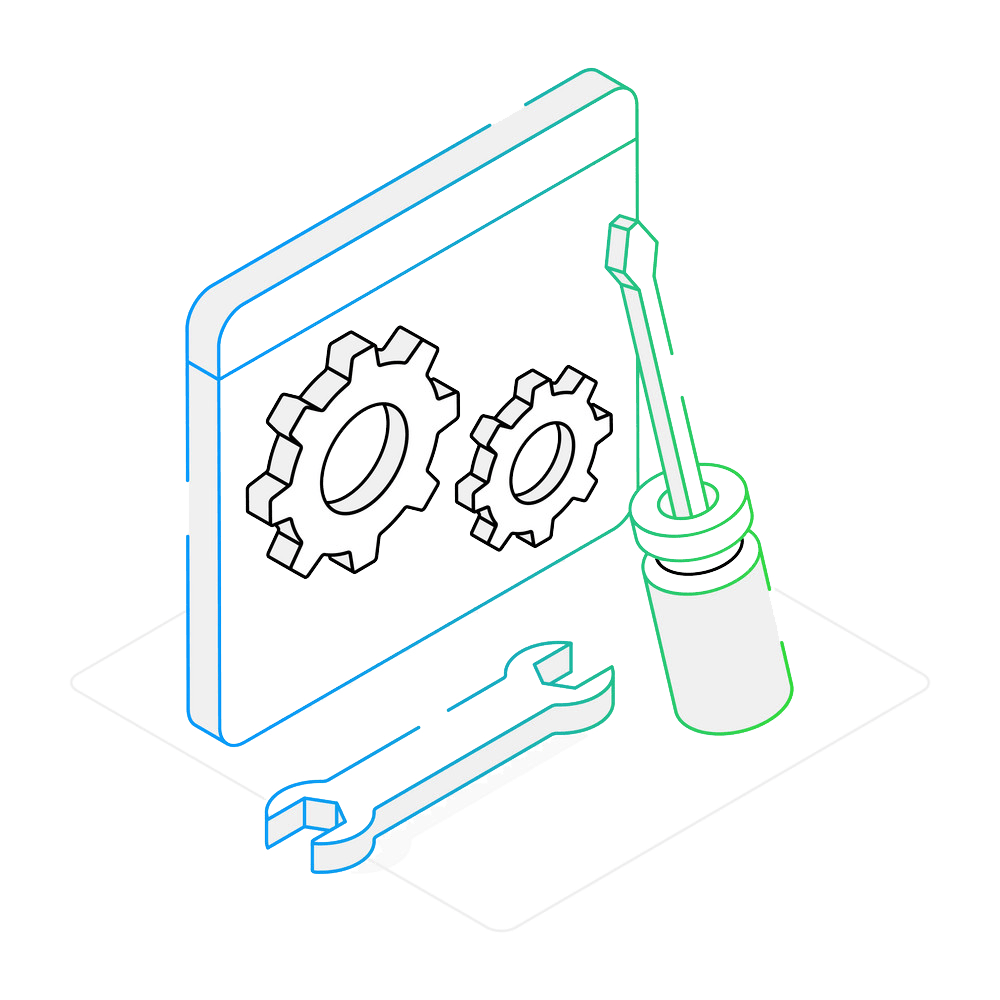
How to convert CAD file formats?
2. Adjust CAD Loading Settings
Click Menu button, then navigate to Loading settings and DWG/DXF/DGN/PLT.
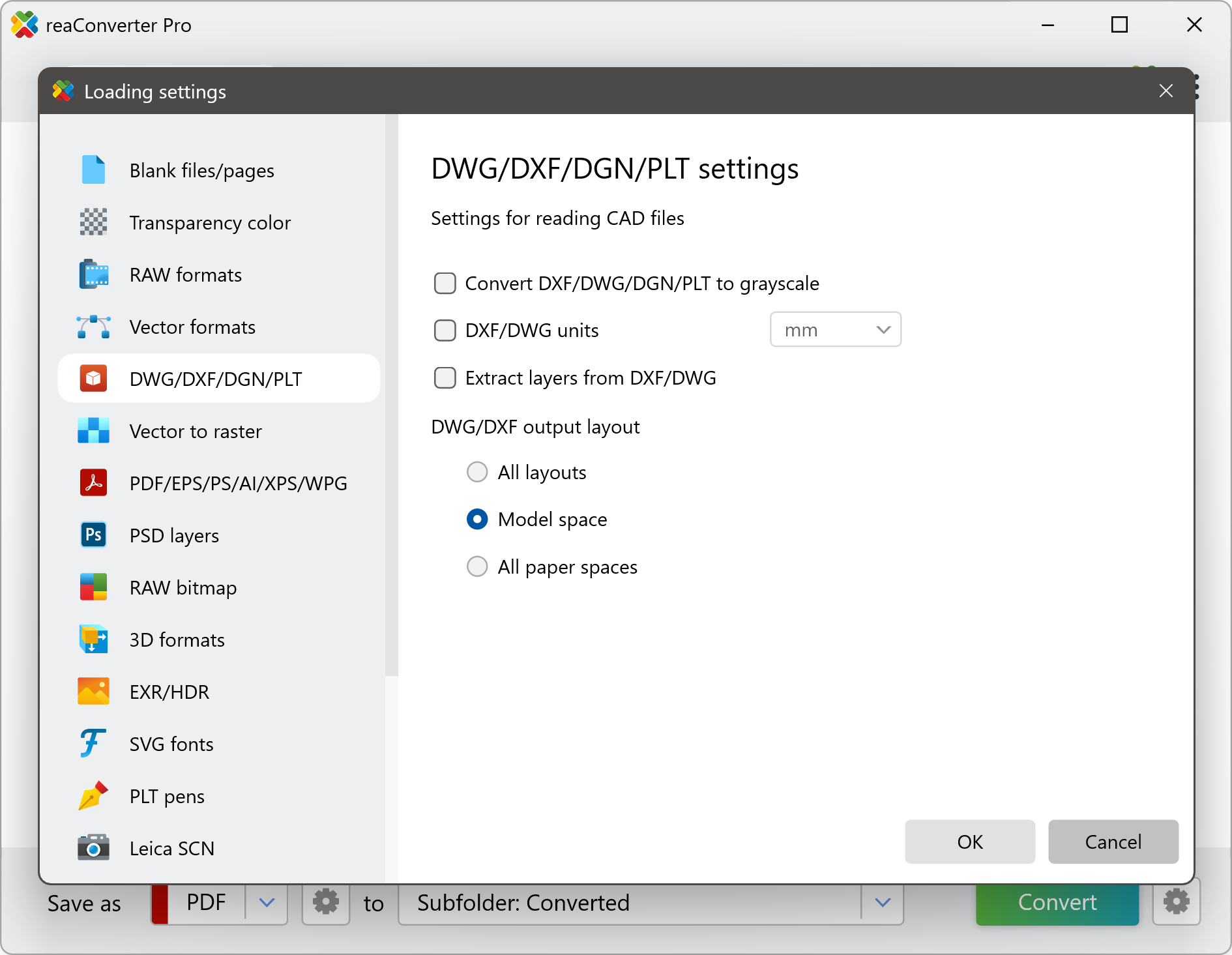
In this section, you’ll find several powerful options to customize how your CAD files are processed before conversion:
Convert DXF/DWG/DGN/PLT to Grayscale
This option is useful when you want to simplify drawings by removing color — ideal for preparing files for printing or technical documentation.
DXF/DWG Units
Select the correct unit of measurement (millimeters or inches) to ensure dimensions remain accurate, especially when converting files for cross-platform use or sending to collaborators who use different standards.
DWG/DXF Output Layout
Choose how to export your layouts:
- All layouts: Includes both model space and all paper spaces.
- Model space: Select this if you only want the core drawing content.
- All paper spaces: Use this when you need layouts set up for printing or presentations.
3. Save the Result
Once you're done configuring the settings, proceed to the Save as section. Select the output format you need (PDF, JPG, etc.), choose the destination folder (source folder or a new one), and click Convert.
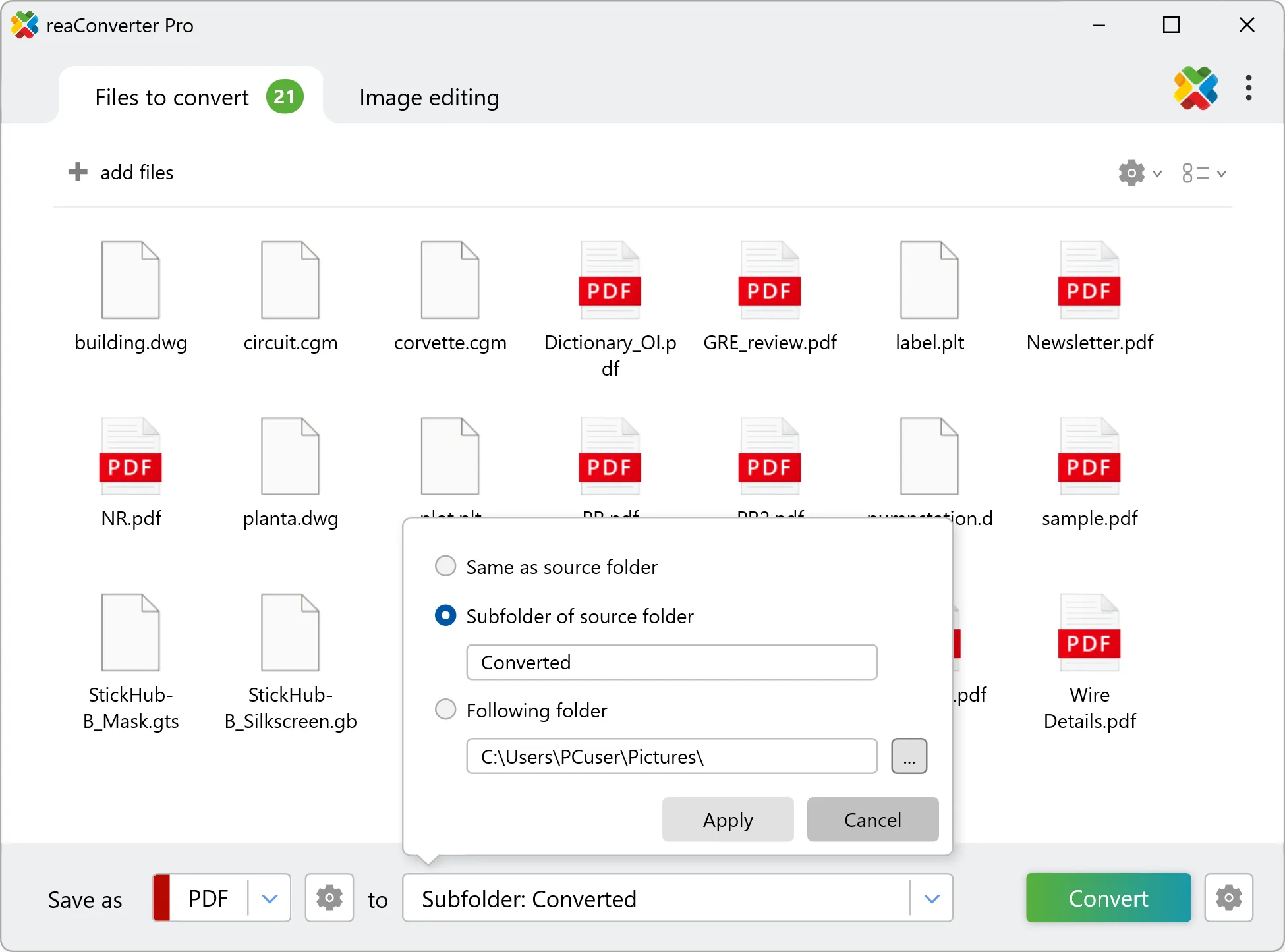
reaConverter will apply your loading preferences and process the files accordingly — saving you time and ensuring consistent results.
Converting CAD files on your PC
The fast and easy way to convert CAD formats is to use reaConverter. The software runs completely offline, ensuring your DWG, DXF, DGN, and PLT files remain safe and private throughout the conversion process.
Use CAD loading settings from command-line
You can convert CAD files using command-line interface, either manually or through automated scripts. reaConverter Pro includes a command-line tool called cons_rcp.exe — an advanced feature designed for professional use, available exclusively in the Pro edition.
CAD conversion example:
cons_rcp.exe -s "C:\Path_to\input_file.dwg" -o "C:\Path_to\output_file.pdf" -dxf_dwg_layout 1 -dxf_dwg_loading_units 2
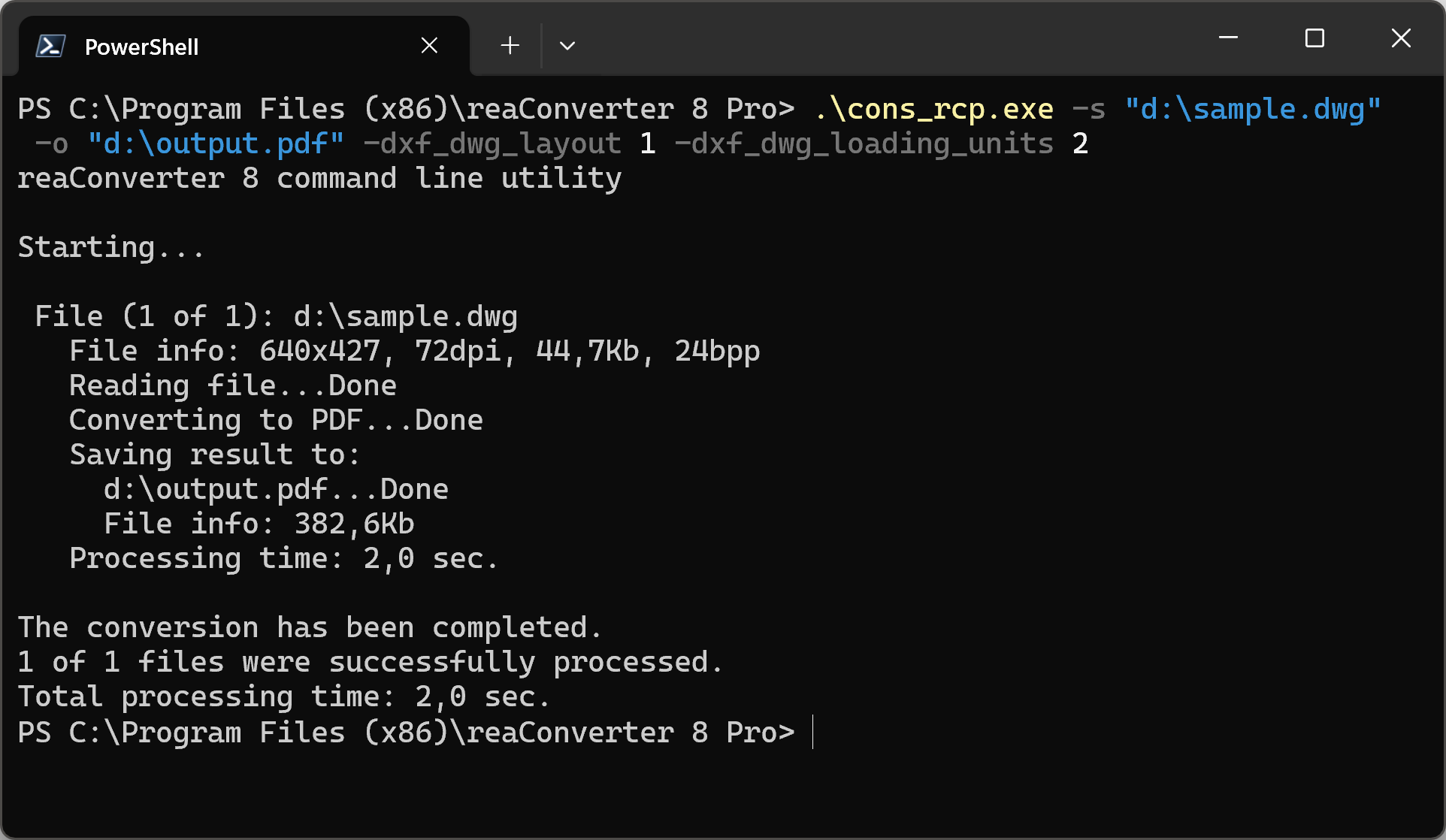
Manual
-dxf_dwg_gray where value = 1 if you want to convert DXF/DWG/DGN to grayscale and = 0 otherwise -dxf_dwg_layout where value = Output layout (0 - All layouts, 1 - Model space, 2 - All paper spaces) -dxf_dwg_loading_units where value = DXF/DWG units (1 - mm, 2 - inches, 3 - feet, 4 - meters, 5 -cm) -dxf_dwg_extract_layers where value = 1 if you want to extract layers from DXF/DWG files and = 0 otherwise -dxf_dwg_units where value = DXF/DWG units when converted from raster formats (1 - mm, 2 - inches, 3 - pixels (scale = 1))
You are welcome to contact our technical support when you have any questions about reaConverter.
Discover more

