Create Thumbnails

How to create thumbnails for your images?
1. Open Images
Load one or more images you intend to process. You can add them manually, add entire folders or use the handy drag-and-drop tool.

2. Use thumbnails settings
Go to the Menu button and then press Saving settings
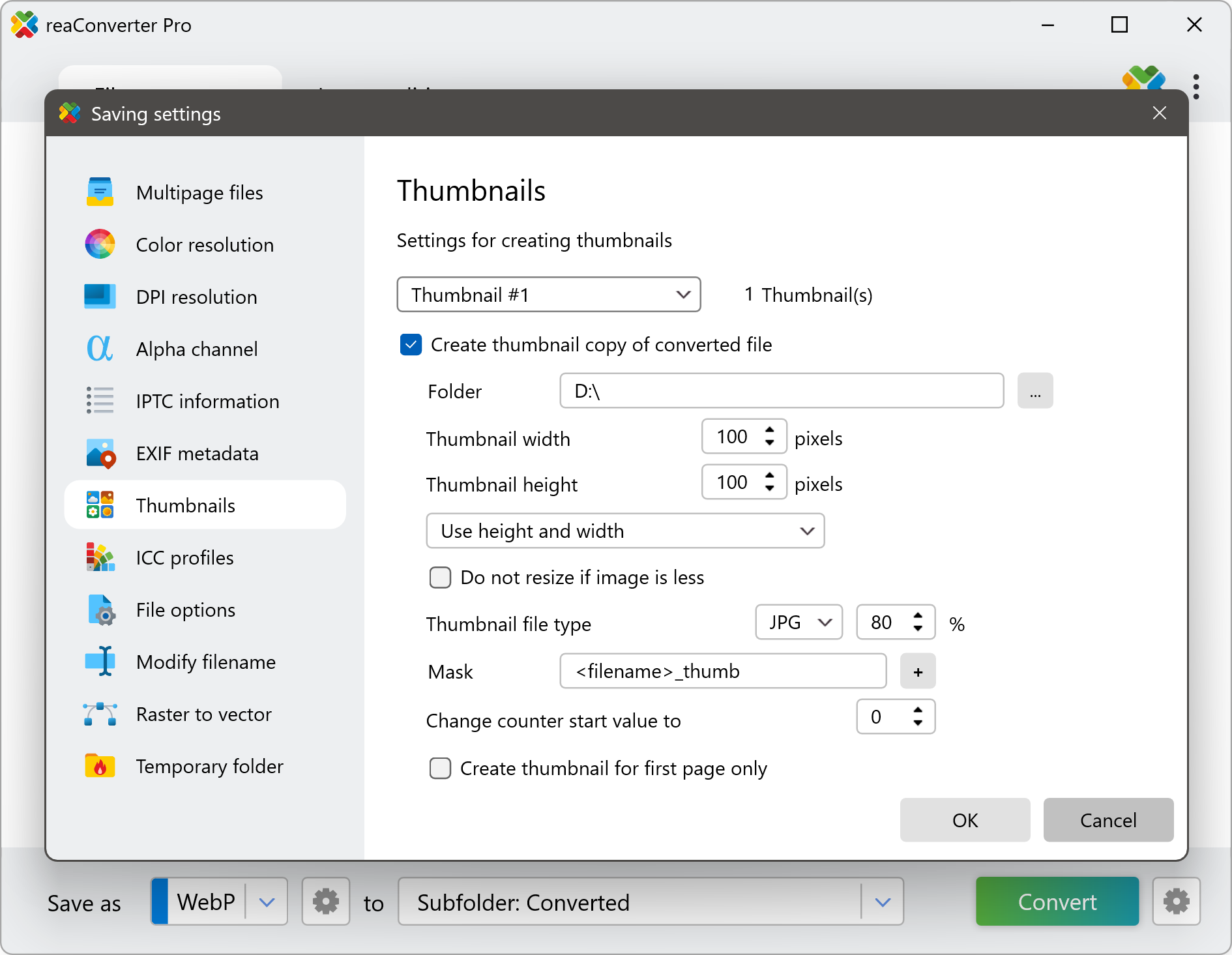
3. Start conversion
Pick a location for the converted images. Last but not least, decide on the extension of the output images by simply choosing it in the lower part of the screen.

Video tutorial
reaConverter offers a customizable and easy-to-use feature for creating thumbnail versions of your images.
Create thumbnails with command-line tool
You can make tumbnails using command-line interface, either manually or through automated scripts. reaConverter Pro includes a command-line tool called cons_rcp.exe — an advanced feature designed for professional use, available exclusively in the Pro edition.
Conversion example:
cons_rcp.exe -s "C:\Path_to\input_file.jpg" -o "C:\Path_to\output_file.jpg" -create_thumbnails 1
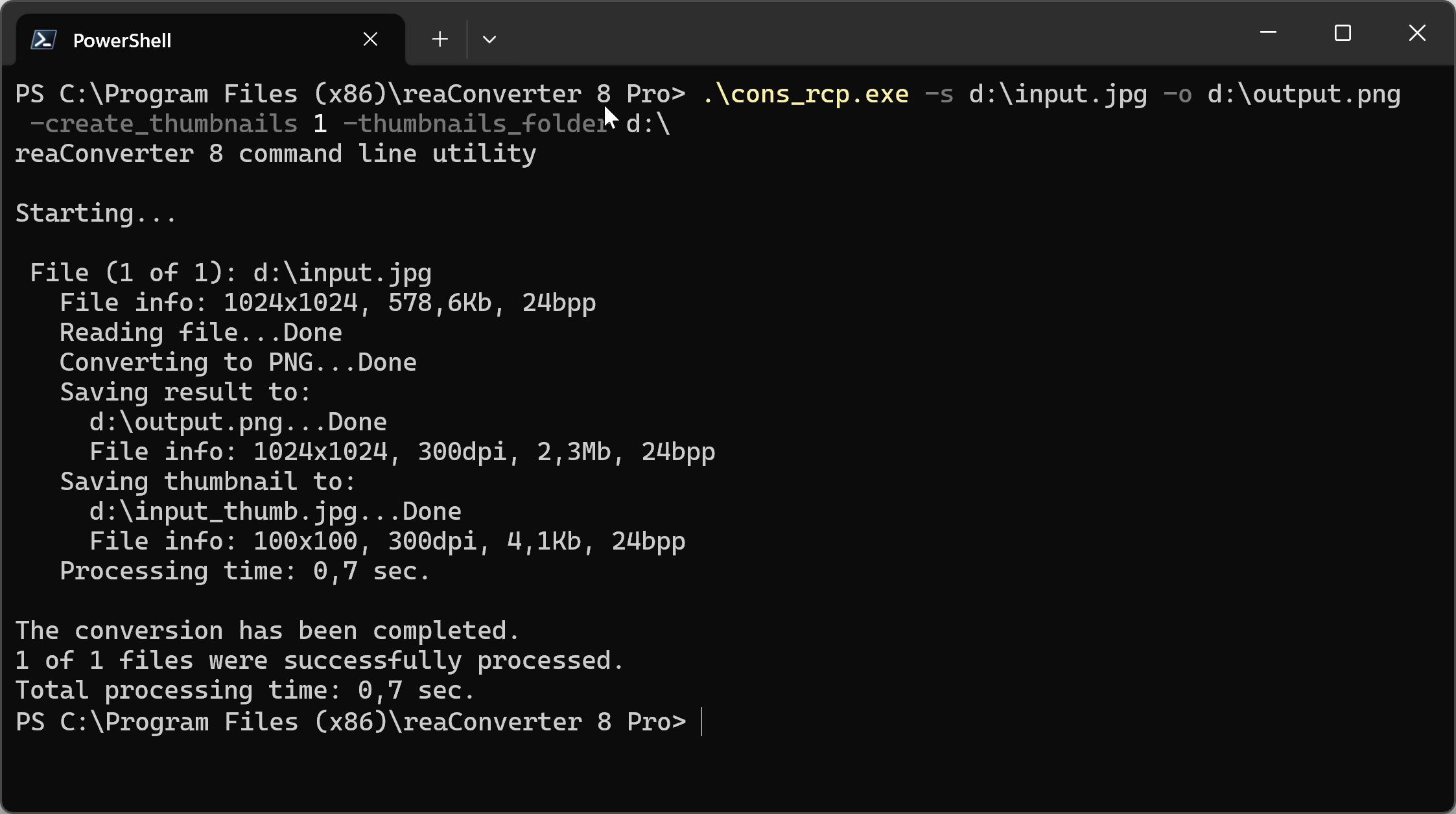
Manual
-create_thumbnails where value = 1 if you want to create thumbnails and = 0 otherwise -thumbnails_folder where value = path to thumbnail image files you want to be saved -thumbnails_width where value = thumbnail width -thumbnails_height where value = thumbnail height -thumbnails_resize_type where value = 1 - both Height and Width (without keepping aspect), 2 - Height (keepping aspect), 3 - Width (keepping aspect), 4 - both Height and Width will be used (with keepping aspect) -thumbnails_do_not_resize_if_less where value = 1 do not resize images if they are less than thumbnail width/height and = 0 otherwise -thumbnails_mask where value = thumbnail filename mask -thumbnails_counter where value = counter used in the "Thumbnails_Mask" option -thumbnails_ext where value = Thumbnail file type can be jpg, gif or png -thumbnails_jpg_quality where value = Quality for JPG thumbnails (from 1 to 100%) -thumbnails_first_page_only where value = 1 to create thumbnails for first page only and = 0 otherwise
You are welcome to contact our technical support when you have any questions about reaConverter.
Discover more
