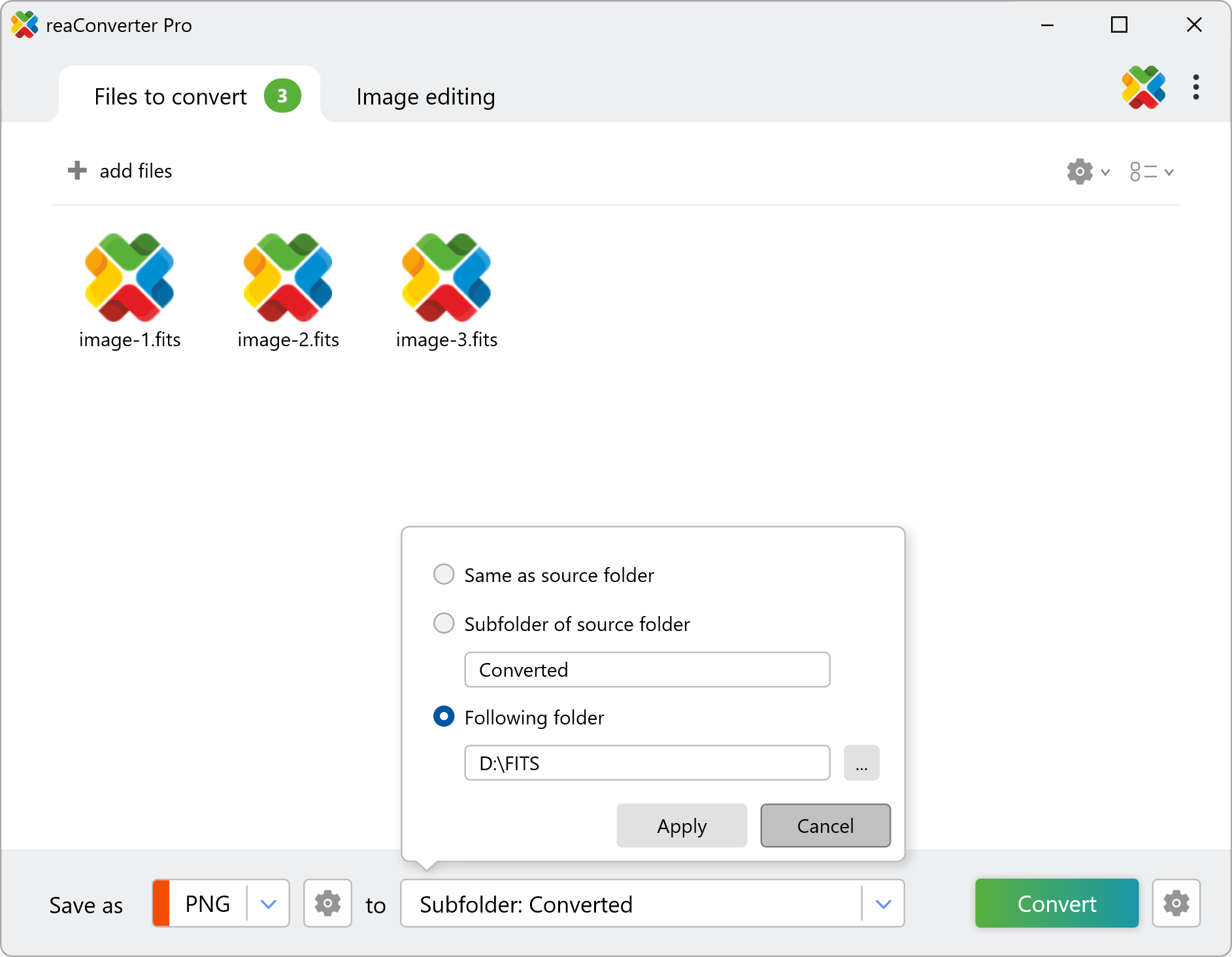FITS Contrast
Whether you're processing deep-sky observations or scientific data, reaConverter gives you the control to enhance FITS files exactly how you need.
Viewing astronomical or scientific FITS files? reaConverter lets you load them with either enhanced or reduced contrast — perfect for highlighting faint stars in deep space images or softening high-brightness data for better balance. Choose the contrast setting that best suits your analysis, and convert or export with ease — all offline, directly on your PC.
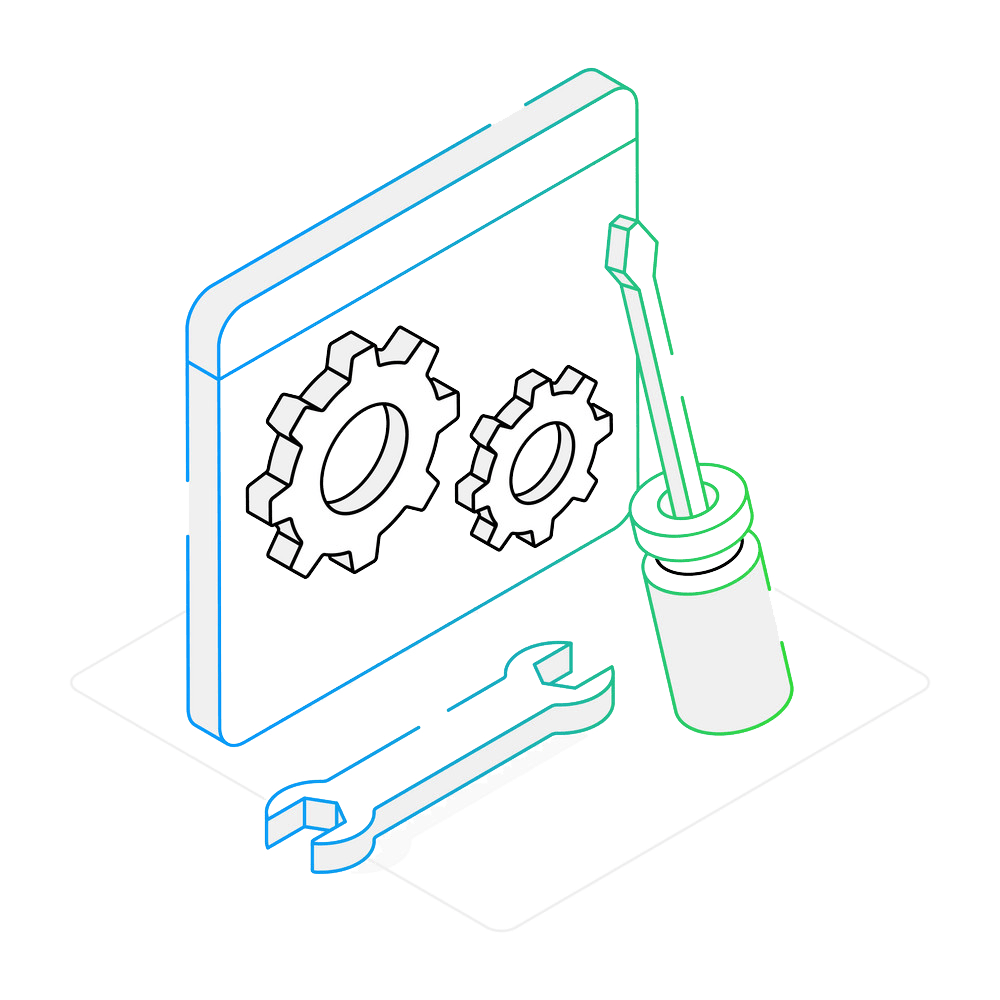
How to Adjust FITS Image Contrast?
1. Add Your FITS Files
Open reaConverter and drag in one or more .fits files — commonly used in astronomy, scientific research, or thermal imaging.

2. Choose the Contrast Level
Go to Loading settings, select the FITS Contrast section, and choose one of the two options:
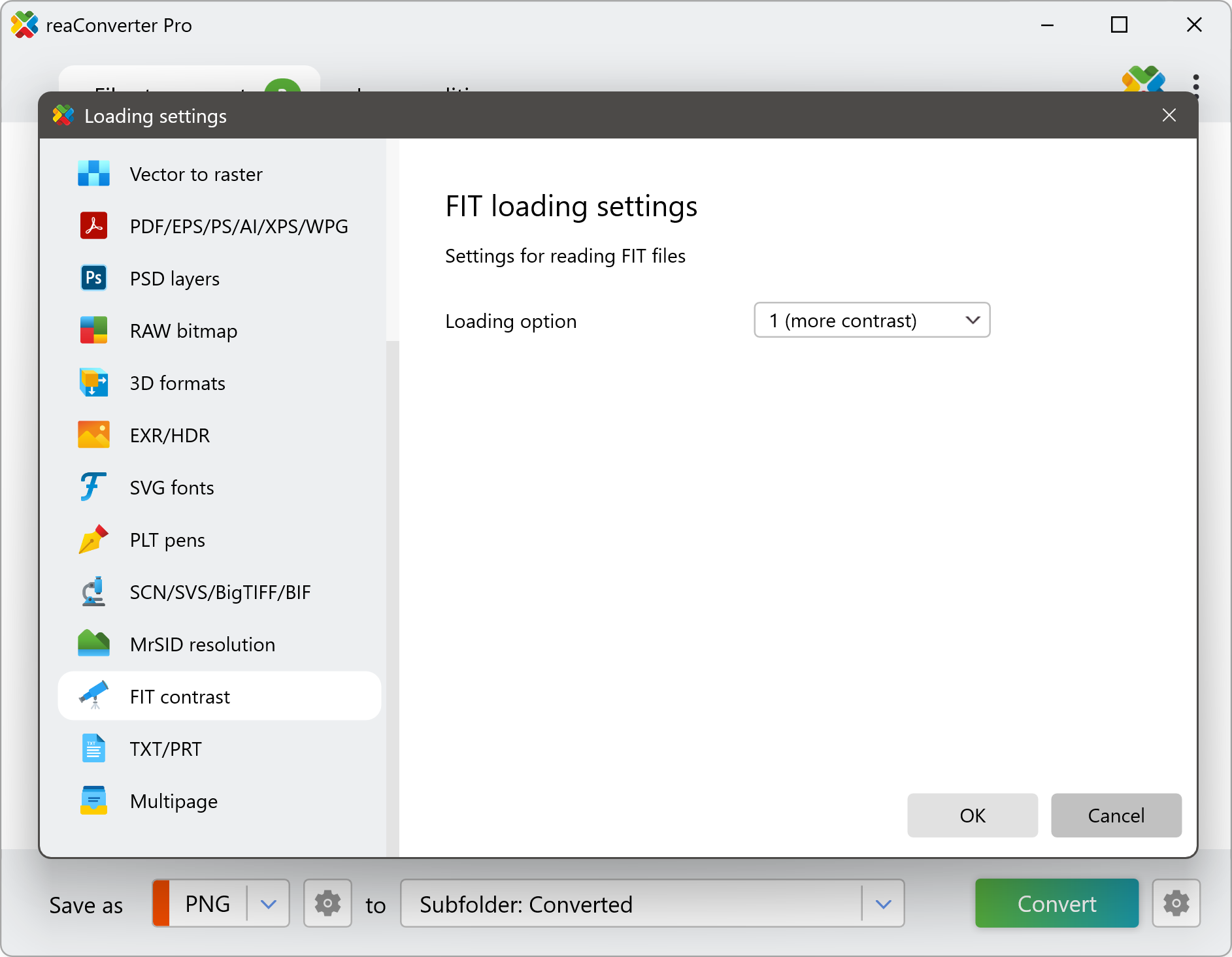
- More Contrast — highlights details and enhances brightness for better visibility of faint stars or structures.
- Less Contrast — softens brightness, reducing glare in high-dynamic-range images.
Convert FITS on Your PC
Load and process large batches of FITS images with your preferred contrast settings — quick, easy, and fully automated with reaConverter.
Convert FITS images with command-line tool
You can also convert .fit using command-line interface, either manually or through automated scripts. reaConverter Pro includes a command-line tool called cons_rcp.exe — an advanced feature designed for professional use, available exclusively in the Pro edition.
FIT to PNG conversion example:
cons_rcp.exe -s "C:\Path_to\input_file.fit" -o "C:\Path_to\output_file.png" -fit_option 2
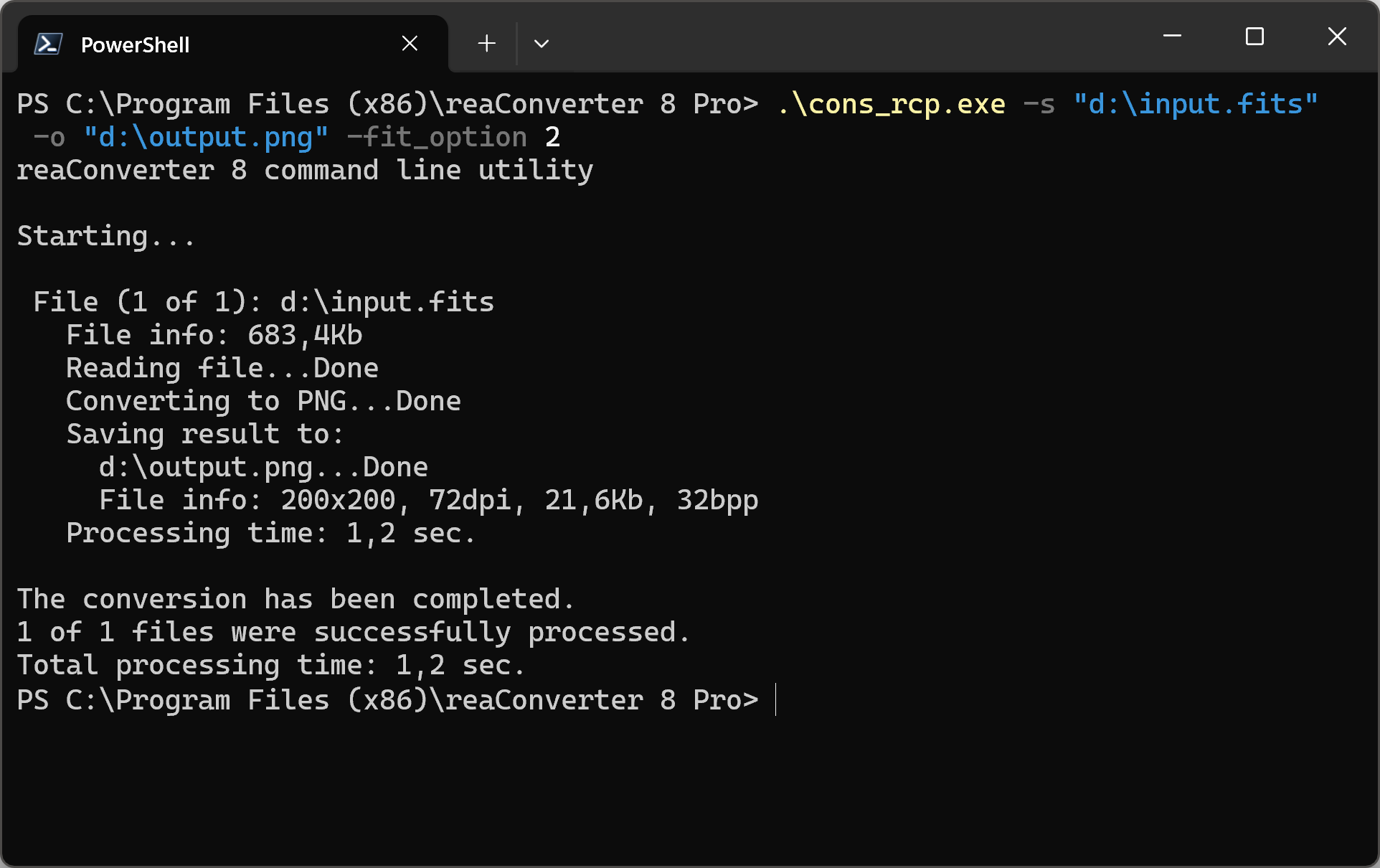
Manual
-fit_option where value = option for loading FIT/FITS/FTS files (1 - hight contact or 2 - less contact)
You are welcome to contact our technical support when you have any questions about reaConverter.
Discover more
reaConverter offers advanced batch processing, editing, and conversion for virtually every image format — with unmatched precision and speed.