Auto Square
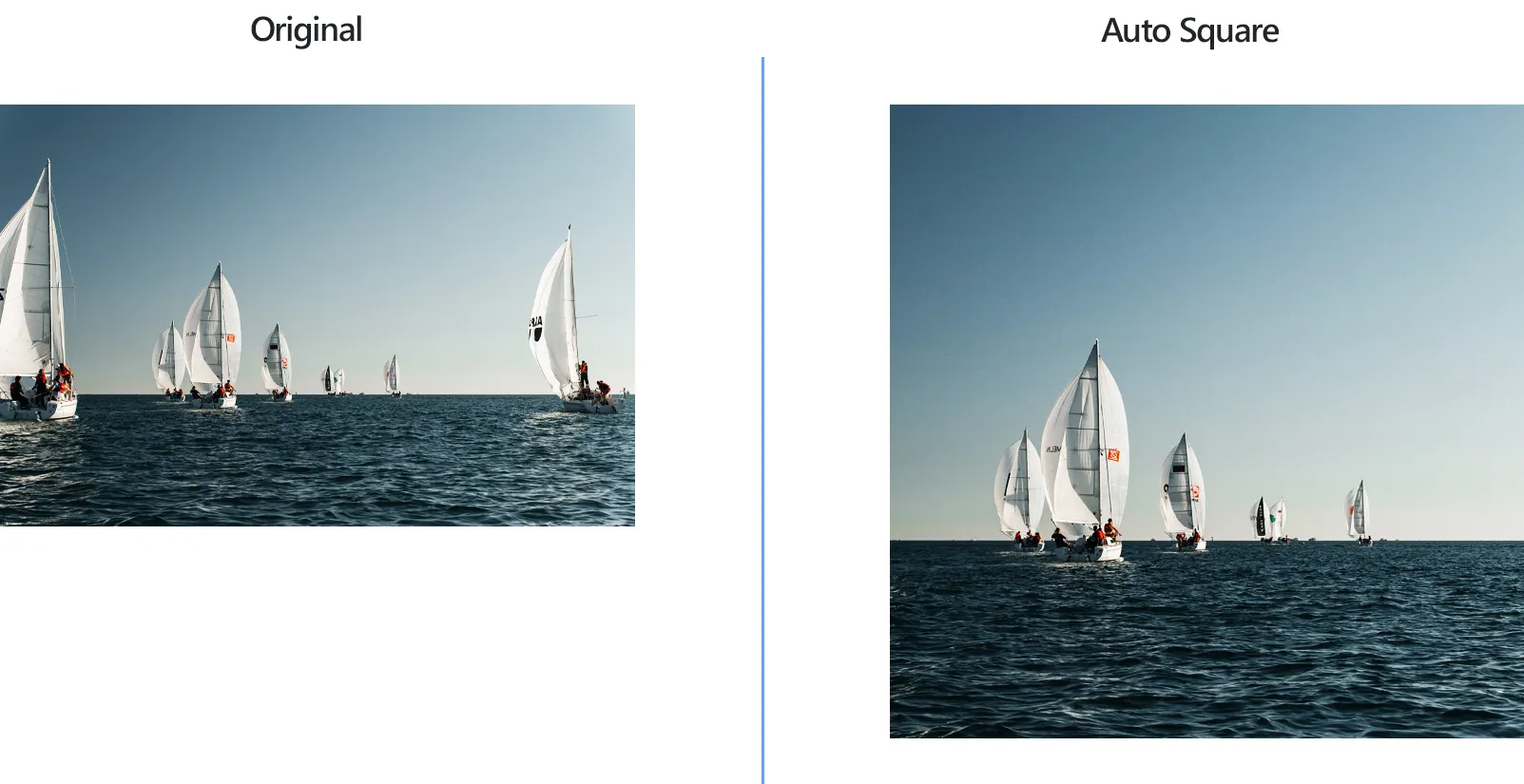
How to Make a Batch of Images Square Automatically?
1. Open Images
Open one or more images you intend to edit. Pick them manually from your hard drive or use the drag-and-drop tool.

2. Add Auto Square Action
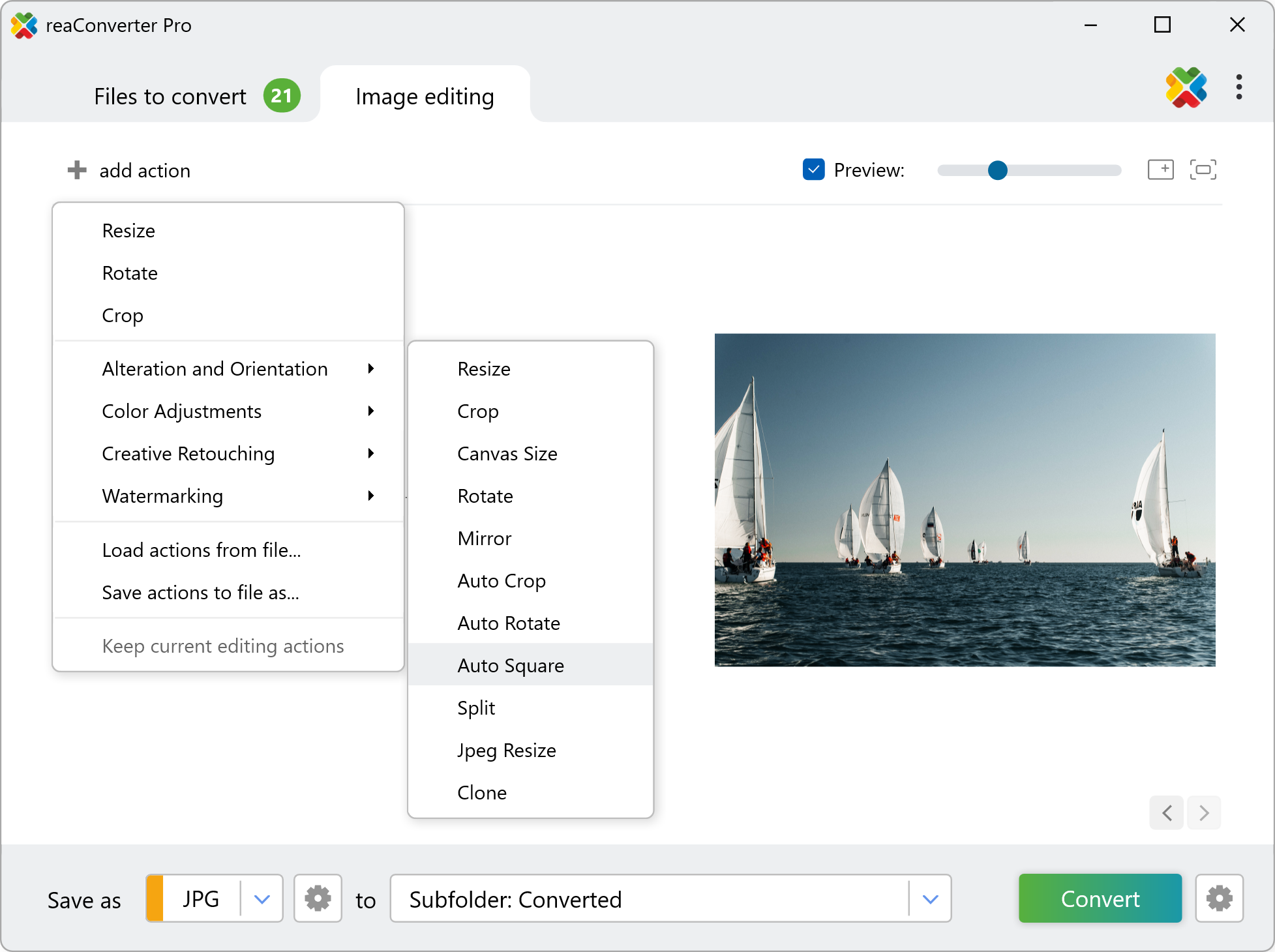
Here you can choose whether to use the smaller or the larger image side, as well as the background color and anchor position. Check your choices in real time by ticking the Preview button.

3. Save the Result
Pick a Saving options, choose where to save your new image files.

Finally pick the format of the output images from one of the buttons placed in the lower part of the window, and then simply press Convert
Square images on your PC
The fast and easy way to make your pictures square is to use reaConverter. The software runs completely offline, keeping your files safe and private.
Auto square with command-line tool
You can also make images square using command-line interface, either manually or through automated scripts. reaConverter Pro includes a command-line tool called cons_rcp.exe — an advanced feature designed for professional use, available exclusively in the Pro edition.
Auto Square example:
cons_rcp.exe -s "C:\Path_to\input_file.jpg" -o "C:\Path_to\output_file.jpg" -auto_square ss c
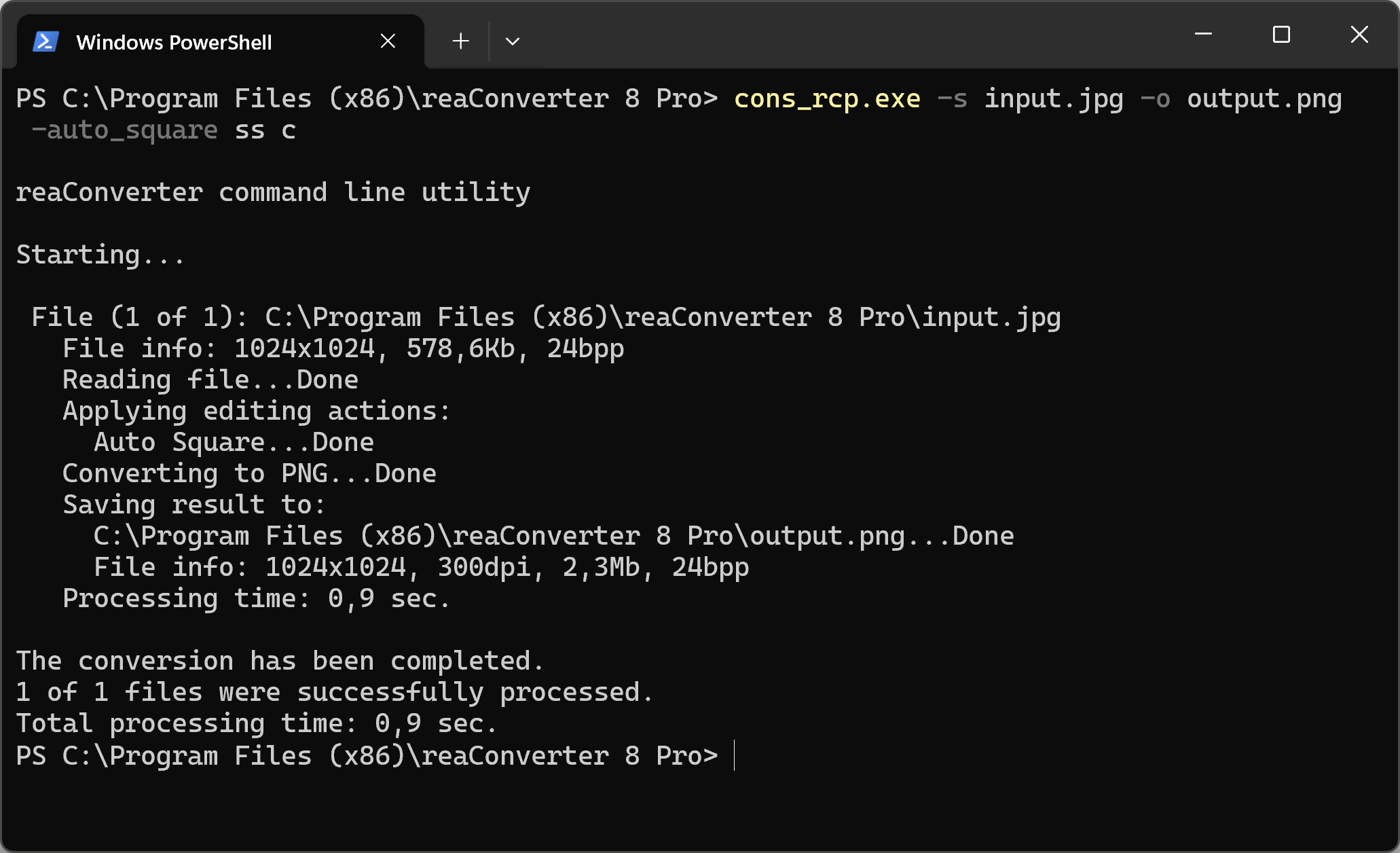
Manual
-auto_square (makes square image)
Optional parameters:
1. Square size (Syntax: ss, ls)
where "ss" means smaller image side,
"ls" means larger image side
2. Image alignment (Syntax: t, l, c, r, b)
where "t", "l", "c", "r", "b"
mean top, left, center, right, bottom.
3. Background color (Syntax: rgb(66,137,212), hex(4289d4))
Example:
-auto_square ss c
You are welcome to contact our technical support when you have any questions about reaConverter.
Discover more
