Black and White Noise Remove
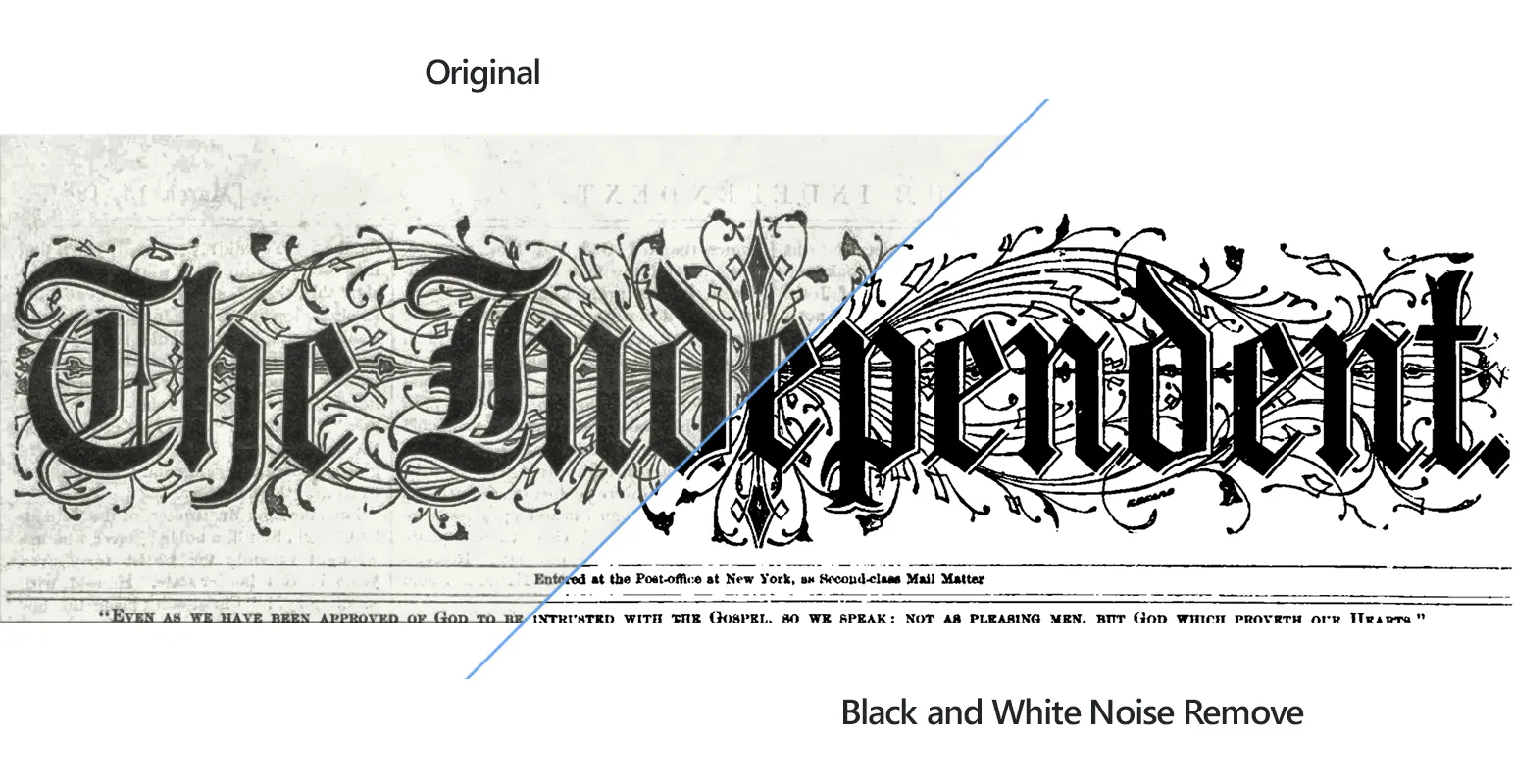
How to Remove Noise from Multiple Documents?
1. Open Images
Load one or more black-and-white scanned documents by using the drag-and-drop tool or by adding them manually.

2. Add Black and White Noise Remove Action
Go to the Image editing tab and click Add action → Creative Retouching → Black & White Noise Remove
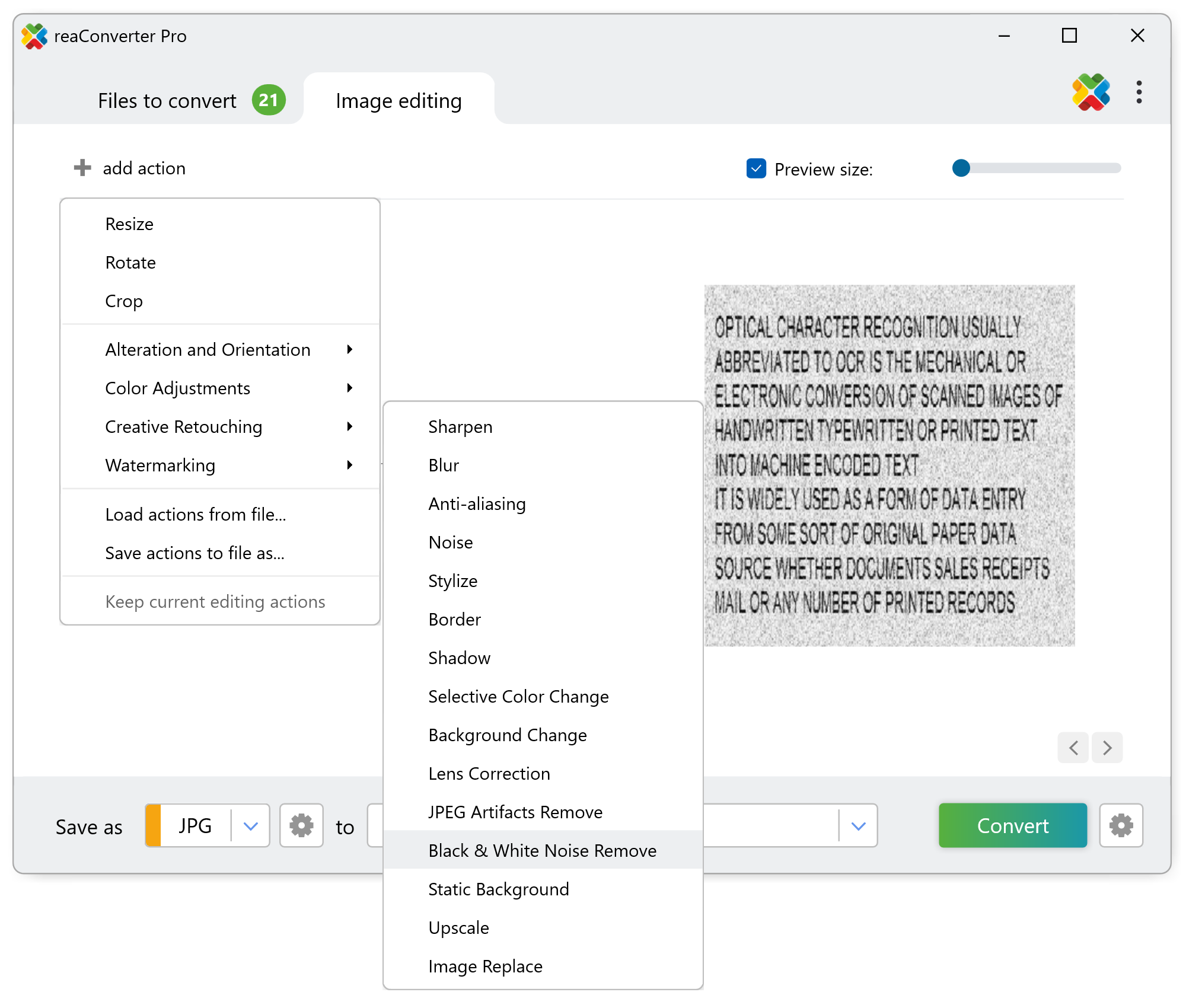
Here you can define the color of the noise pixels and opt for removing groups of a customized numbers of pixels. The real time results of the image editing applied using this feature can be checked in the right part of the window, by ticking the Preview button.
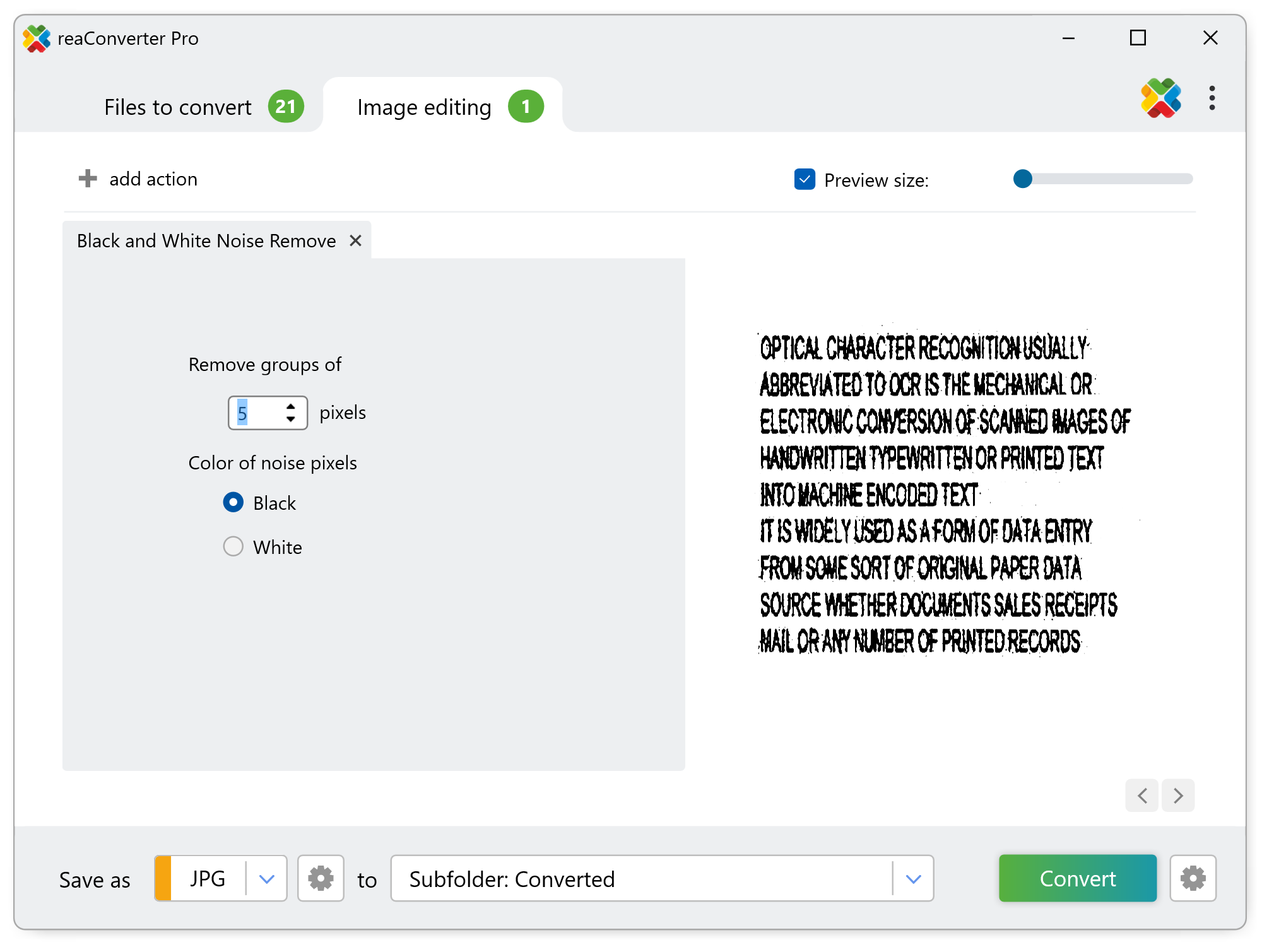
3. Save the Result
Pick a location for the edited documents, as well as a new format. reaConverter allows you to save them in the source folder or in a customized location. Furthermore, you can convert your images to a new format by simply selecting it from the lower part of the window.
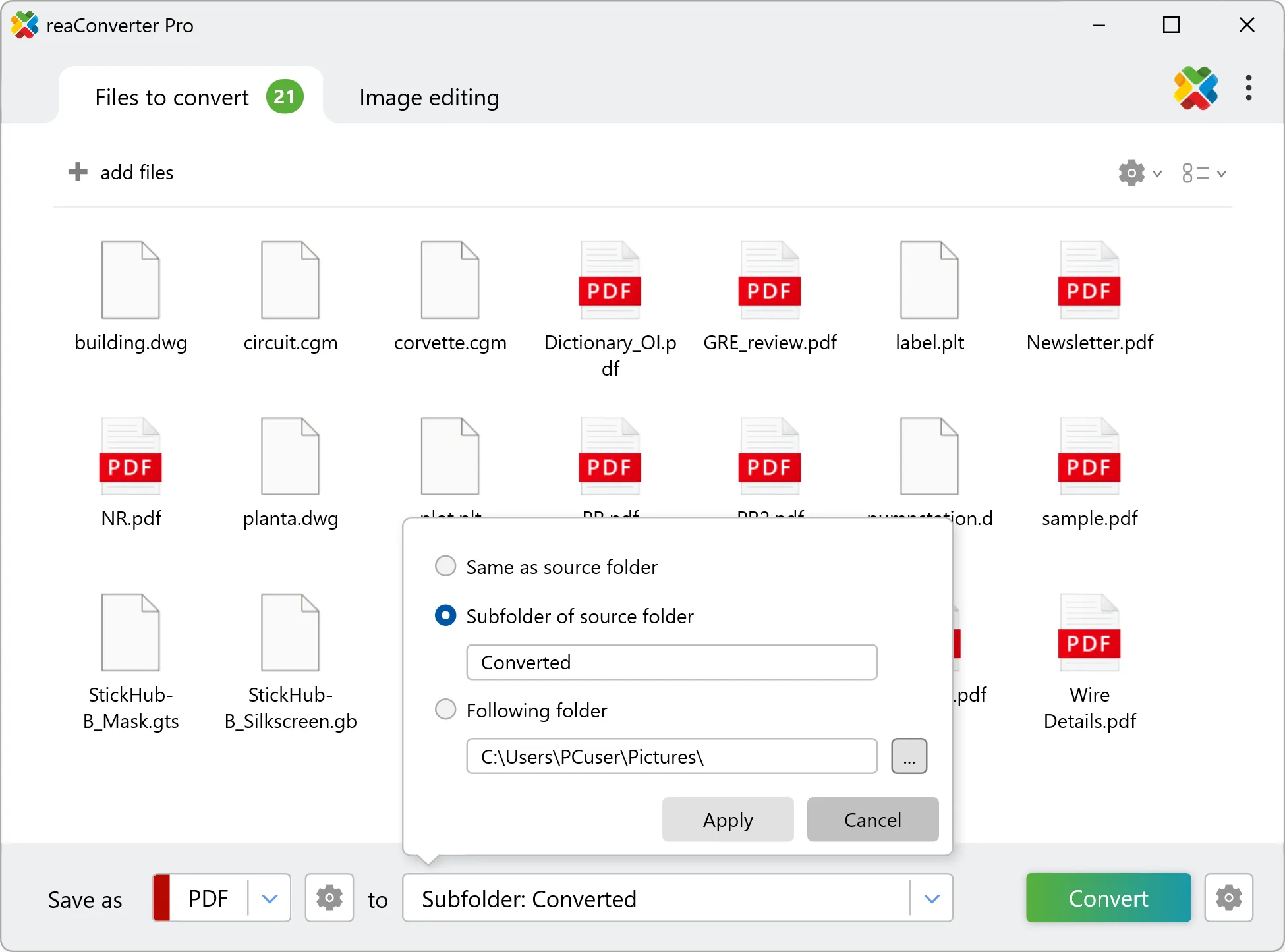
Then simply press Convert and your newly corrected scanned documents will soon be ready!
Black & White Noise Remove on your PC
The fast and easy way to remove noise from batch of documents is to use reaConverter. The software runs completely offline, keeping your files safe and private.
Remove noise with command-line tool
You can also remove noise with command-line interface, either manually or through automated scripts. reaConverter Pro includes a command-line tool called cons_rcp.exe — an advanced feature designed for professional use, available exclusively in the Pro edition.
Black and White Noise Remove example:
cons_rcp.exe -s "C:\Path_to\input_file.jpg" -o "C:\Path_to\output_file.jpg" -remove_bw_noise 2 b
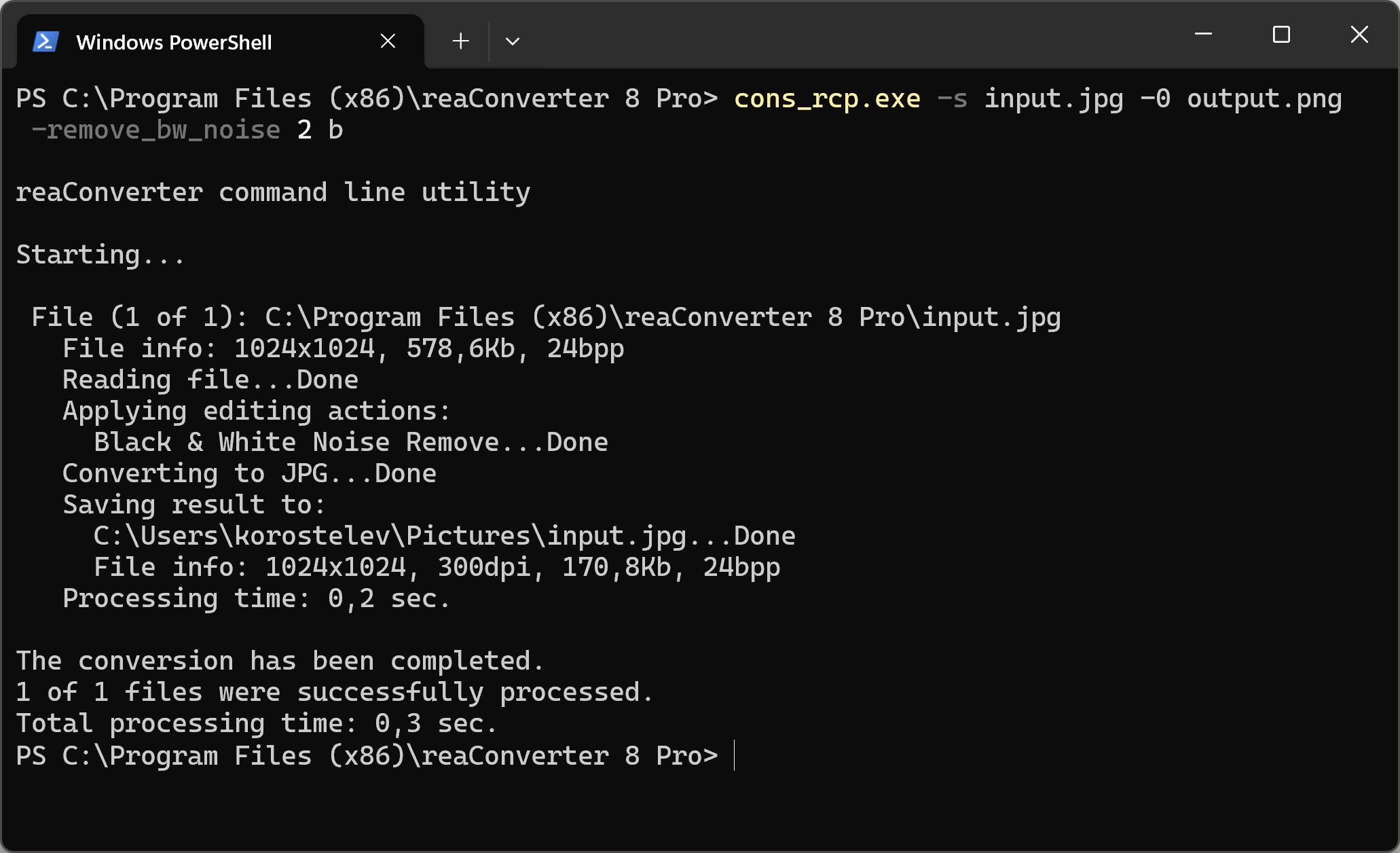
Manual
-remove_bw_noise (removes black & white noise)
Optional parameters:
1. Number of pixels in a group (Syntax: 2, integer from 1)
2. Color of noise pixels (Syntax: b, w)
where "b", "w" mean black, white.
Example:
-remove_bw_noise 2 b
You are welcome to contact our technical support when you have any questions about reaConverter.
Discover more
