Brightness/Contrast
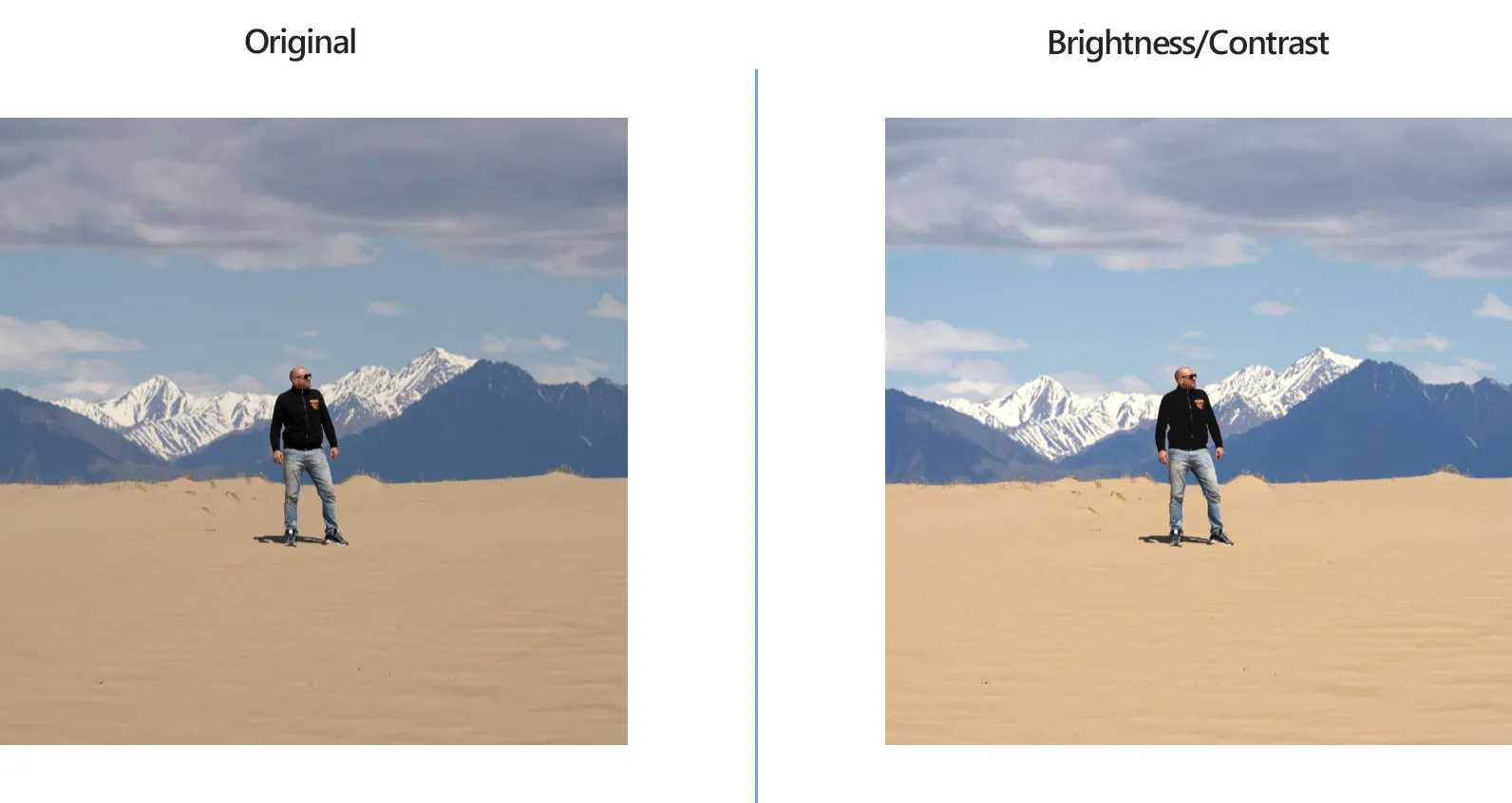
How to Change Brightness/Contrast for a Group of Images?
1. Open Images
Open the images you intend to correct by adding them one by one, or by selecting an entire folder.

2. Add Brightness/Contrast Action
Go to the Image editing tab, click Add action → Color adjustments → Brightness/Contrast
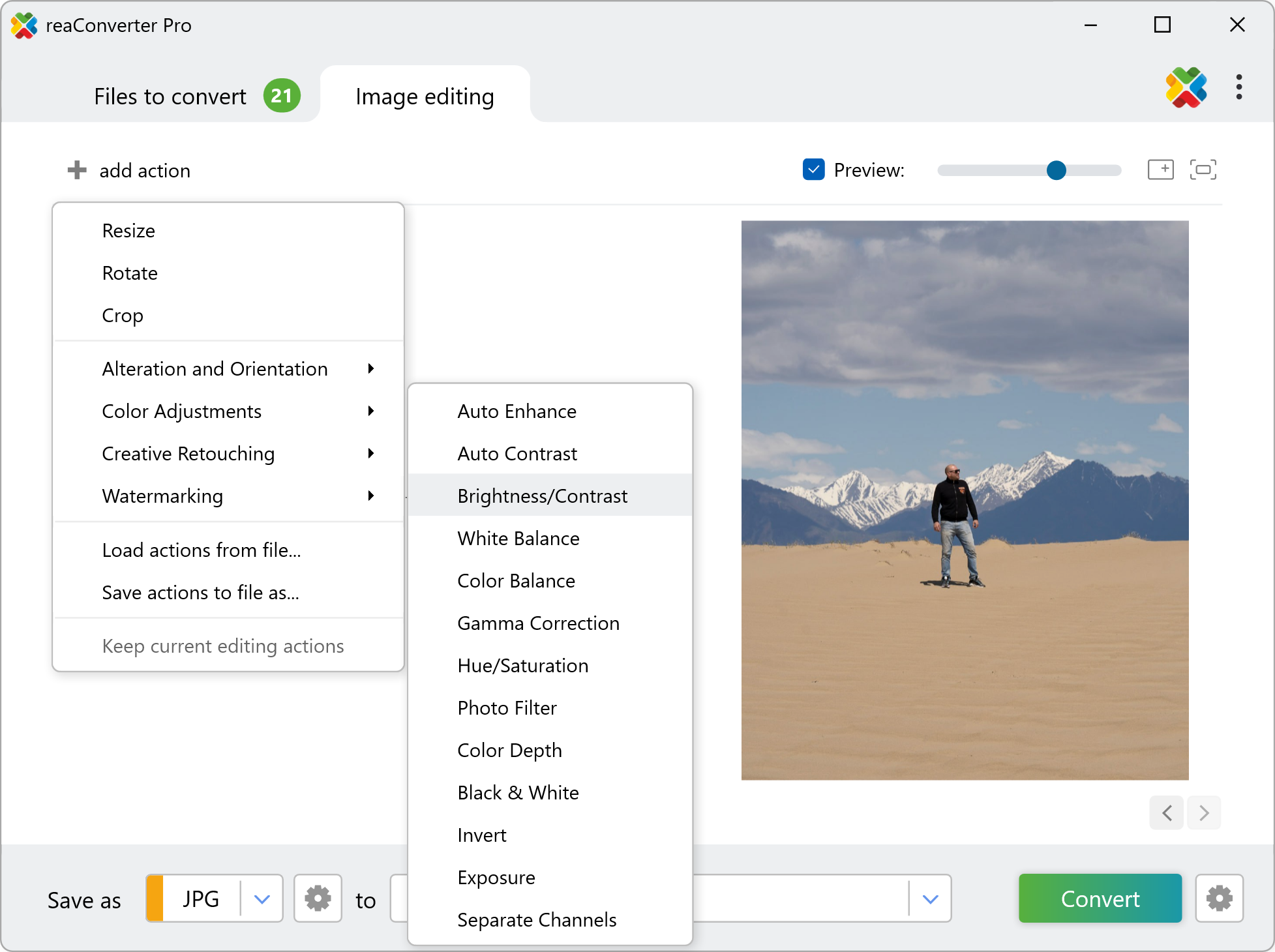
Here you can easily adjust the quantity of light that appears in your image and check the result in real time by ticking the Preview button.
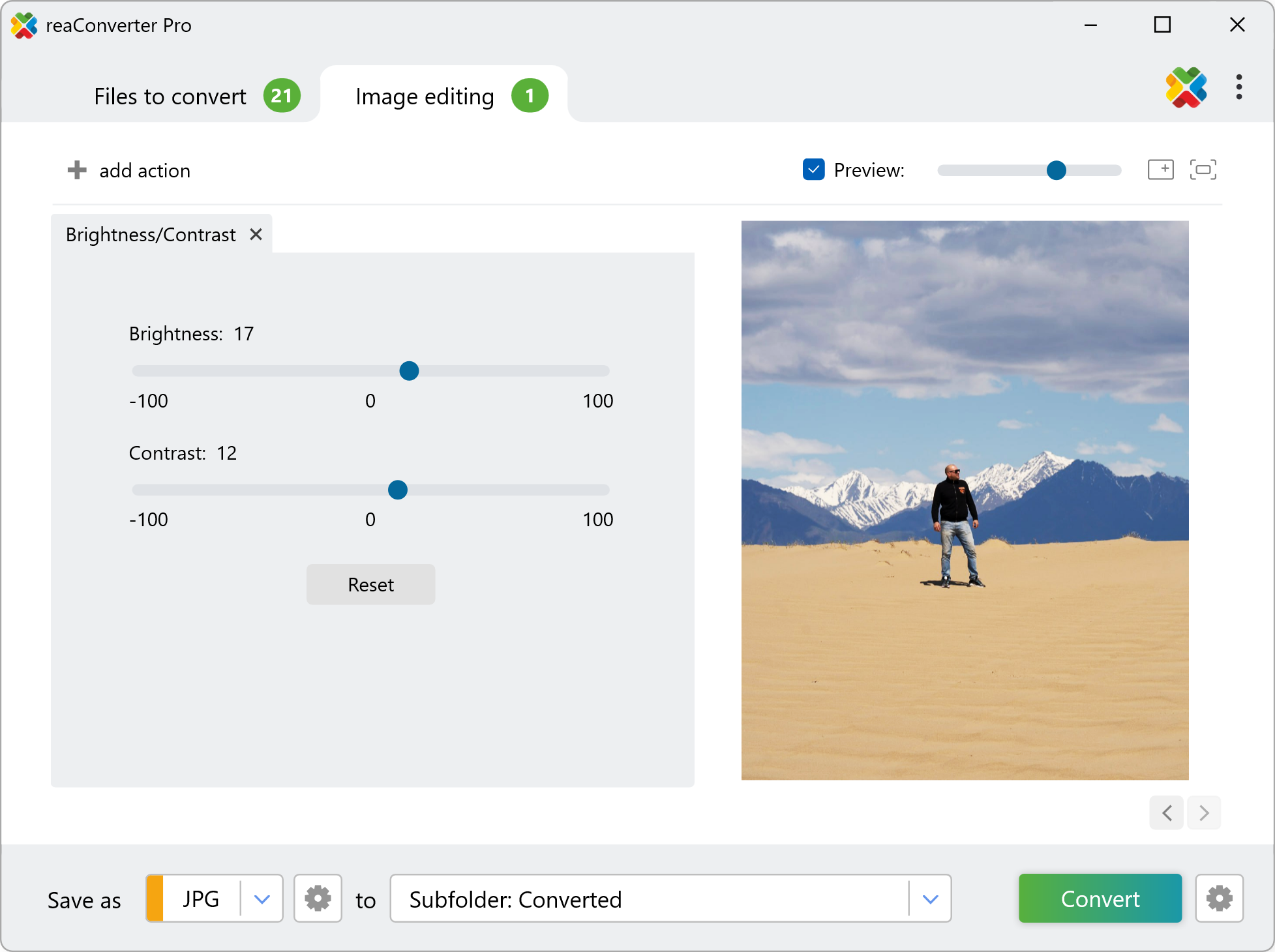
3. Save the Result
In the Saving options, you can opt for locating the output images in the same folder as the input ones, in a subfolder or in a new location altogether. After making this choice, decide if you want to preserve the initial format of the images or convert them to a new one. JPG, PNG, WebP and TIFF are just some of the available extensions, together with many other formats.

Finally, press the Convert button and watch the dialogue to see how your files are being edited.
Change Brightness/Contrast on your PC
The fast and easy way to edit Brightness/Contrast on your PC is to use reaConverter. The software runs completely offline, keeping your files safe and private.
Edit Brightness/Contrast with command-line imterface
You can also adjust brightness/contrast using command-line tool, either manually or through automated scripts. reaConverter Pro includes a command-line tool called cons_rcp.exe — an advanced feature designed for professional use, available exclusively in the Pro edition.
Example
cons_rcp.exe -s "C:\Path_to\input_file.jpg" -o "C:\Path_to\output_file.jpg" -bc b10 c10
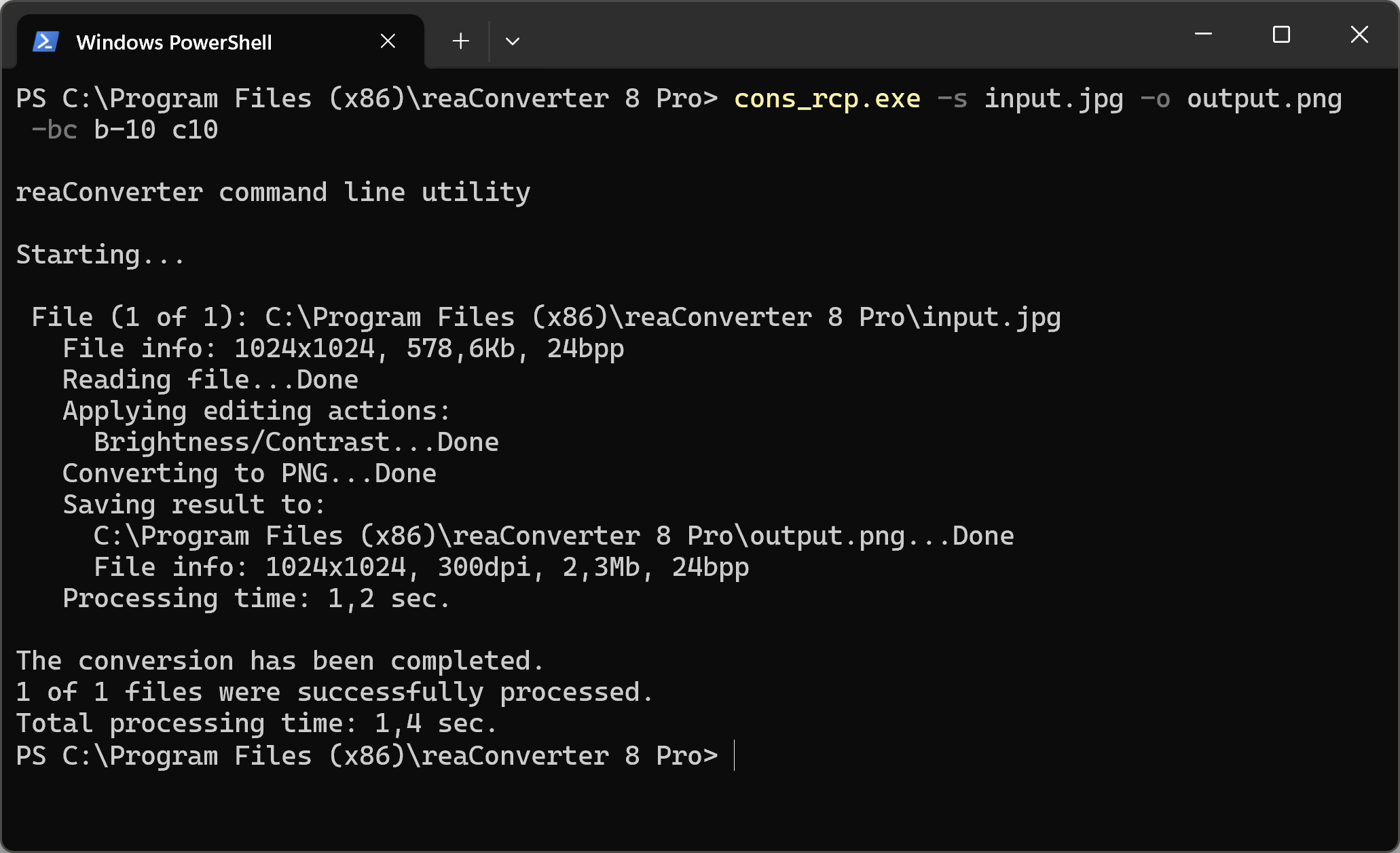
Manual
-bc (changes brightness and contrast balance)
Optional parameters:
1. Brightness change (Syntax: b25, integer from -100 to 100)
2. Contrast change (Syntax: c25, integer from -100 to 100)
Example:
-bc b-10 c10
You are welcome to contact our technical support when you have any questions about reaConverter.
Discover more
