Crop Images
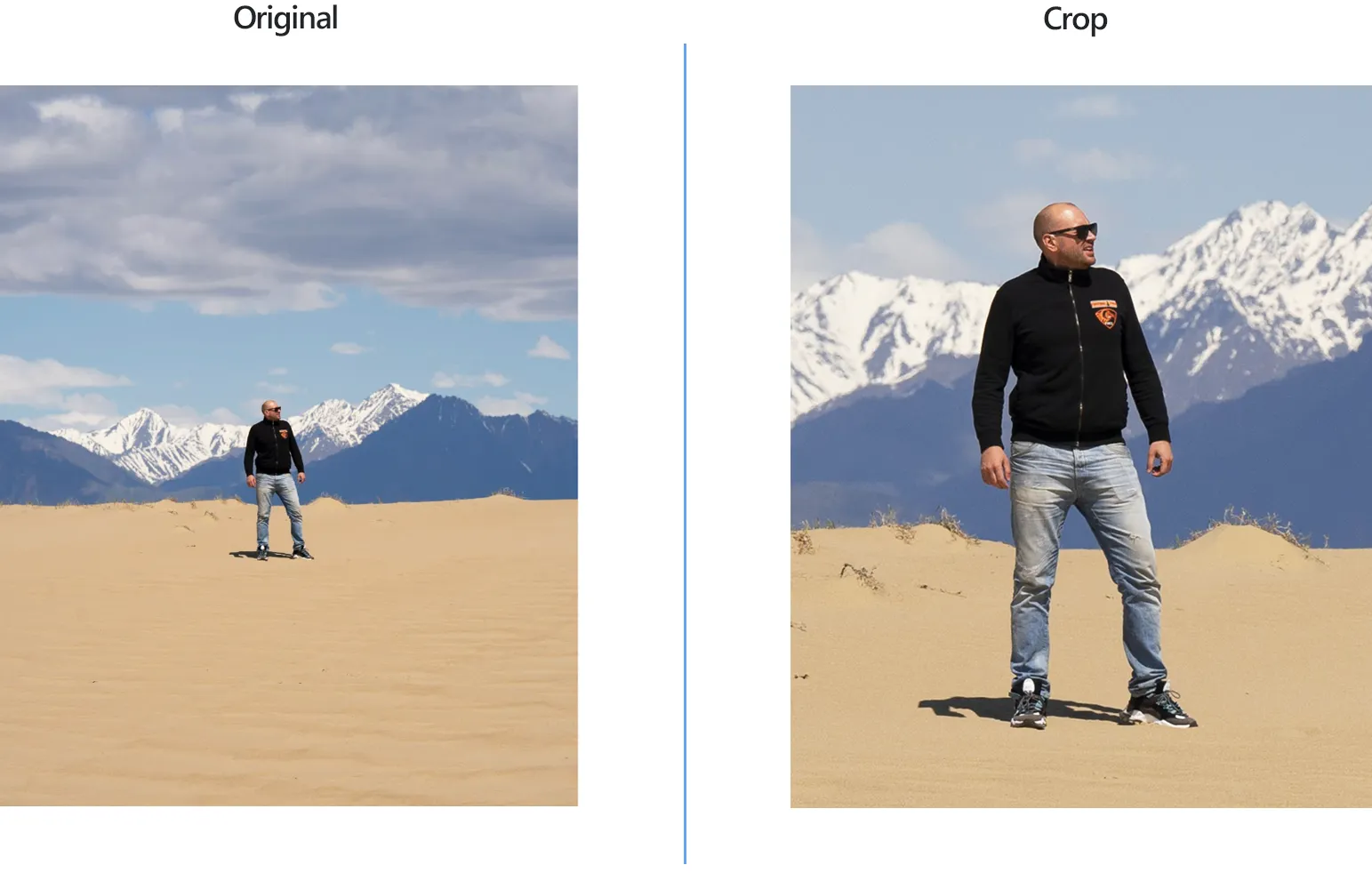
How to Crop Images with reaConverter?
1. Open Images
Open reaConverter and upload one or more images or add a whole folder if that's your case.

2. Add Crop Action
Go to the Image editing tab, and select the +add action button. Here you can choose Crop directly from the shortlist, or go to Alteration and Orientation and select it from there.
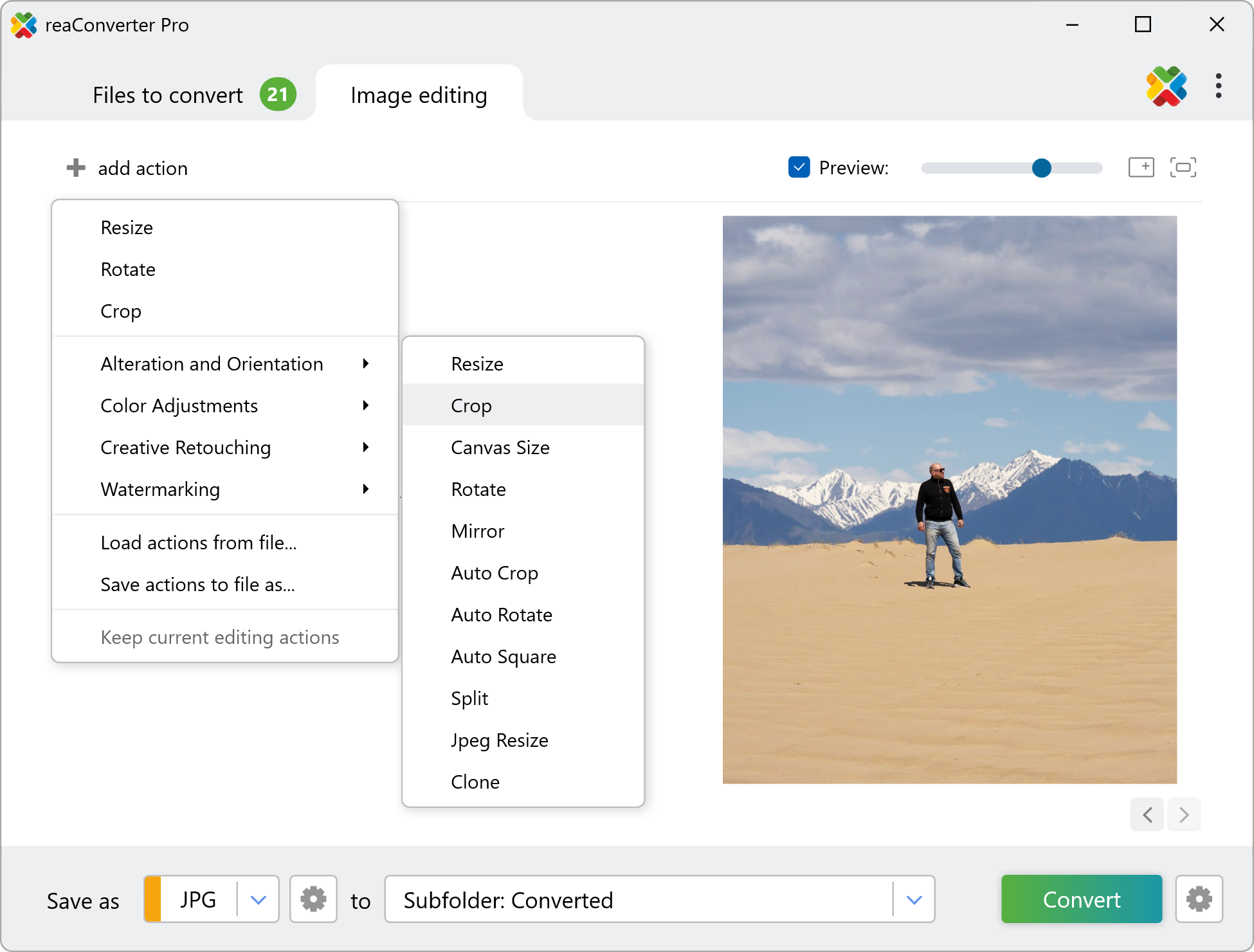
Then enter the details of the cropping process. You have the possibility to crop from the center of the image, or from its edge, by entering the desired parameters. If you are unsure about what to enter here, you can always check the results in real time by ticking the Preview button.

3. Save the Result
Decide where you want to save your newly cropped images. Last but not least, pick a format for the new files by selecting it from a drop down menu. You can choose to keep the initial format or convert your images to one of the 40+ available image extensions.

Finally, press the Convert button, check the conversion log and quickly enjoy your newly cropped images!
Crop images on your PC
The fast and easy way to crop images on your PC is to use reaConverter. The software runs completely offline, keeping your files safe and private.
Cropping images using command-line tool
You can also crop images with command-line interface, either manually or through automated scripts. reaConverter Pro includes a command-line tool called cons_rcp.exe — an advanced feature designed for professional use, available exclusively in the Pro edition.
Crop example:
cons_rcp.exe -s "C:\Path_to\input_file.jpg" -o "C:\Path_to\output_file.jpg" -crop 100x200
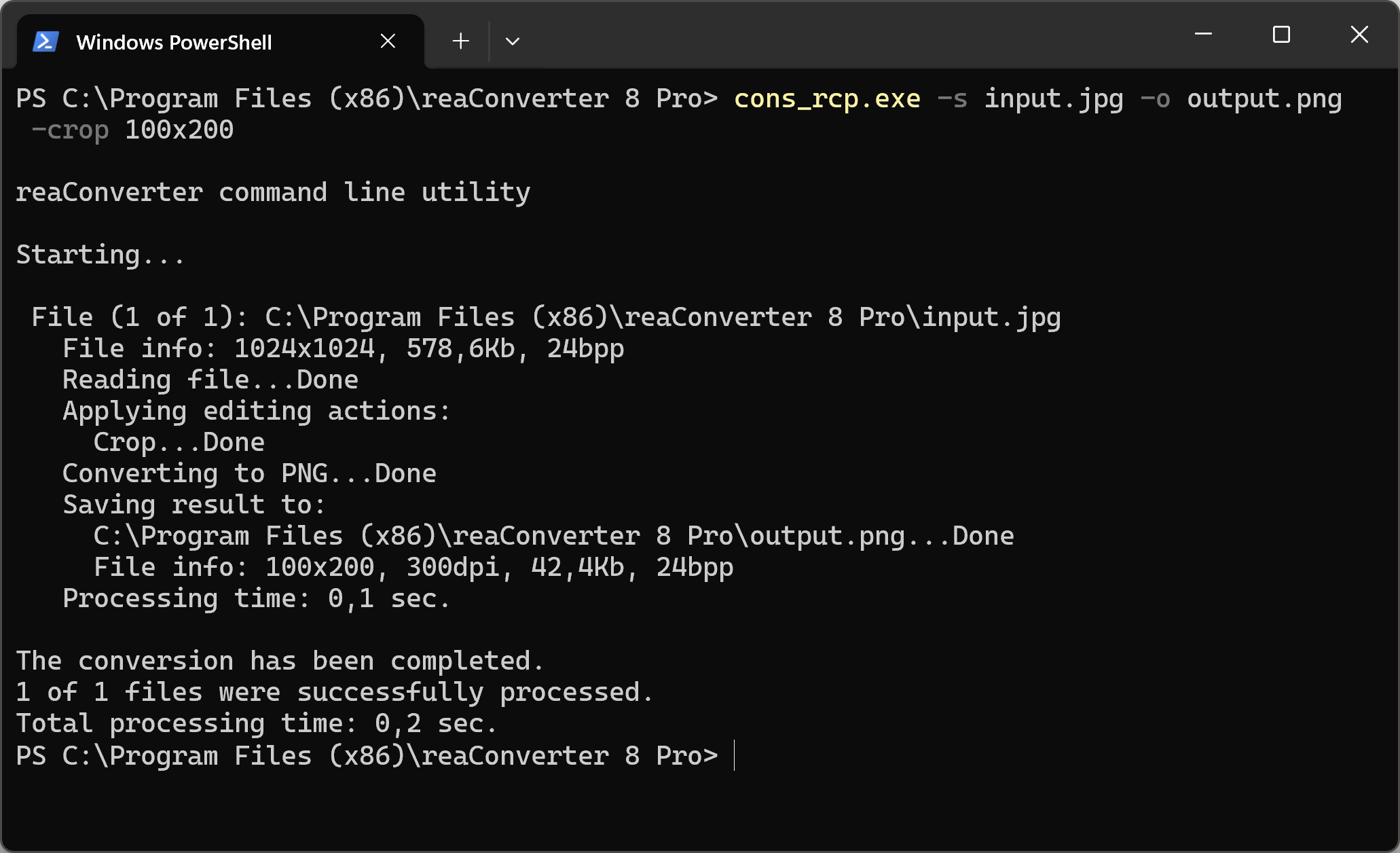
Manual
-crop (crops an image from adges)
Parameters to crop image from edges:
1. Pixels from an image Top (Syntax: t10, integer)
2. Pixels from an image Bottom (Syntax: b10, integer)
3. Pixels from an image Left (Syntax: l10, integer)
4. Pixels from an image Right (Syntax: r10, integer)
Example:
-crop t10
Parameter to crop image from center:
1. Width and Height in pixels (Syntax: 100x200)
Example:
-crop 100x200
You are welcome to contact our technical support when you have any questions about reaConverter.
Discover more
