Exposure
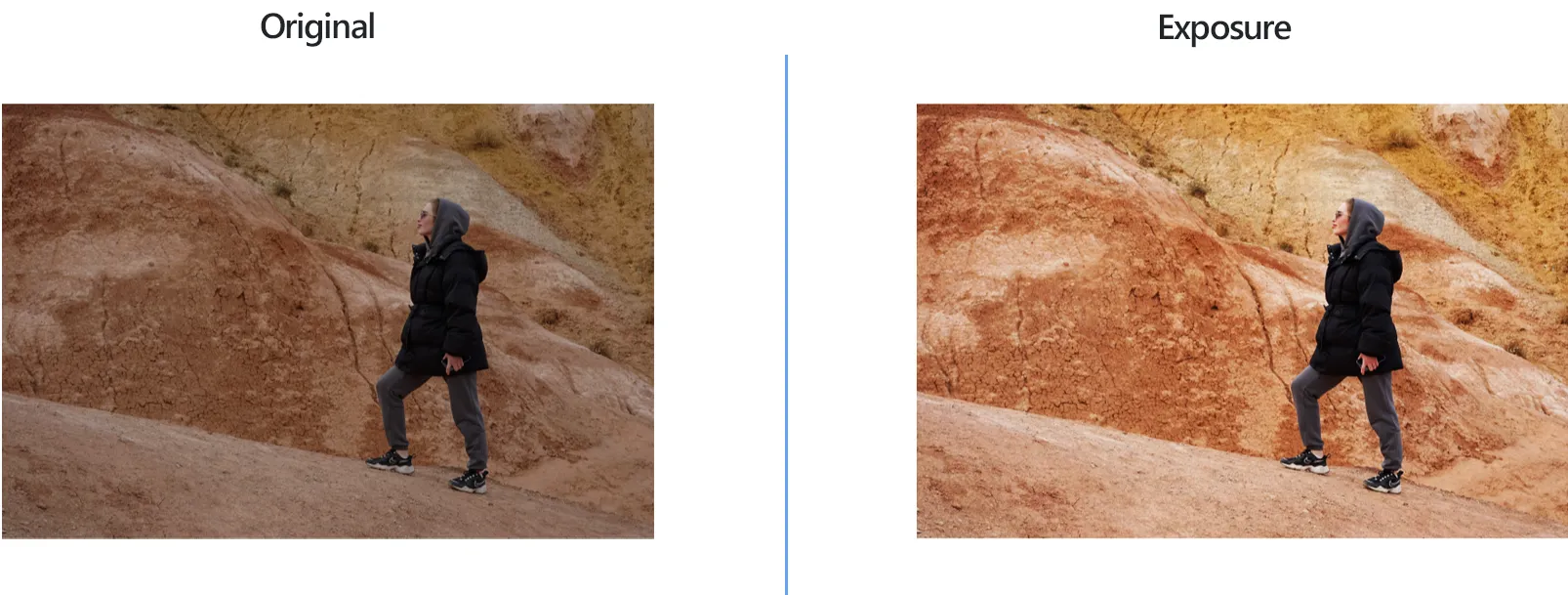
How to Adjust Exposure on a Multiple Photos at Once?
1. Add Photos
Load all the photos you you want to edit. You can drop them one by one directly into the reaConverter window or by browse your computer and add photos or entire folders.

2. Use Exposure Action
In the Image editing tab, click Add action and then Color Adjustments → Exposure.
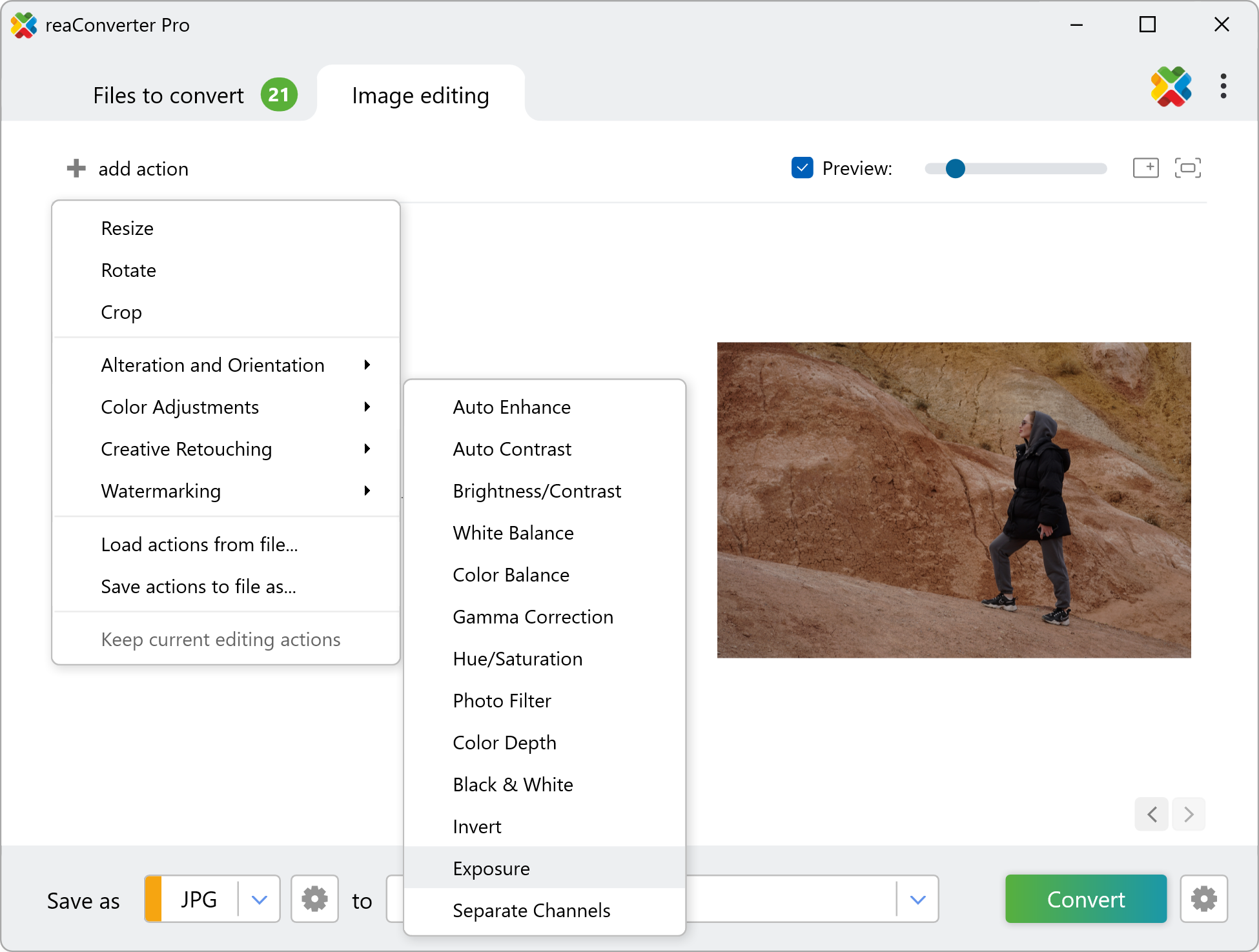
Here you can manually correct the exposure of your photos, and check how your adjustments work in real time by ticking the Preview button.
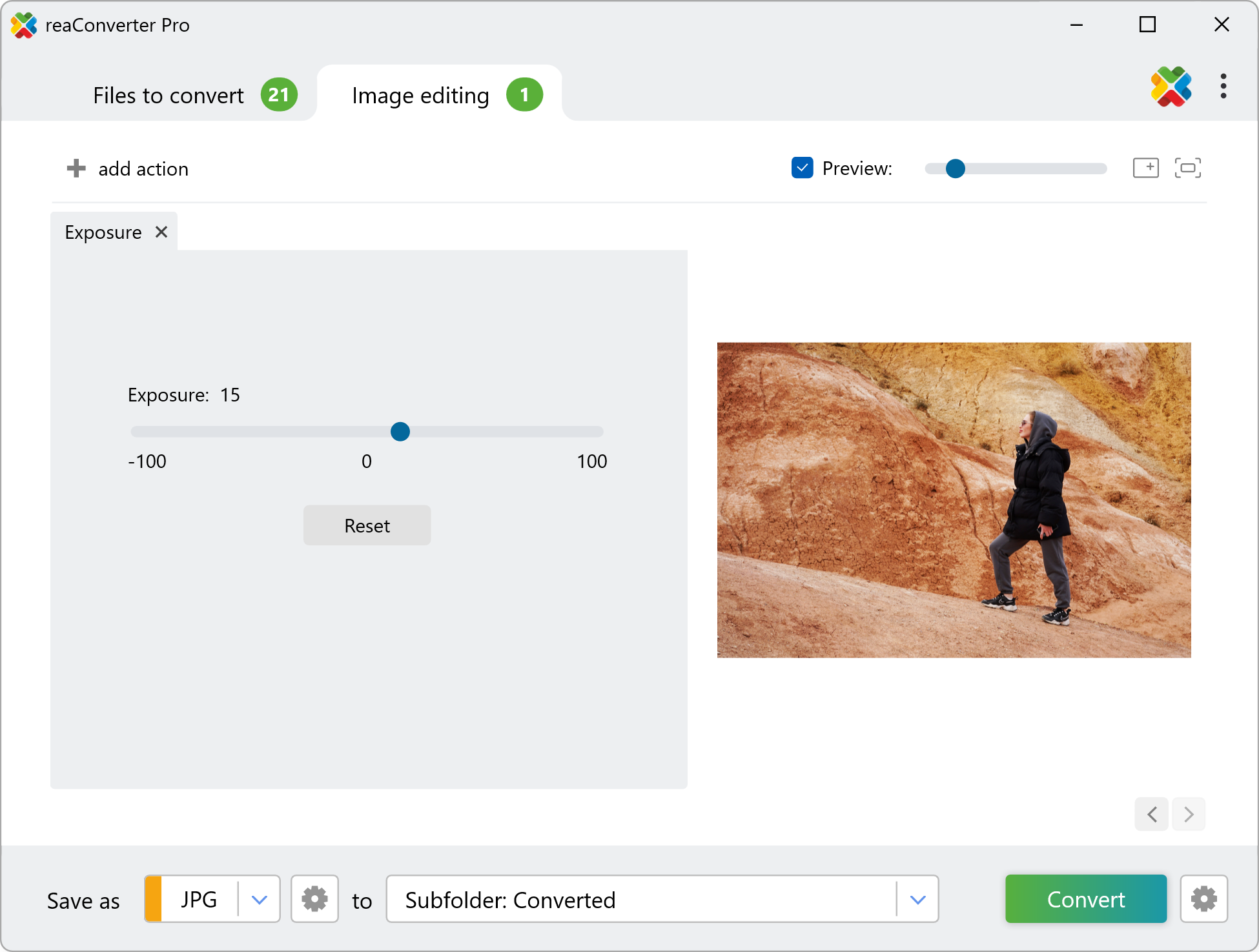
3. Save the Result
Decide where you want to save your adjusted photos. Finally, in case you don't want to use reaConverter simply as an image editing tool but also to change the format of your images, pick a new format for your output files.

Then simply press the Convert button and enjoy your enhanced photos soon.
Change Exposure on your PC
The fast and easy way to adjust exposure on your PC is to use reaConverter. The software runs completely offline, keeping your photos safe and private.
Adjusting Exposure with command-line tool
You can also change exposure with command-line interface, either manually or through automated scripts. reaConverter Pro includes a command-line tool called cons_rcp.exe — an advanced feature designed for professional use, available exclusively in the Pro edition.
Hue/Saturation example:
cons_rcp.exe -s "C:\Path_to\input_file.jpg" -o "C:\Path_to\output_file.jpg" -exposure i20
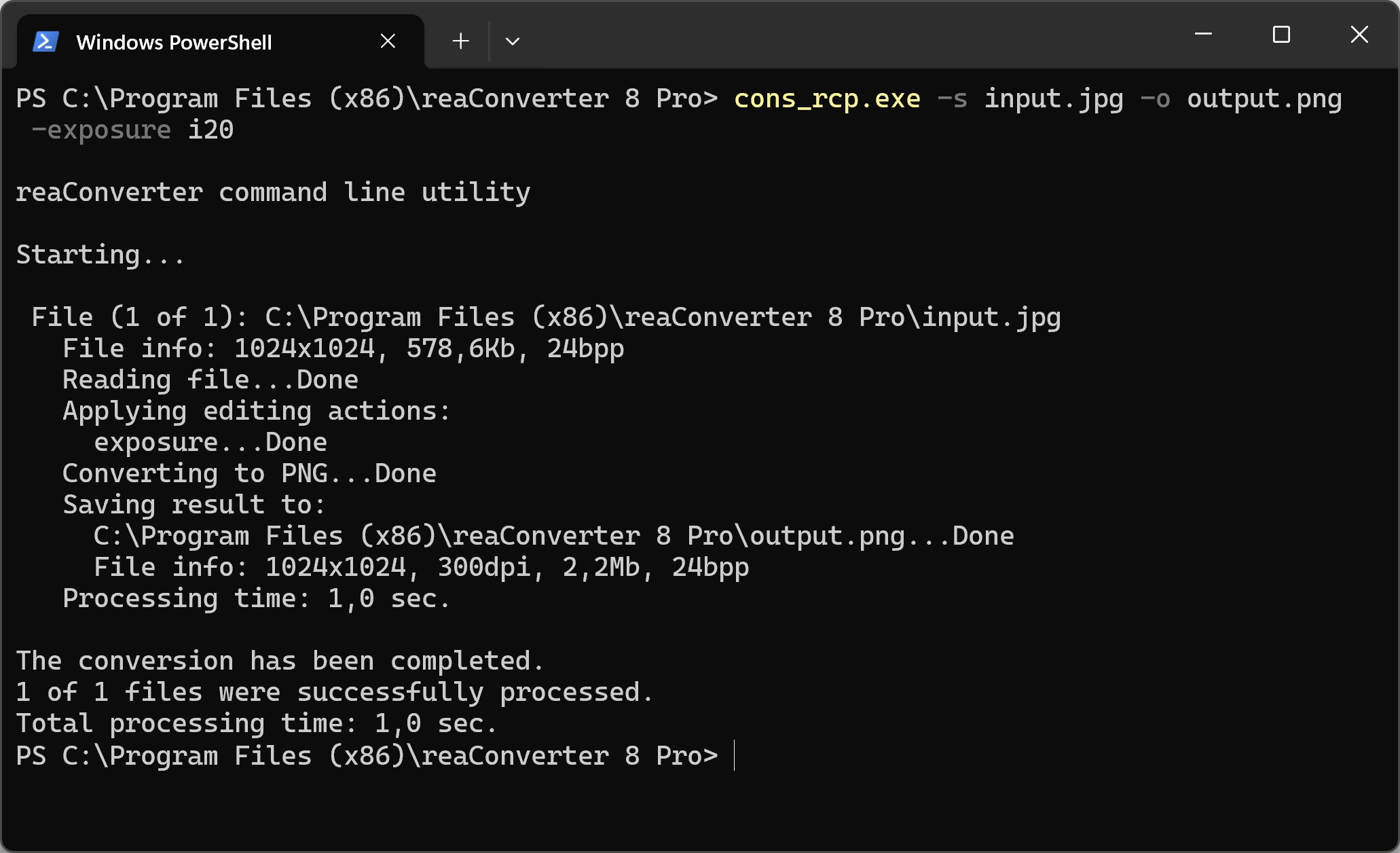
Manual
-exposure (changes exposure)
Optional parameters:
1. Intensity (Syntax: i20, integer from -100 to 100)
Example:
-exposure i20
You are welcome to contact our technical support when you have any questions about reaConverter.
Discover more
