Invert Image
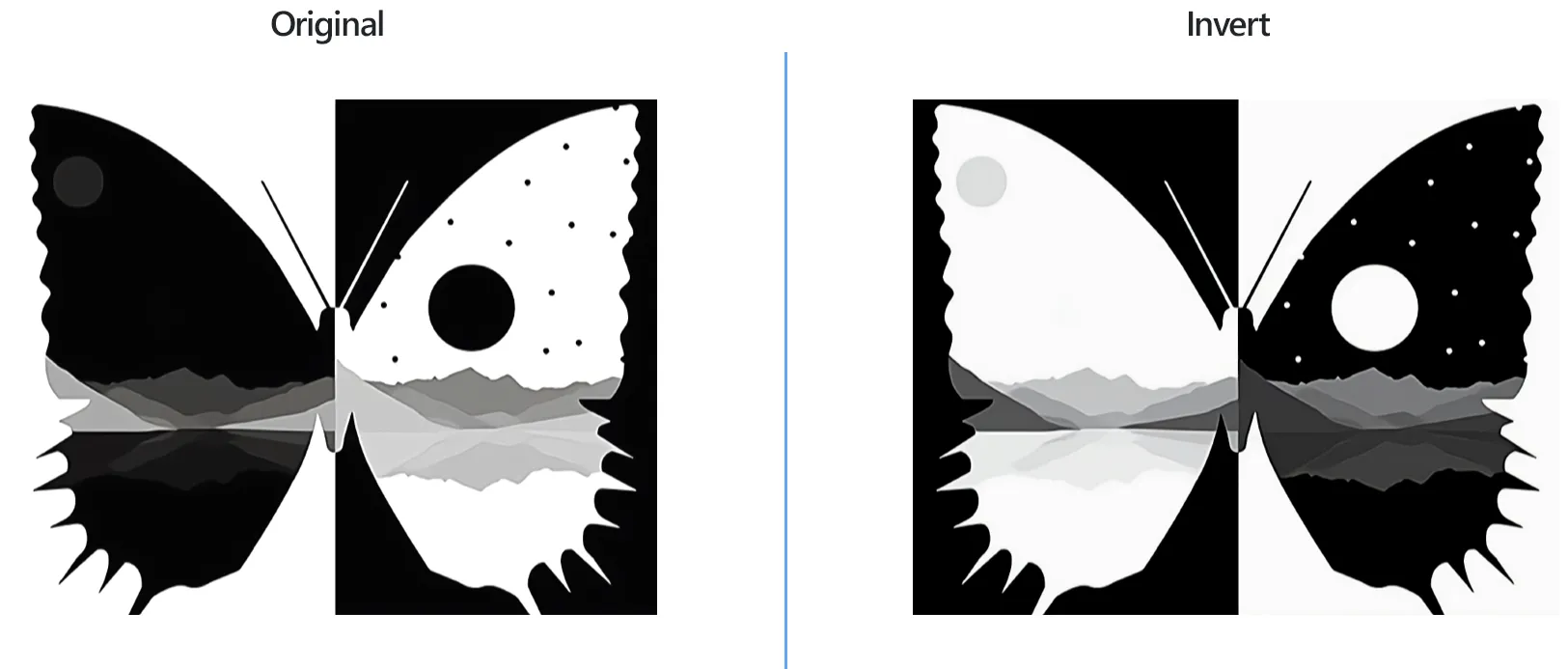
How to Invert Batch of Images with reaConverter?
1. Open Images
Load all the images you intend to edit. Add them manually, use the drag-and-drop tool or load them from a text file.

2. Add Invert Action
Go to the Image editing tab, and press Add action → Color adjustments → Invert
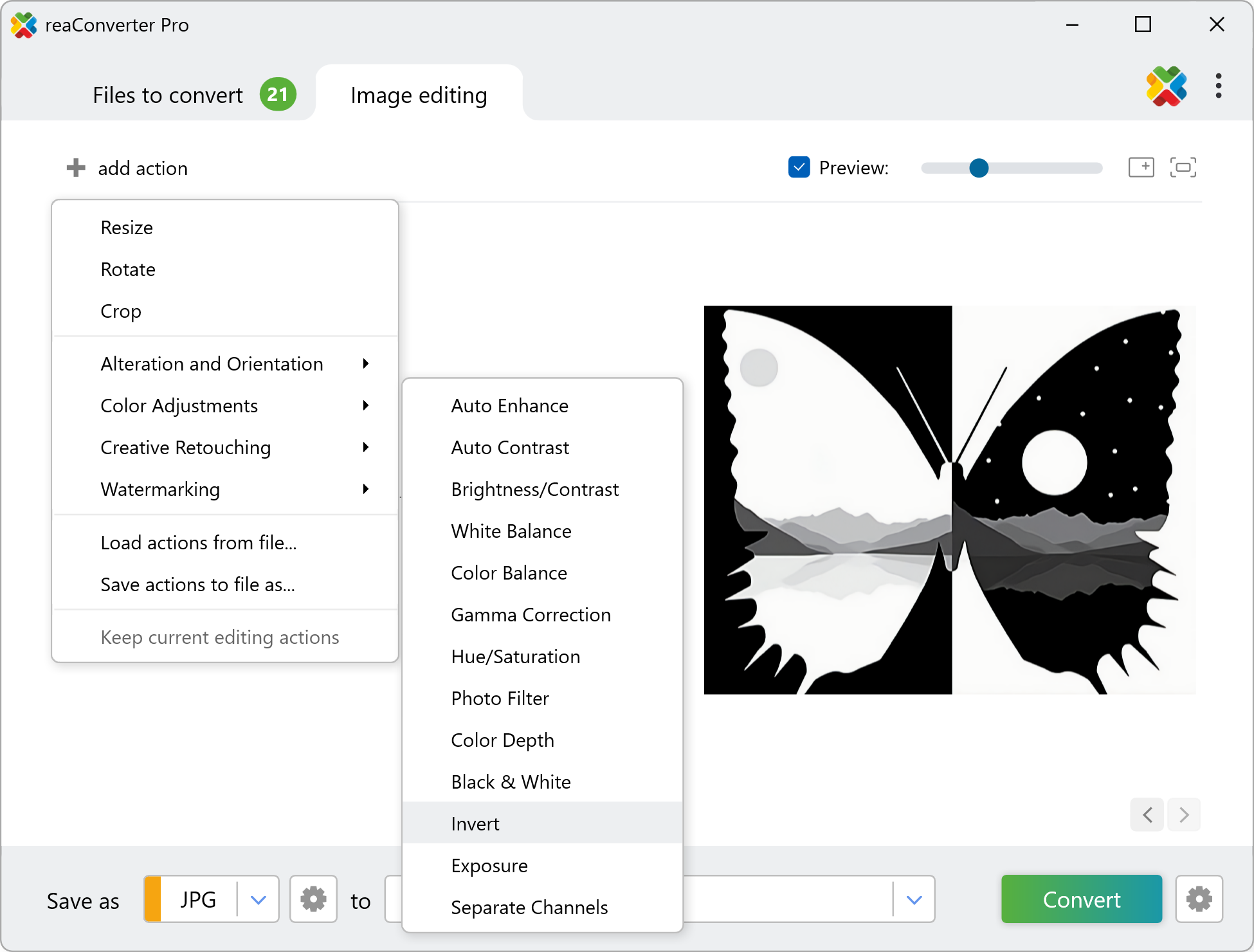
Clicking on this option will automatically invert colors in your images. If you have entered several files, you can check the effect of this editing feature in each of them by clicking on the arrow buttons placed in the lower part of the Preview area.
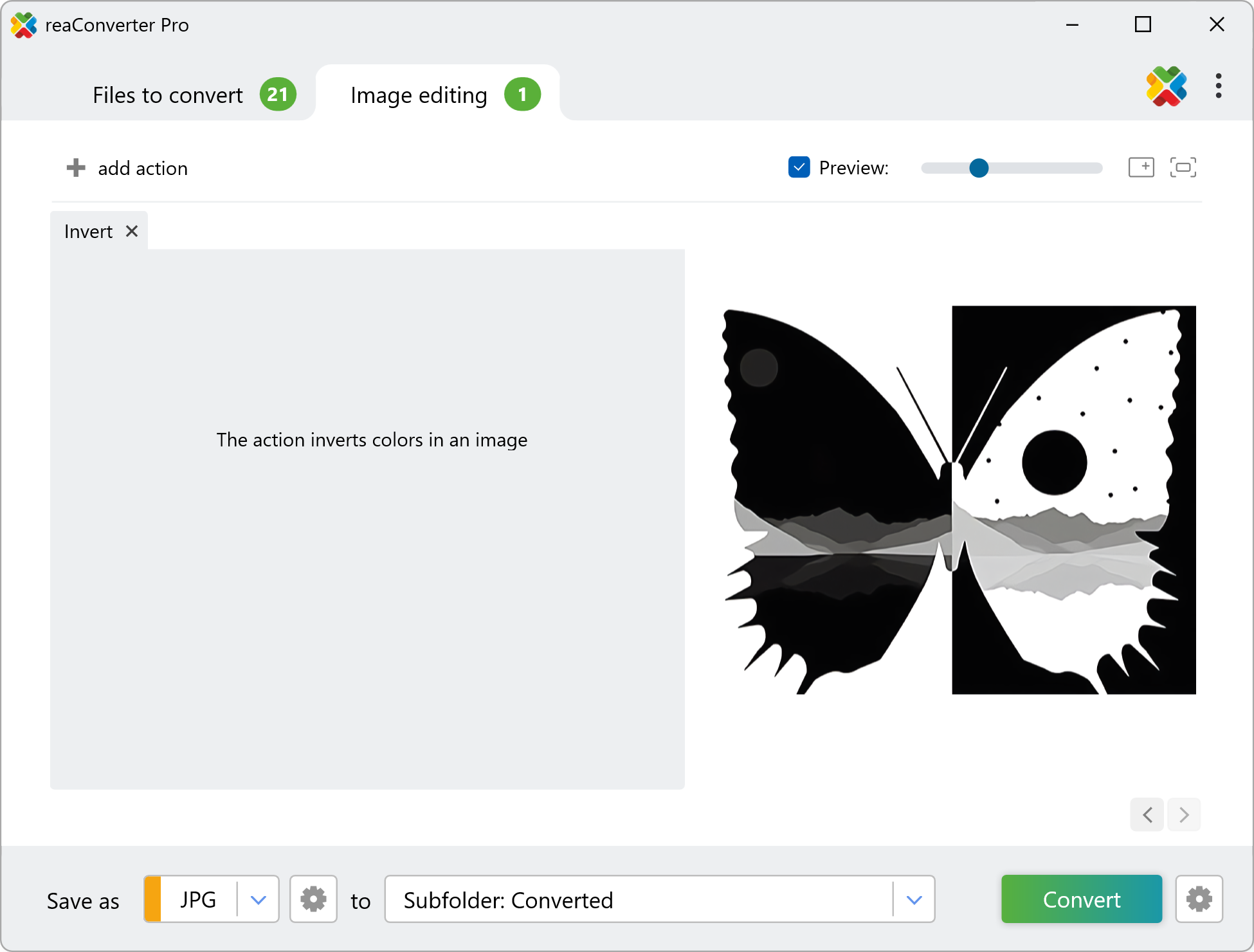
3. Save the Result
Choose a location for your inverted images and a new file format if you want.

Press Convert to complete the editing and conversion process.
Invert images on your PC
The fast and easy way to invert colors on your PC is to use reaConverter. The software runs completely offline, keeping your files safe and private.
Invert using command-line tool
You can also invert images with command-line, either manually or through automated scripts. reaConverter Pro includes a command-line tool called cons_rcp.exe — an advanced feature designed for professional use, available exclusively in the Pro edition.
Invert example:
cons_rcp.exe -s "C:\Path_to\input_file.jpg" -o "C:\Path_to\output_file.jpg" -invert
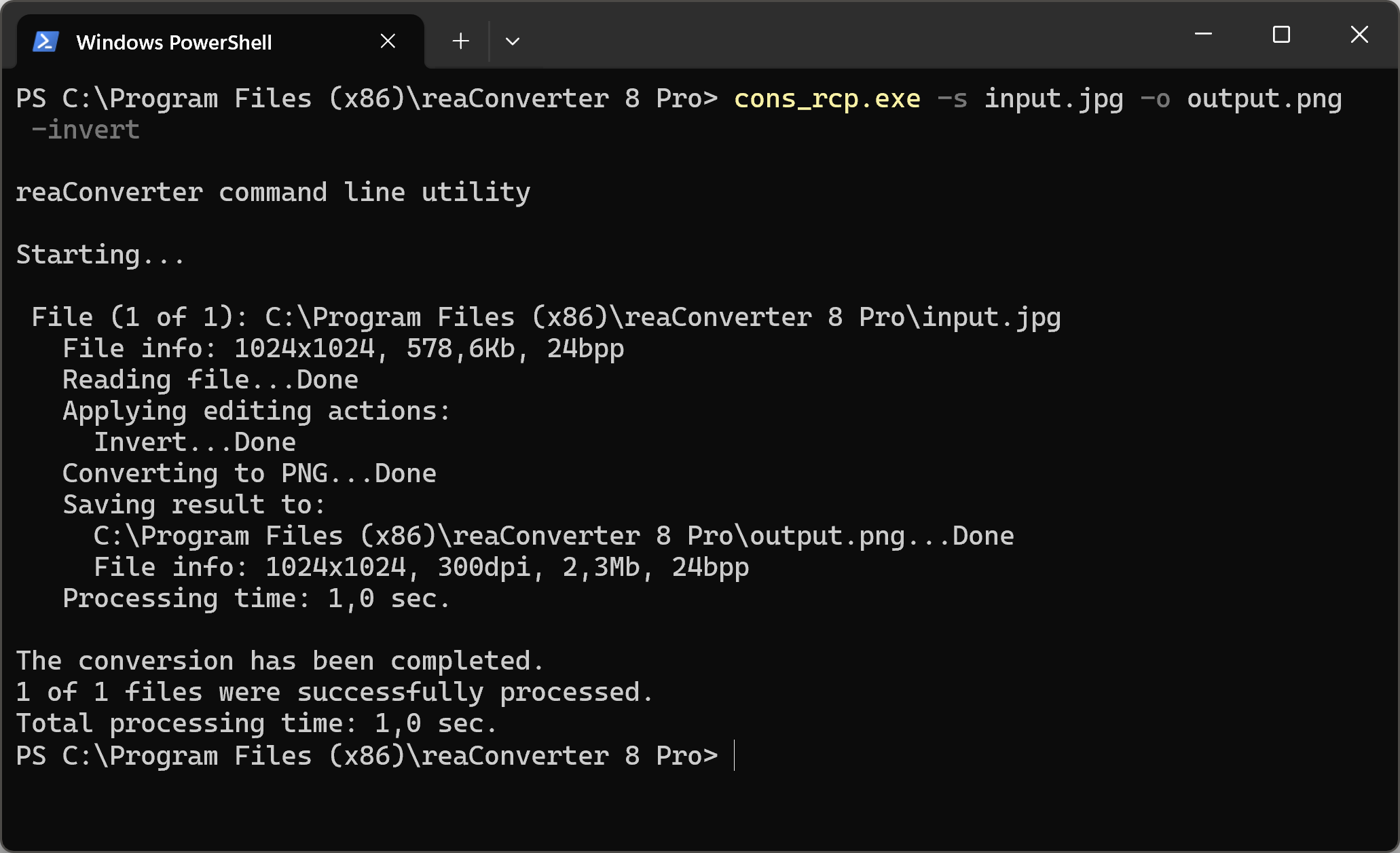
Manual
-invert (inverts colors)
You are welcome to contact our technical support when you have any questions about reaConverter.
Discover more
