Resize to a Specific File Size

How to Shrink JPG File Size with reaConverter?
1. Open Images
Open reaConverter and add one or more JPG files you want to resize. You can select them from a folder or add a folder altogether.

2. Add JPEG Resize Action
In the Image editing tab, go to Add action → Alteration and orientation → JPEG Resize

Here you can choose desired file size and jpeg quality.
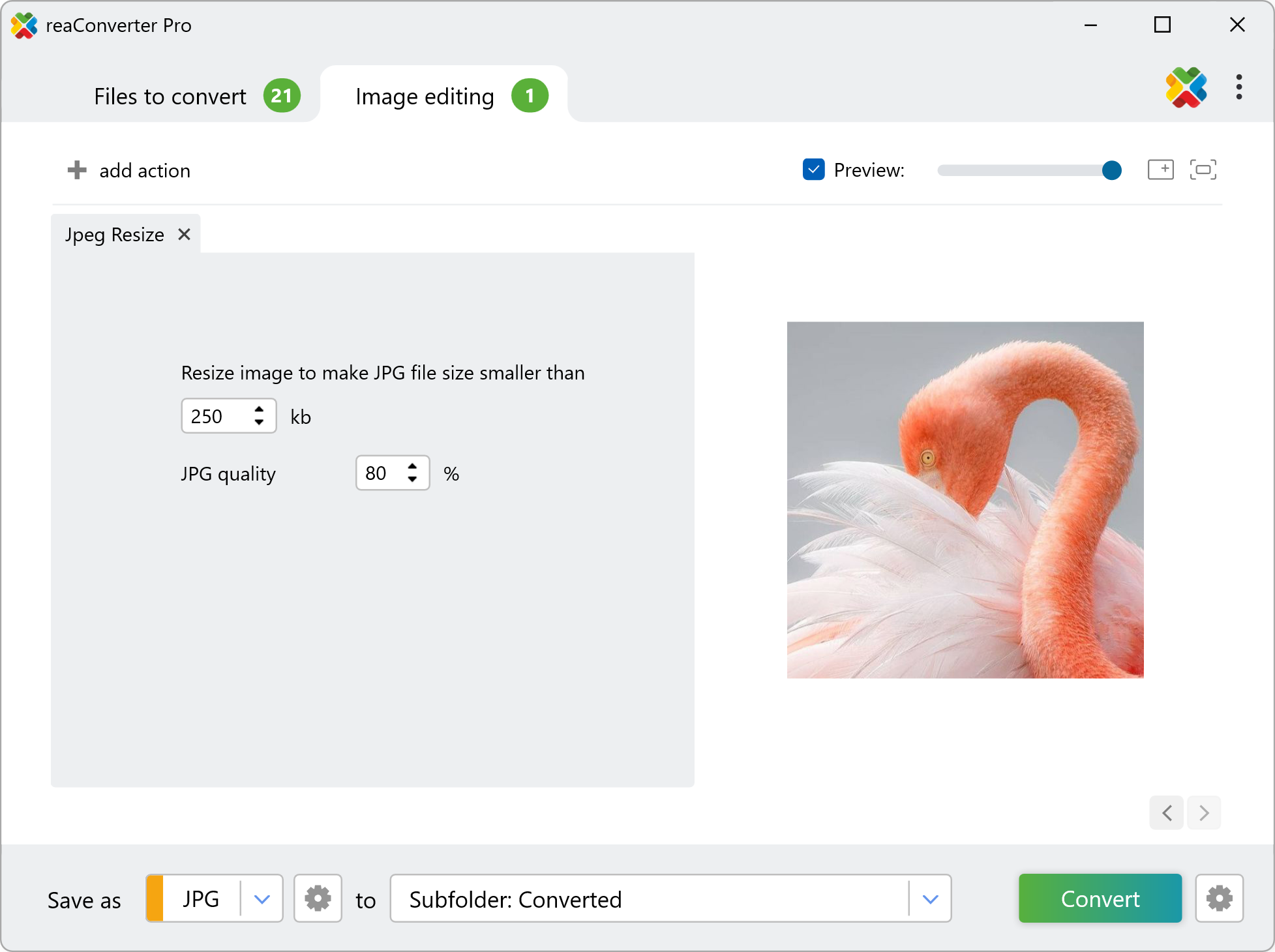
3. Save the Result
Choose a destination folder for the output images.

Then simply press the Convert button and your processing will begin in no time!
Resize JPEG images on your PC
The fast and easy way to shrink JPG file size to a specific file size on your PC is to use reaConverter. The software runs completely offline, keeping your files safe and private.
Reducing file size using command-line tool
You can also shrink file size with command-line interface, either manually or through automated scripts. reaConverter Pro includes a command-line tool called cons_rcp.exe — an advanced feature designed for professional use, available exclusively in the Pro edition.
JPEG resize example:
cons_rcp.exe -s "C:\Path_to\input_file.jpg" -o "C:\Path_to\output_file.jpg" -jpeg_resize s500 q80
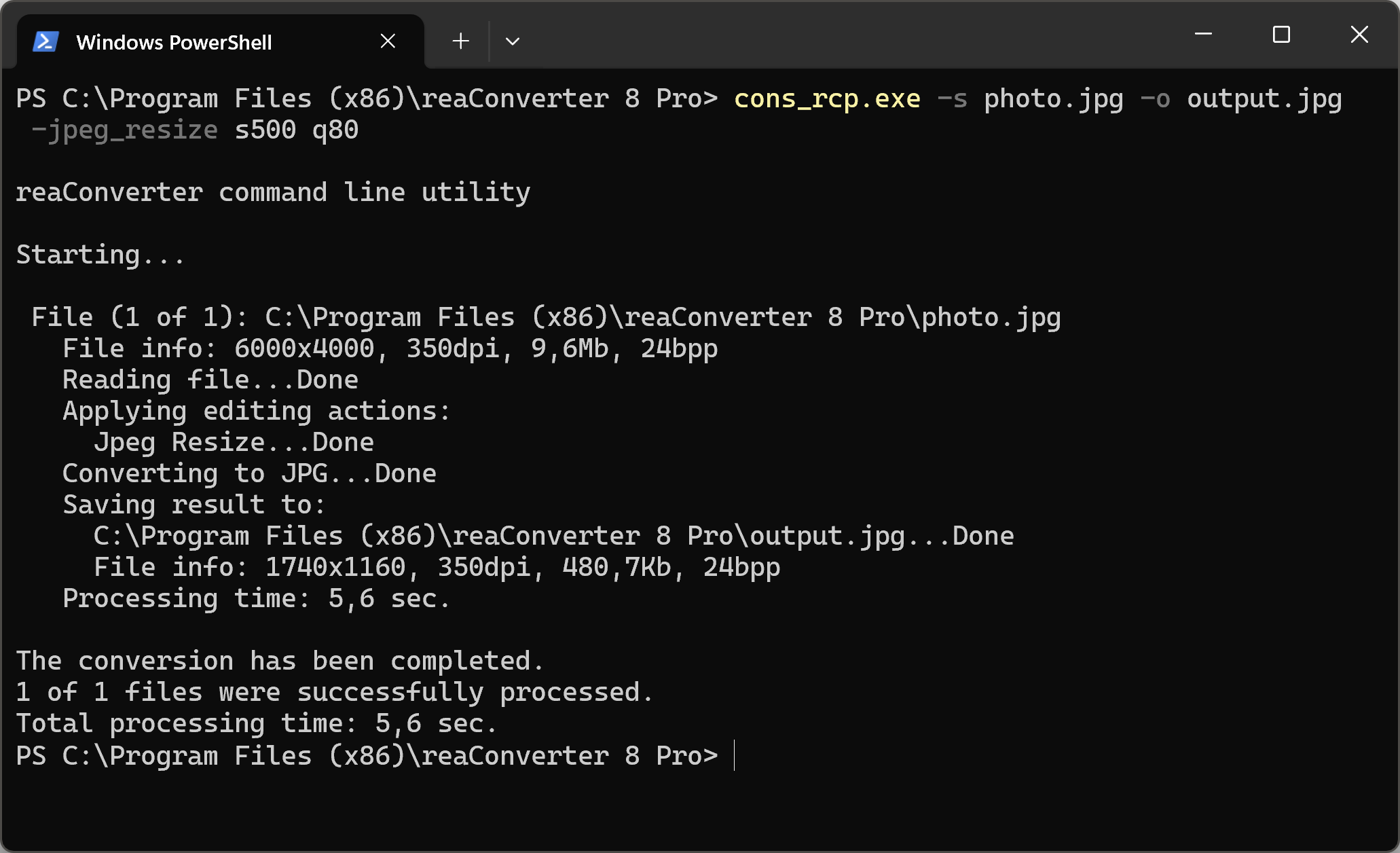
Manual
-jpeg_resize (resizes image to make JPG file size smaller than x Kb)
Optional parameters:
1. File size in Kb (Syntax: s500, integer)
2. Jpeg quality (Syntax: q80, integer from 1 to 100)
Example:
-jpeg_resize s500 q80
You are welcome to contact our technical support when you have any questions about reaConverter.
Discover more
