Mirror Images

How to Mirror a Batch of Images?
1. Open Images
Load all the images you intend to flip, either by selecting them one by one from a folder or by using the handy drag-and-drop tool. Adding an entire folder of images is also an option here.

2. Add Mirror Action
Go to the Image editing and click Mirror
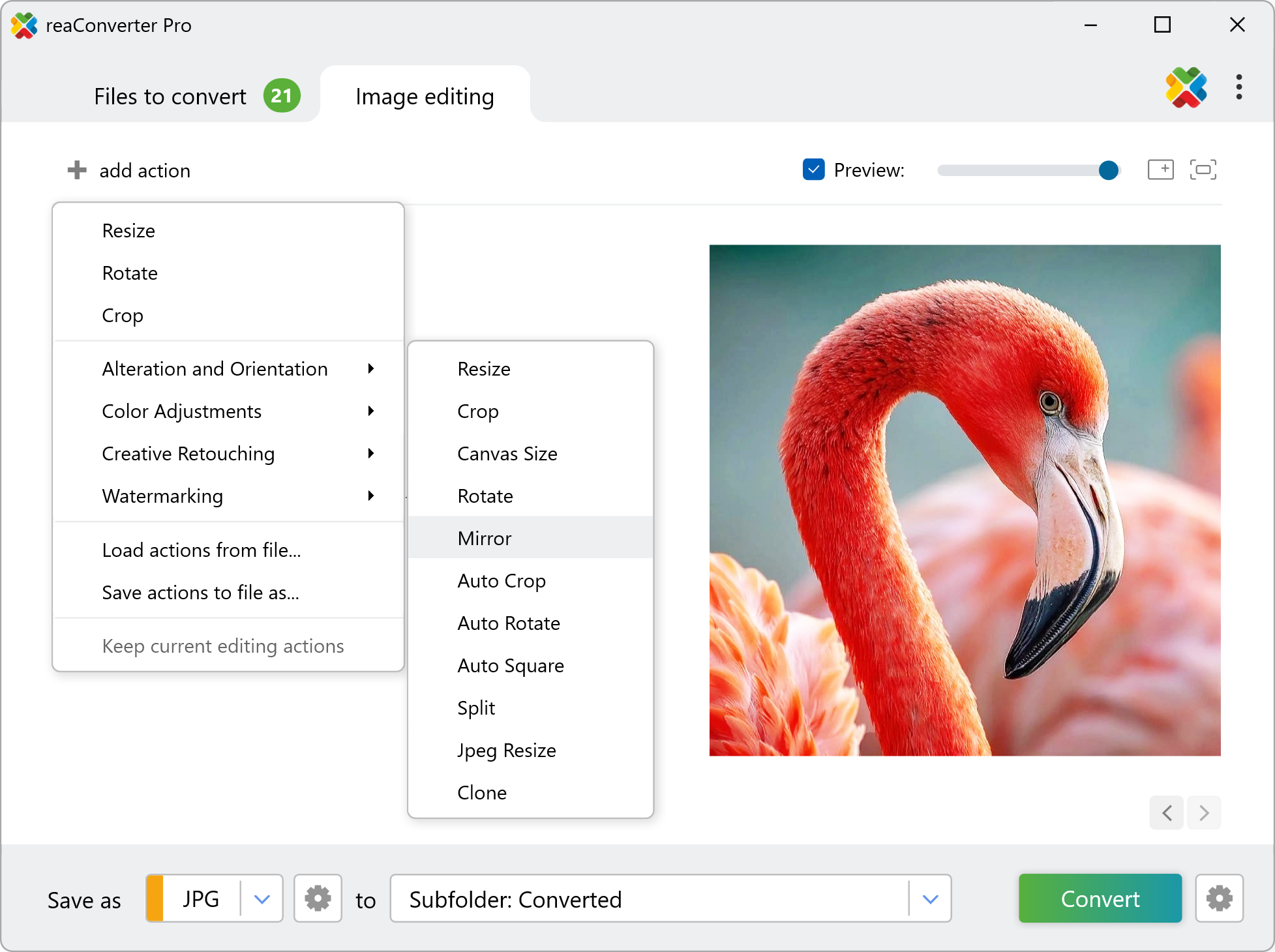
You will now be able to decide if you want to opt for vertical or horizontal mirroring. In both cases, you can check the results of your selection in real time by ticking the Preview button.
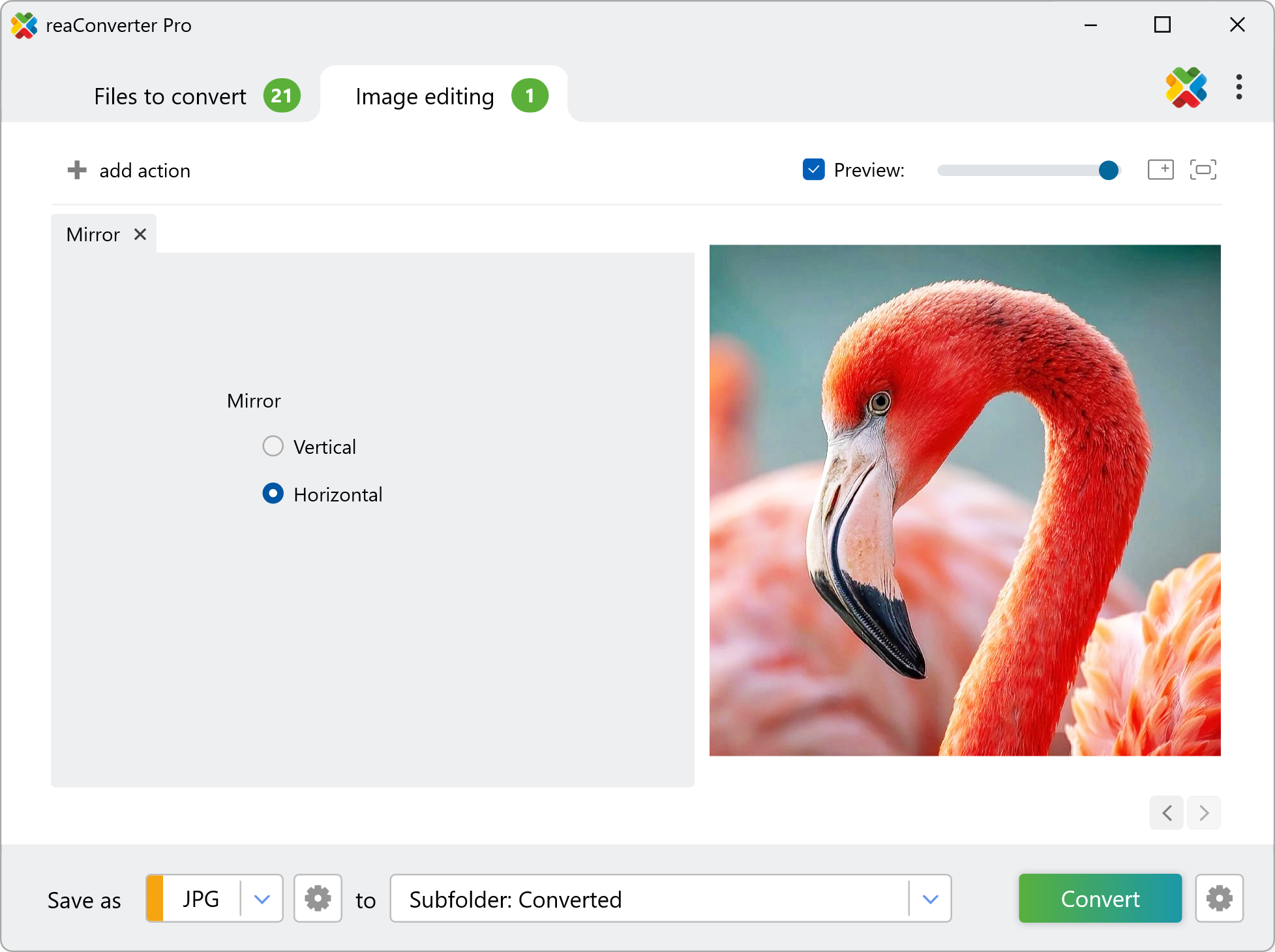
3. Save the Result
Finally, choose a location for your mirrored images. You can save them directly in the source folder, create a new subfolder or enter a customized location from your computer.

Before clicking on the Convert button and completing the image editing, don't forget to select the format you would like for your new images. After this is done, simply start the conversion and enjoy your new image files!
Mirror images on your PC
The fast and easy way to mirror images on your PC is to use reaConverter. The software runs completely offline, keeping your files safe and private.
Mirror images using command-line tool
You can also flip images using command-line , either manually or through automated scripts. reaConverter Pro includes a command-line tool called cons_rcp.exe — an advanced feature designed for professional use, available exclusively in the Pro edition.
Mirror example:
cons_rcp.exe -s "C:\Path_to\input_file.jpg" -o "C:\Path_to\output_file.jpg" -mirror h
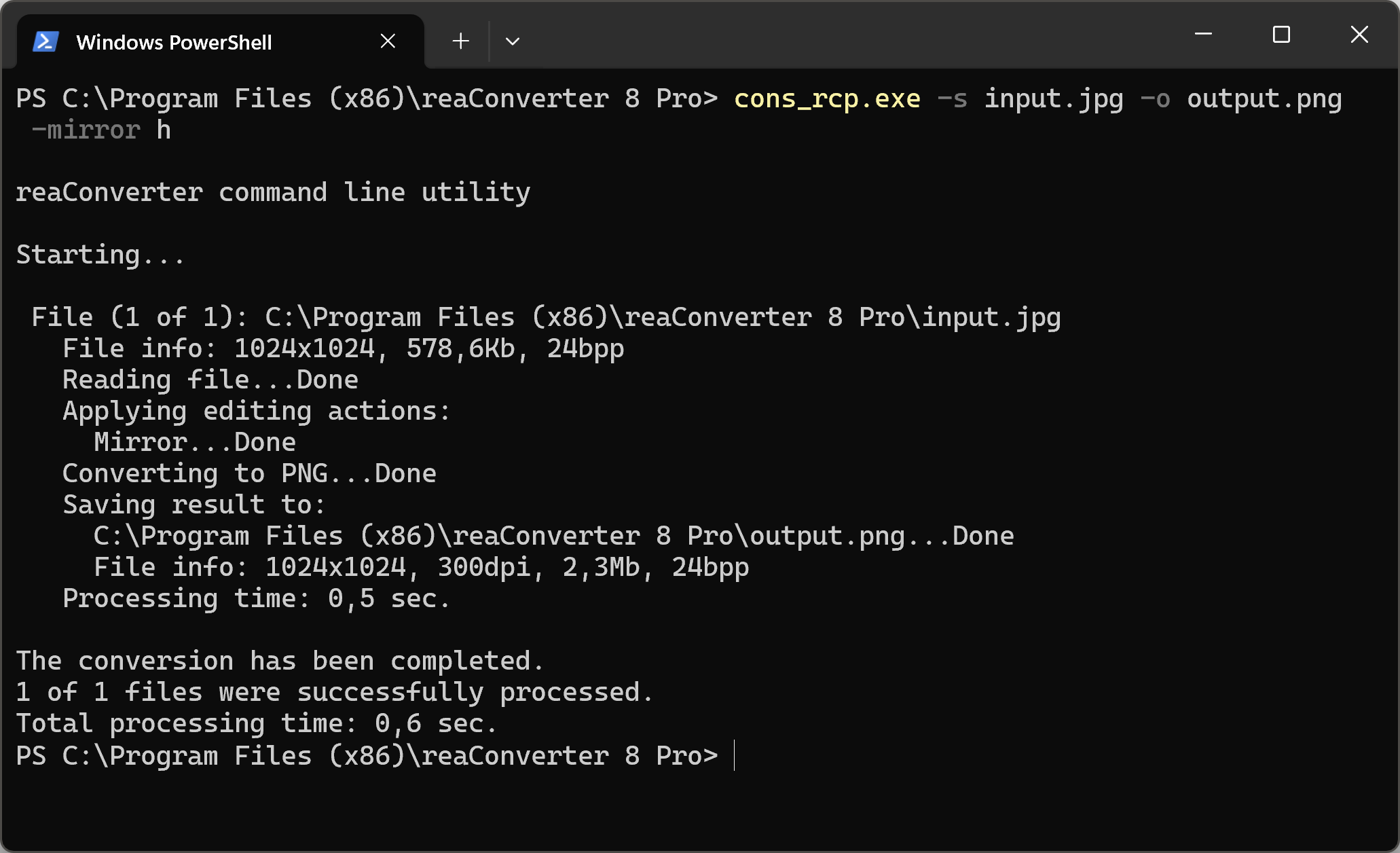
Manual
-mirror (mirrors an image)
Optional parameter:
1. Direction (Syntax: v, h)
where "v" means verticall, "h" means horizontall direction
Example:
-mirror v
You are welcome to contact our technical support when you have any questions about reaConverter.
Discover more
