Noise
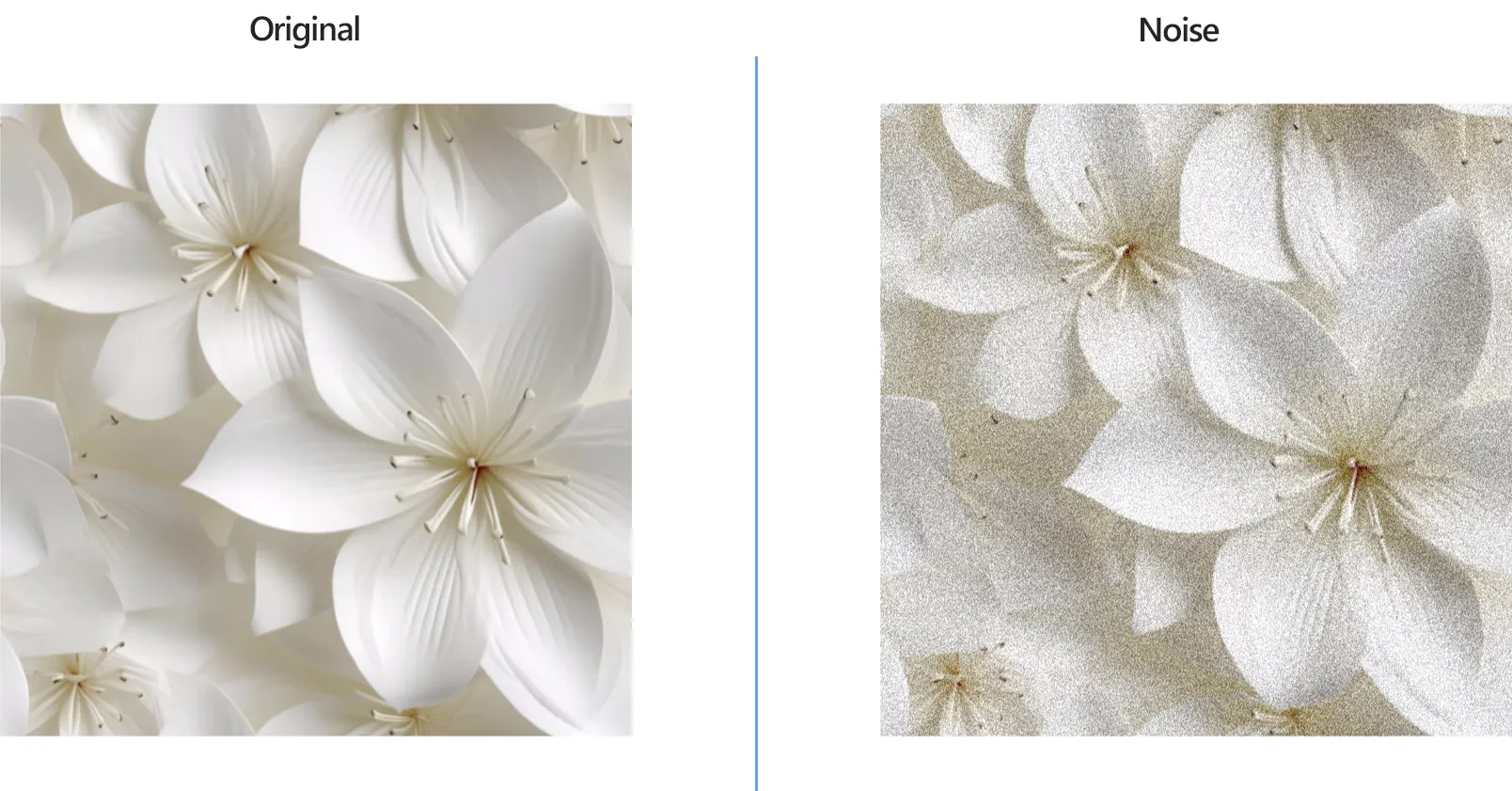
How to Add Noise Effect to Multiple Pictures?
1. Open Images
Add one or more desired images to reaConverter by using the drag-and-drop tool or by selecting them individually from your computer.

2. Add Noise Action
In the Image editing tab, go to Add action → Creative Retouching → Noise
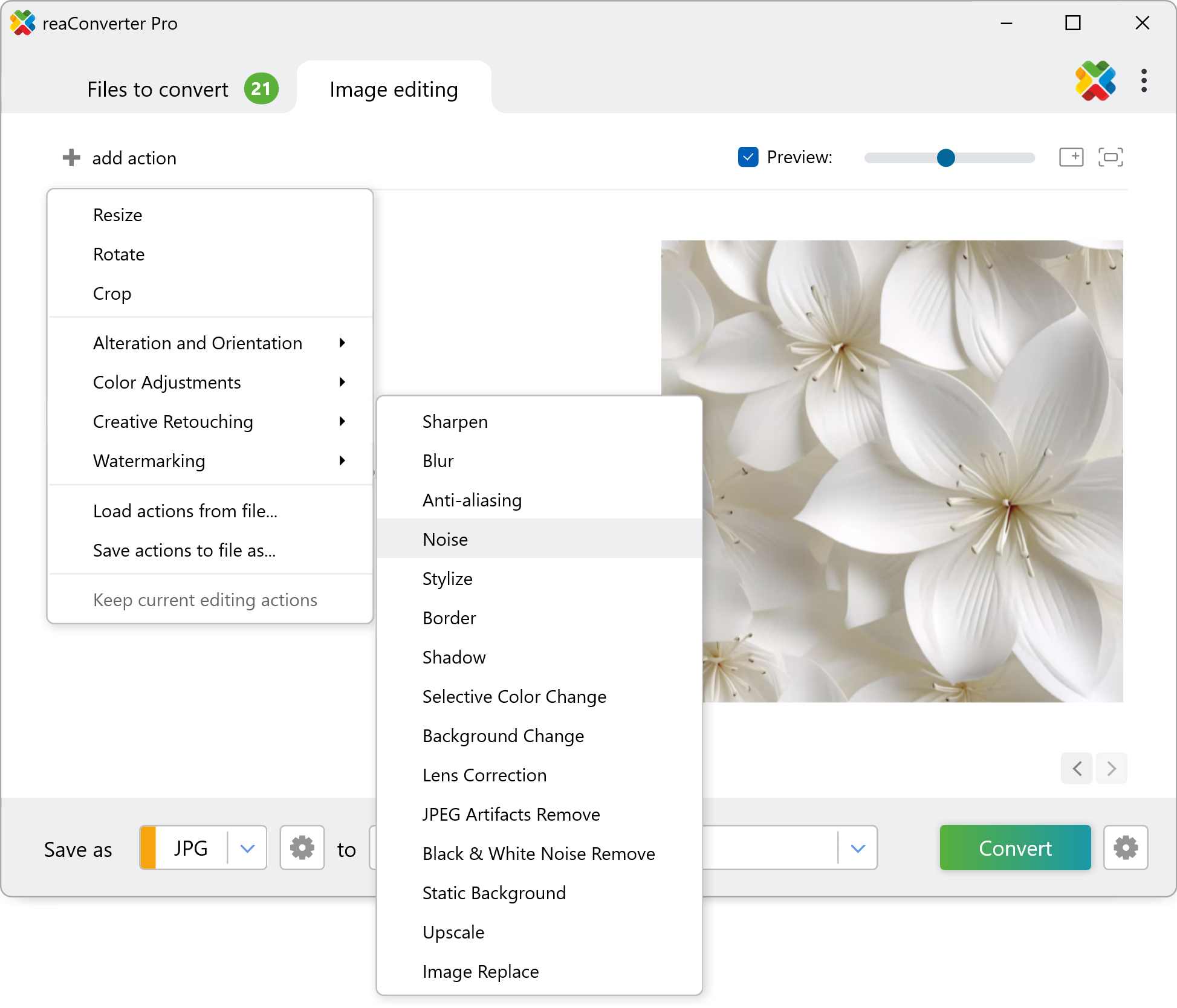
Choose the type of noise effect that best fits your images and then adjust its intensity using the practical scroll bar placed below. The real time effect of your options can be checked in the right part of the window if you tick the Preview button. See how the effect works on all images by pressing the arrow buttons.
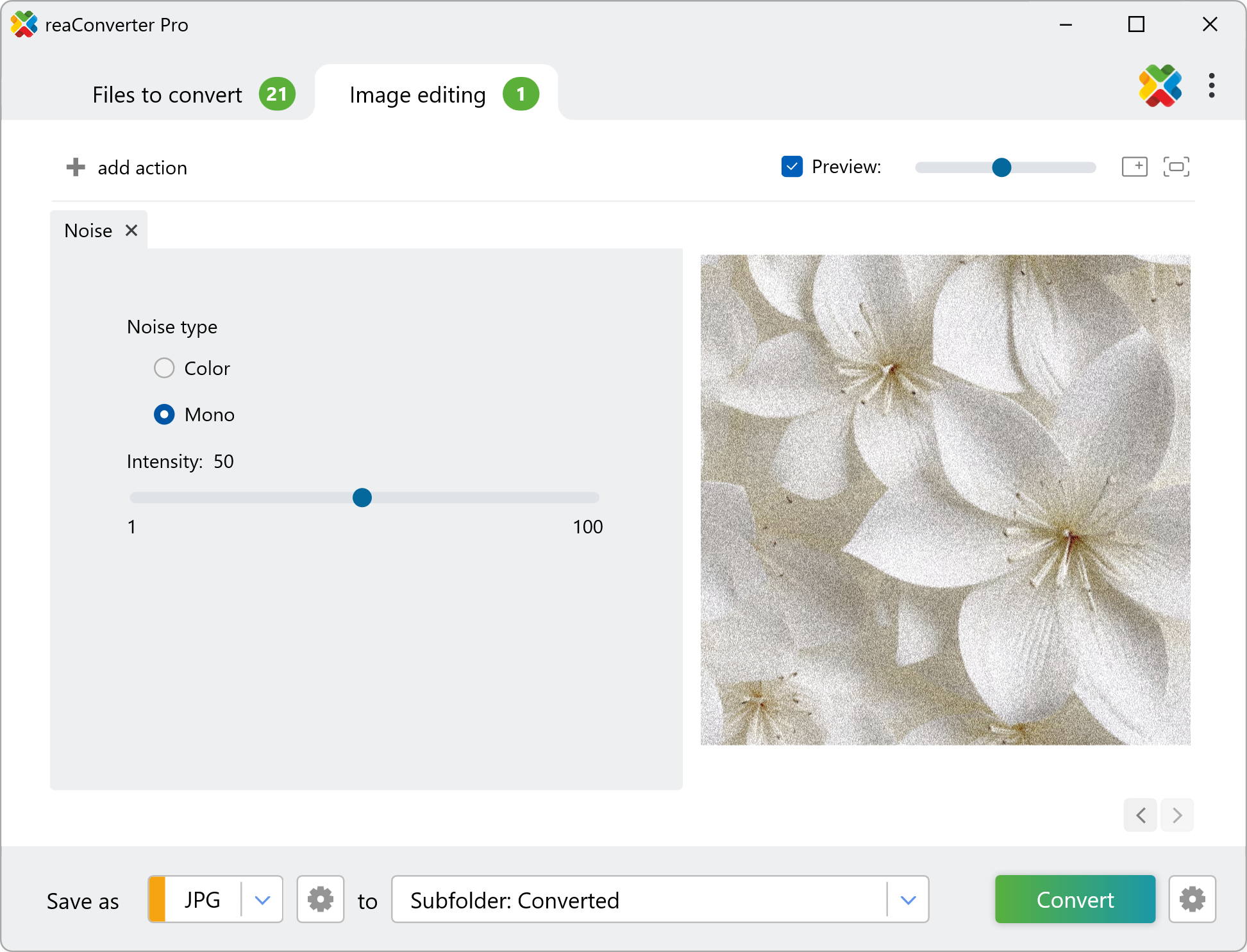
3. Save the Result
In addition to editing the image, you can also change its extension to one that better suits your needs.

Pick a new format and then simply click Convert — your new images will soon be ready!
Add noise on your PC
The fast and easy way to noise images on your PC is to use reaConverter. The software runs completely offline, keeping your files safe and private.
Noise with command-line tool
You can also add noise using command-line interface, either manually or through automated scripts. reaConverter Pro includes a command-line tool called cons_rcp.exe — an advanced feature designed for professional use, available exclusively in the Pro edition.
Noise example:
cons_rcp.exe -s "C:\Path_to\input_file.jpg" -o "C:\Path_to\output_file.jpg" -mono_noise 25
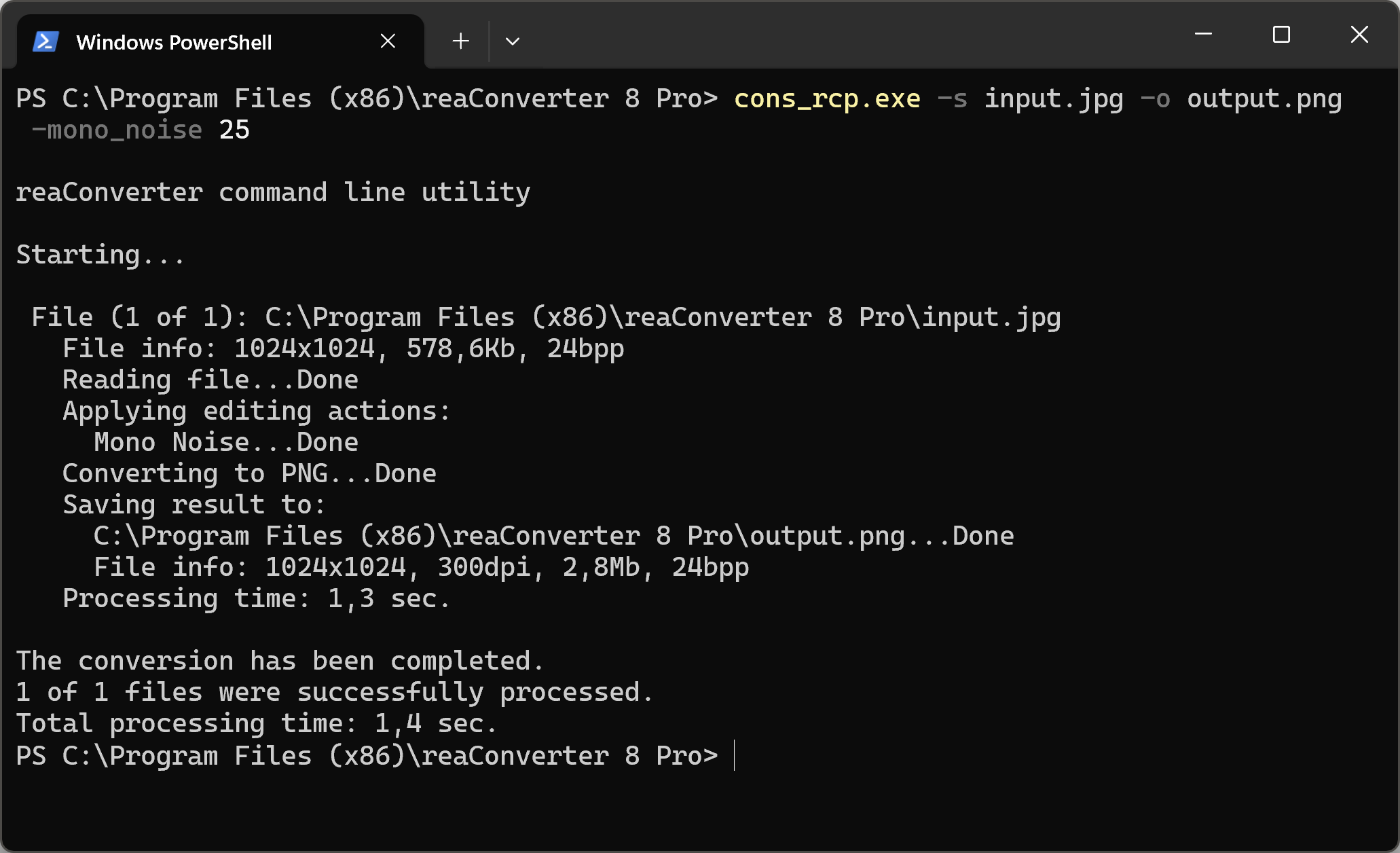
Manual
-color_noise (applies color noise filter)
Optional parameter:
1. Intensity (Syntax: 20, integer from 0 to 100)
Example:
-color_noise 25
-mono_noise (applies mono noise filter)
Optional parameter:
1. Intensity (Syntax: 20, integer from 0 to 100)
Example:
-mono_noise 25
You are welcome to contact our technical support when you have any questions about reaConverter.
Discover more
