Shadow
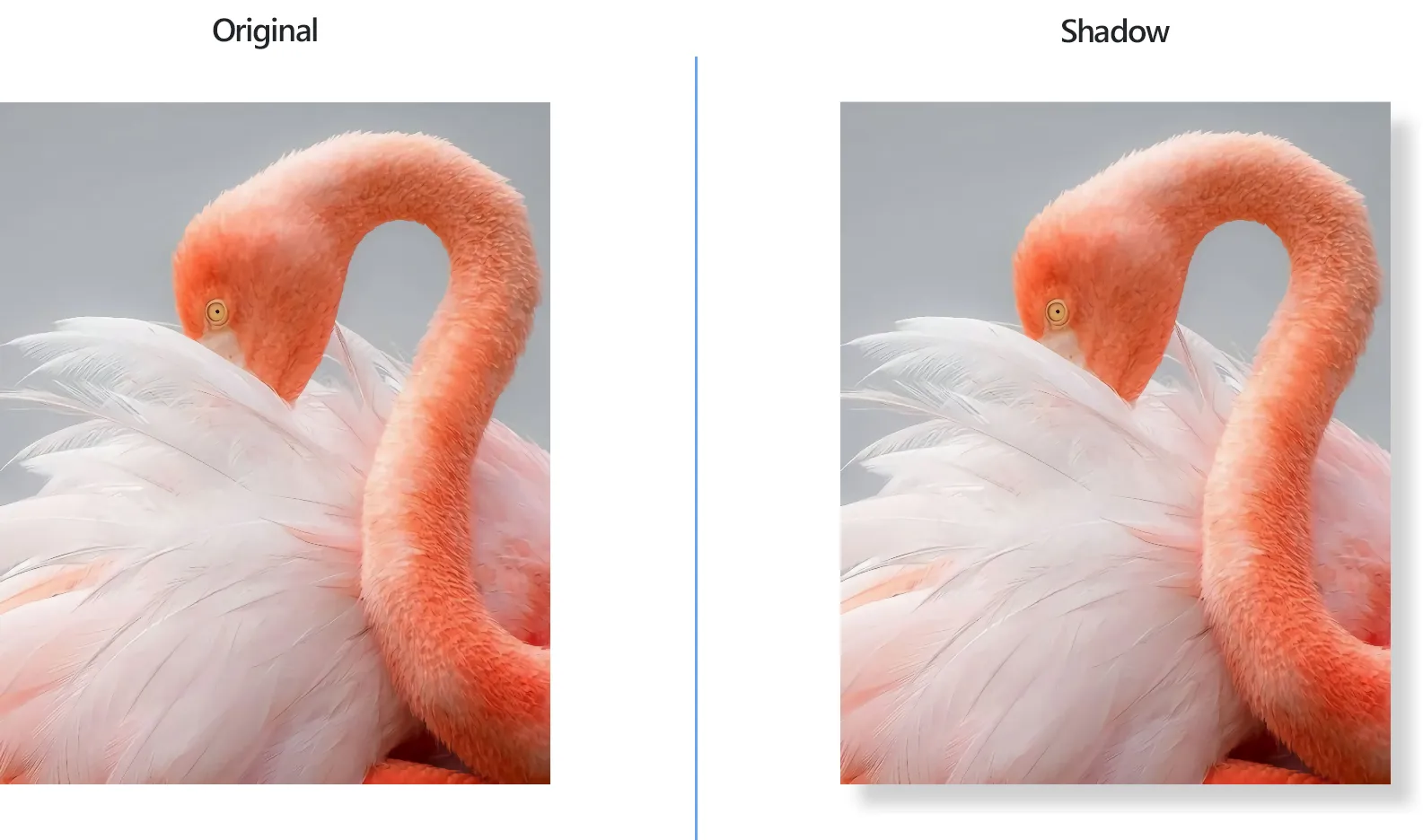
How to Add Shadow to Pictures in Bulk?
1. Open Images
Load all the images you intend to shadow. Select them one by one, add entire folders, or use reaConverter's convenient drag-and-drop tool.

2. Add Shadow Action
In the Image editing tab, go to Add action → Creative Retouching → Shadow
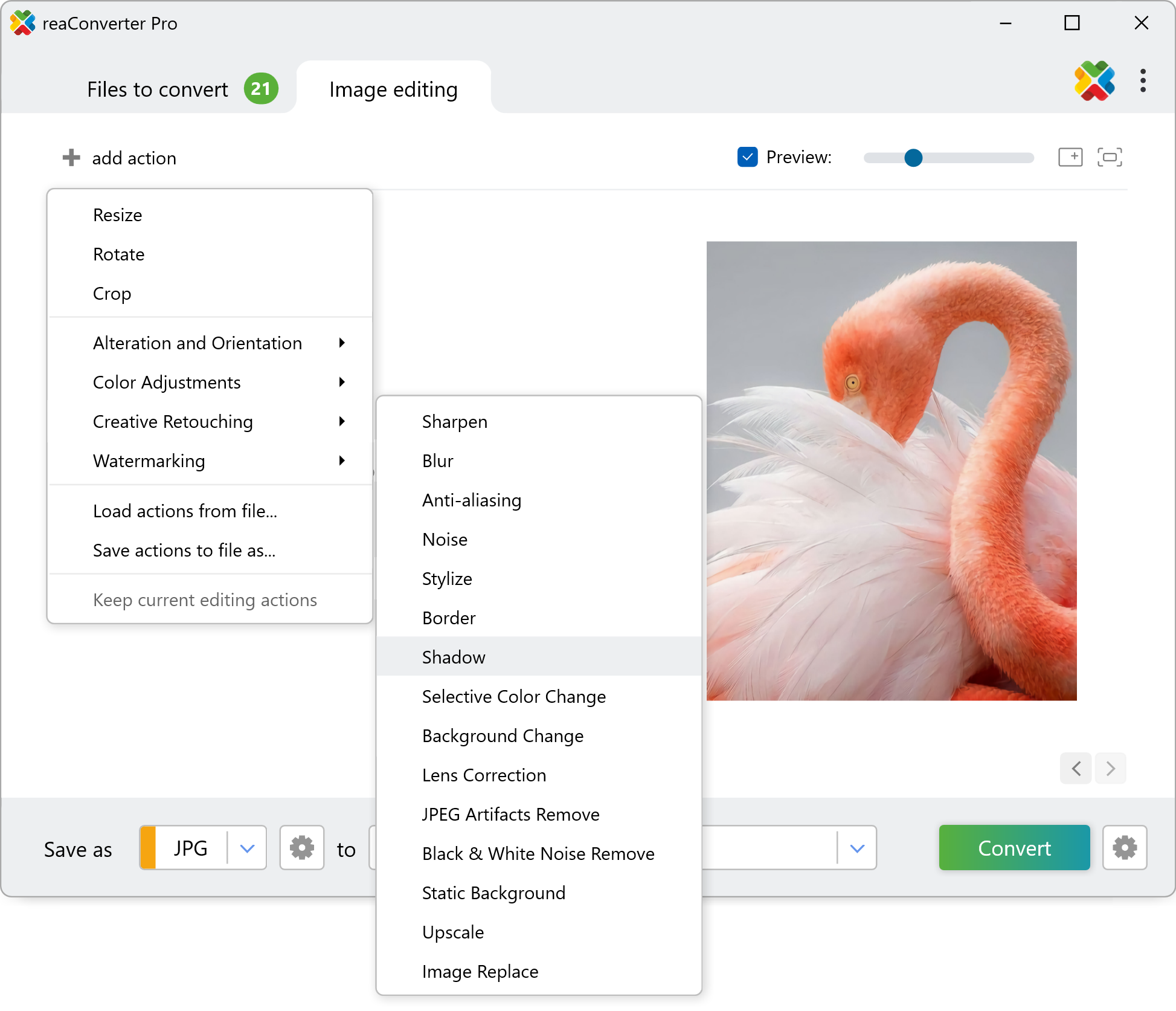
Here you will be able to choose the desired blur width for the shadow, and its distance from the image. The effect of the figures you enter for these features can be seen in real time in the right side of the window, if you tick the Preview box. reaConverter also features 2 color pickers you can use directly on the preview image to define the shadow color and the background color.
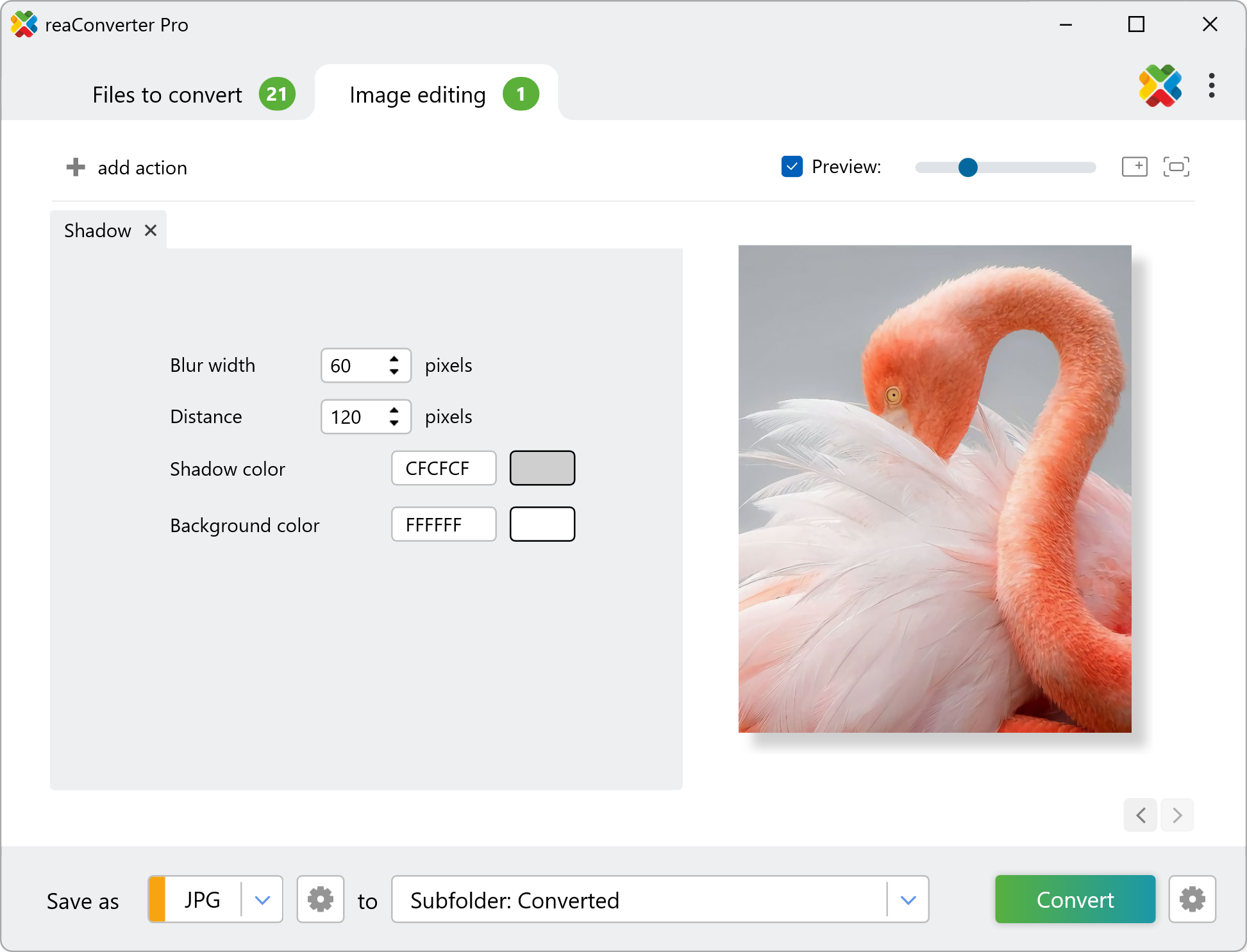
3. Save the Result
Decide on a location for your newly shadowed images. Last but not least, you can opt for converting your images into a new format by clicking one of the buttons conveniently placed in the lower part of the screen. reaConverter offers a comprehensive list of extensions to choose from.

Finally, click the Convert button and your images will soon be ready!
Add shadow on your PC
The fast and easy way to shadow images on your PC is to use reaConverter. The software operates completely offline, keeping your files safe and private.
Shadow with command-line tool
You can also add shadow using command-line interface, either manually or through automated scripts. reaConverter Pro includes a command-line tool called cons_rcp.exe — an advanced feature designed for professional use, available exclusively in the Pro edition.
Shadow example:
cons_rcp.exe -s "C:\Path_to\input_file.jpg" -o "C:\Path_to\output_file.jpg" -add_shadow b10 d20 s_rgb(128,128,128) b_rgb(255,255,255)
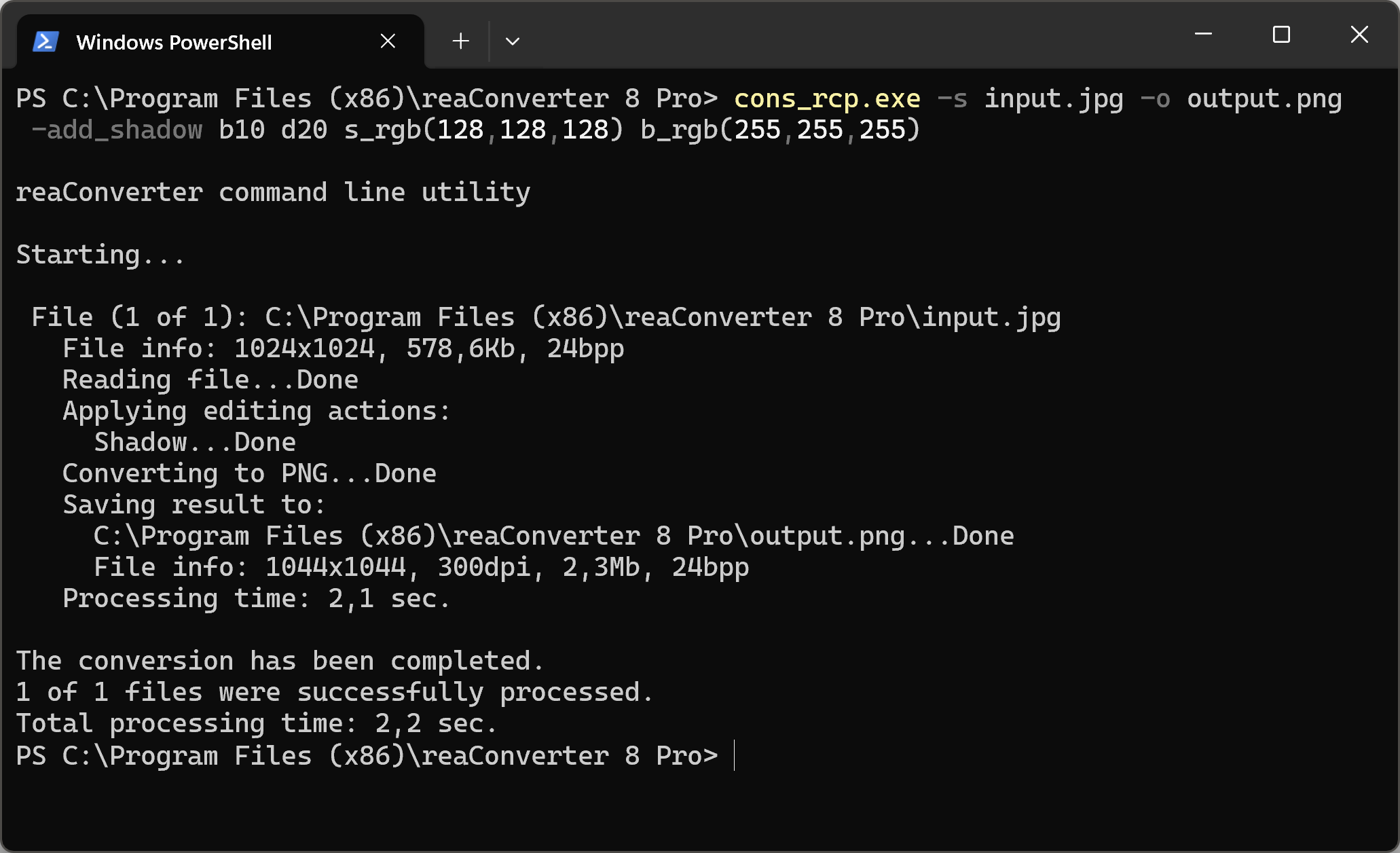
Manual
-add_shadow (adds color shadow to an image)
Optional parameters:
1. Blur width in pixels (Syntax: b10, integer)
2. Distance to the shadow in pixels (Syntax: d20, integer)
3. Shadow color (Syntax: s_rgb(66,137,212), s_hex(4289d4))
4. Background color (Syntax: b_rgb(66,137,212), b_hex(4289d4))
5. Make background transparent (Syntax: tr)
6. Place shadow around image (Syntax: around
Example:
-add_shadow b10 d20 s_rgb(128,128,128) b_rgb(255,255,255)
You are welcome to contact our technical support when you have any questions about reaConverter.
Discover more
