Split Image
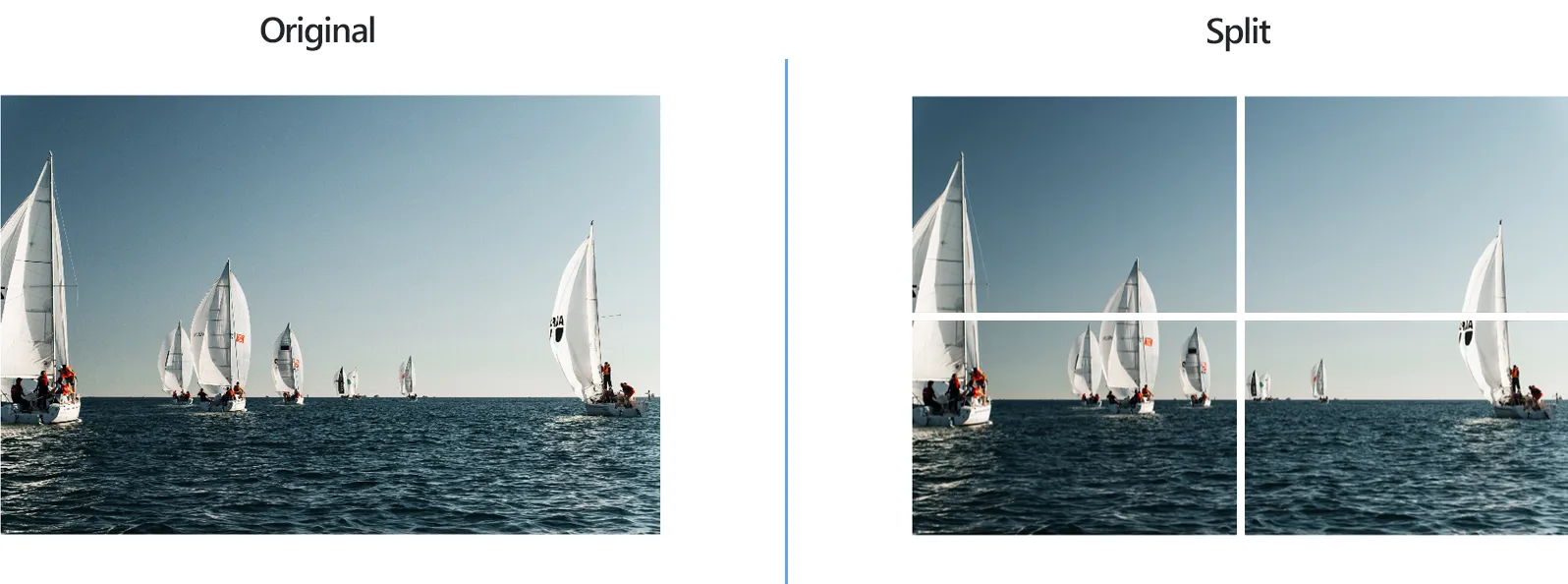
How to Split Images with reaConverter?
1. Open Images
Load all the images you intend to split. Add them one by one, add entire folders or use the Advanced file select option, allowing you to automatically pick files according to their size or extension.

2. Add Split Action
In the Image editing tab, go to Add action → Alteration and orientation → Split

Here you can decide in how many equal rows and columns to divide the image. If you click the Preview box on the upper right side of the window, you can see in real time how the image will be divided.

3. Save the Result
Choose a destination folder for the output images.

Finally, select the format of the output images and then simply press Convert!
Split images on your PC
The fast and easy way to split images on your PC is to use reaConverter. The software runs completely offline, keeping your files safe and private.
Split images using command-line tool
You can also split pictures using command-line interface, either manually or through automated scripts. reaConverter Pro includes a command-line tool called cons_rcp.exe — an advanced feature designed for professional use, available exclusively in the Pro edition.
Split example:
cons_rcp.exe -s "C:\Path_to\input_file.jpg" -o "C:\Path_to\output_file.jpg" -split 2x2
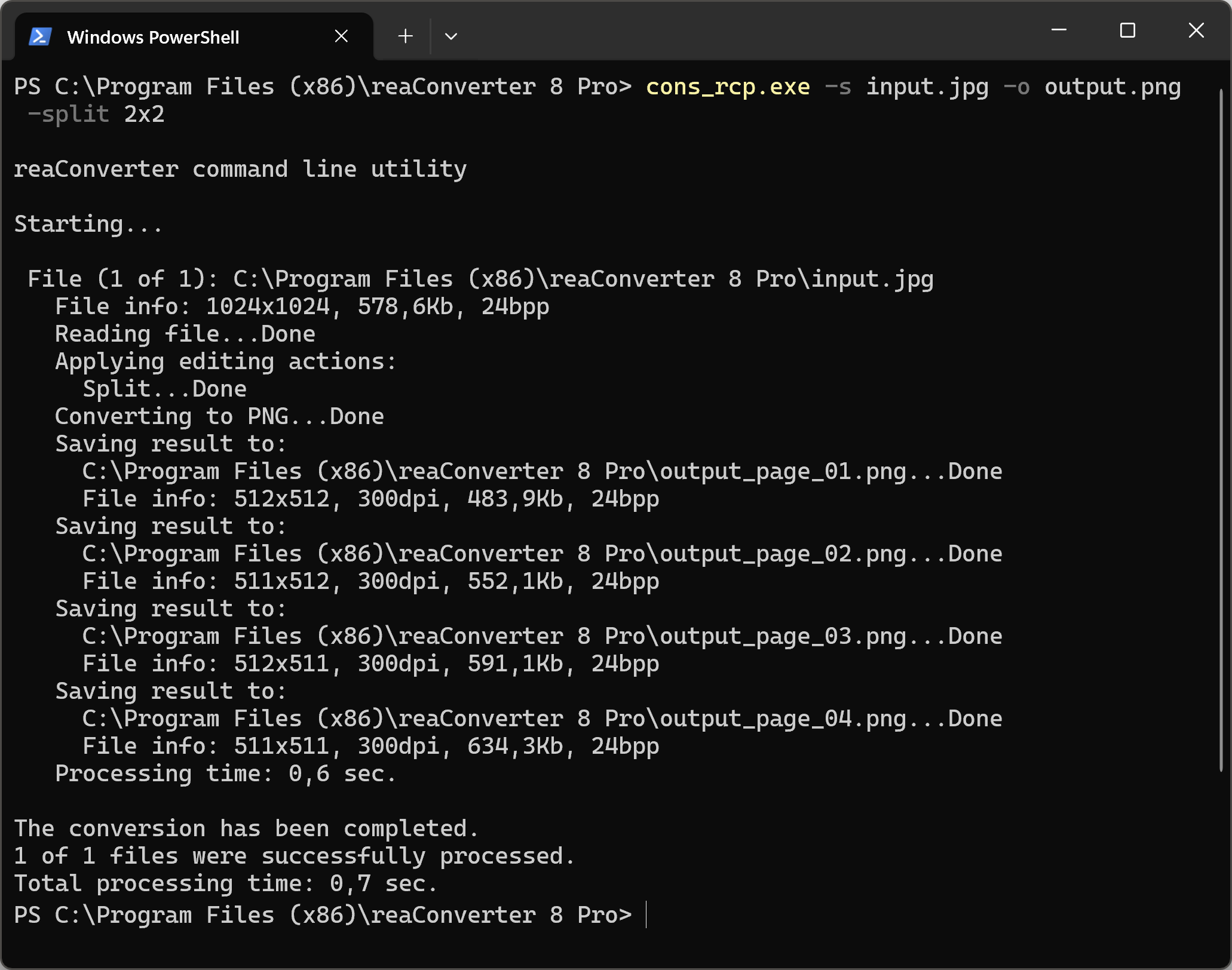
Manual
-split (splits an image into pieces)
Optional parameter:
1. Number of rows and columns (Syntax: 2x2)
Example:
-split 2x2
You are welcome to contact our technical support when you have any questions about reaConverter.
Discover more
