PCL Saving Settings
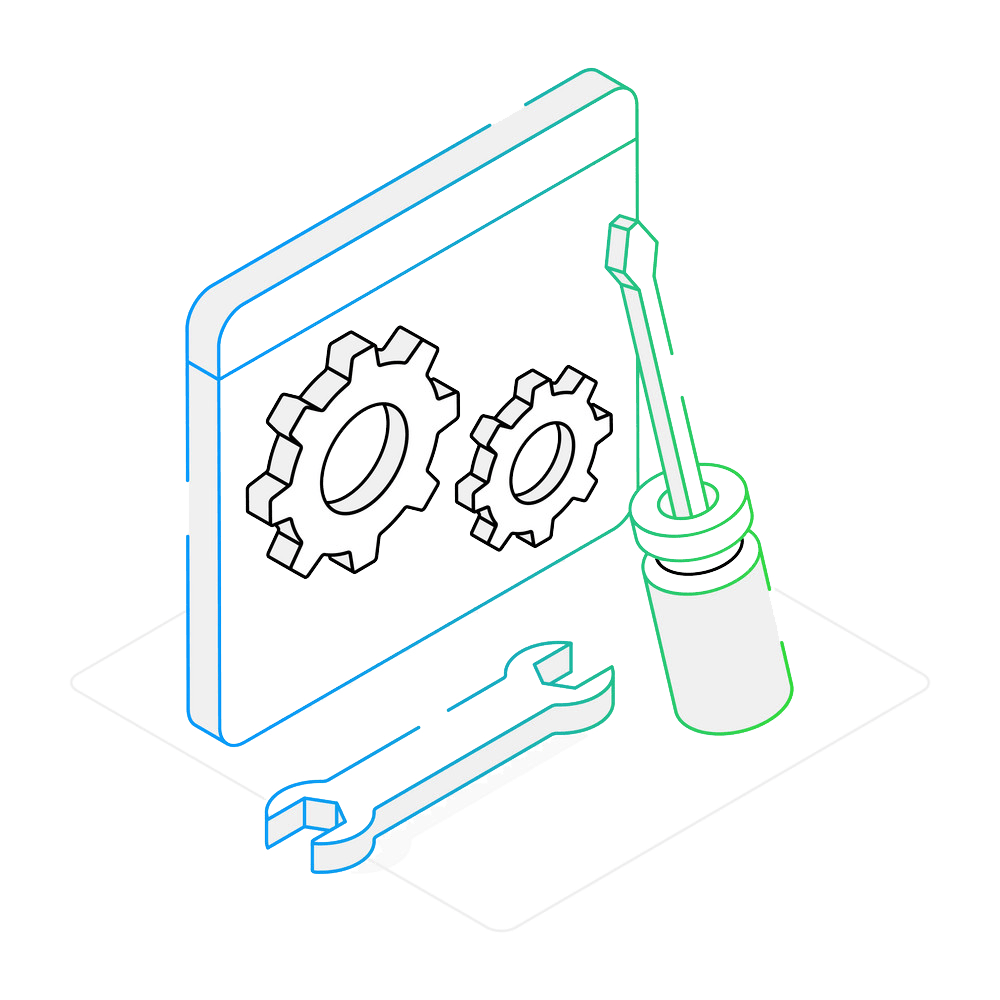
How to Convert Files to PCL?
1. Open Images
Open one or more images that need conversion. reaConverter supports over 700 file formats, from regular files — such as JPG, TIF or PDF — to rare extensions.

2. PCL Saving Settings
Go to the Menu button and click Saving settings → Format saving settings, then go to the PCL tab. Or simply click the gear icon next to the format selection in the "Save as" section.
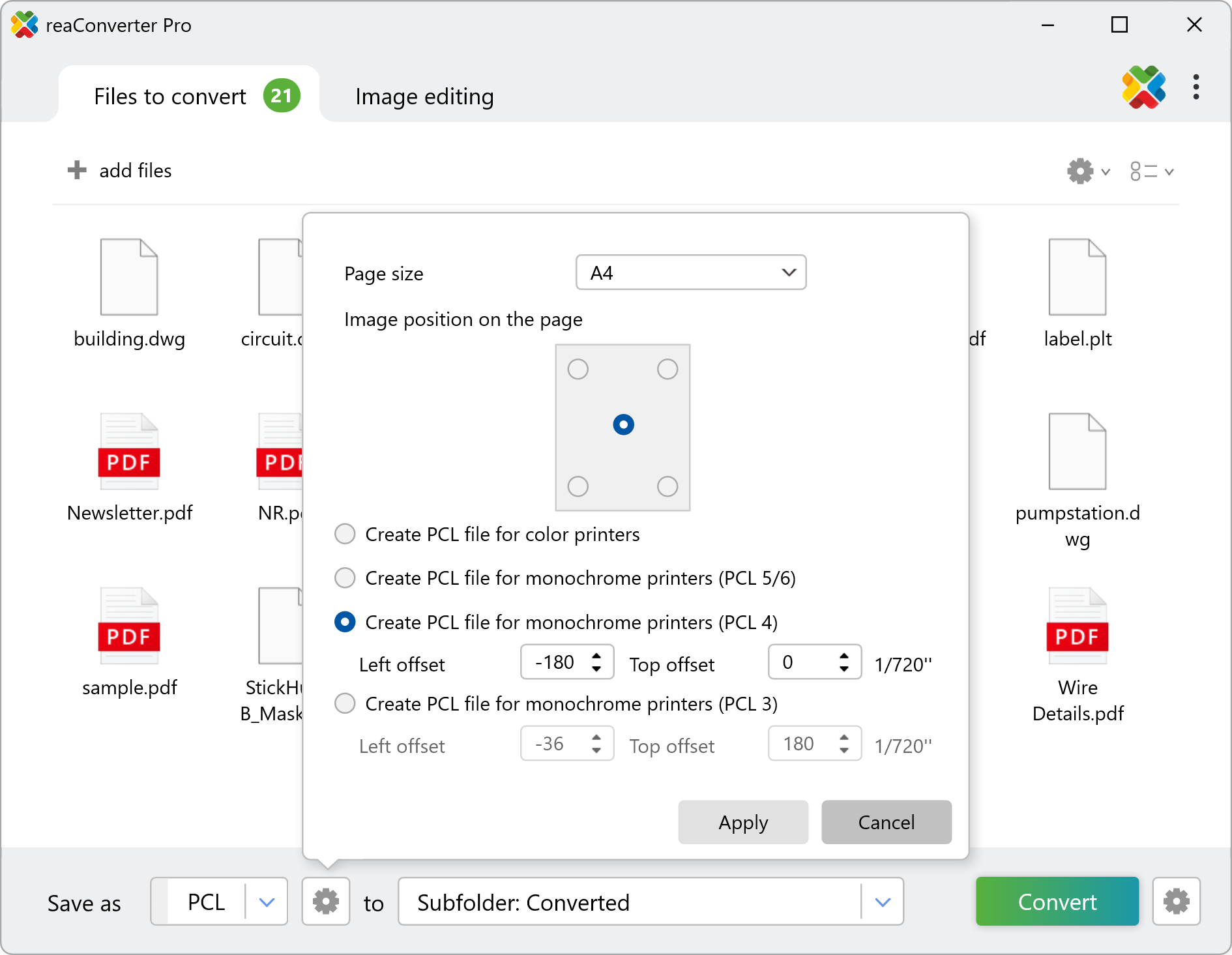
Here you can opt for a particular page size (from A0 to A6 and Letter size, Ledger size and more) and position of the input image on the output page. reaConverter also allows you to pick the type of printer that you intend to use your PCLs for: monochrome or color printer.
3. Save the Result
Finally, choose a location for your output PCL files. For easier access, save them in the source folder, in a newly created subfolder, or in a customized location.
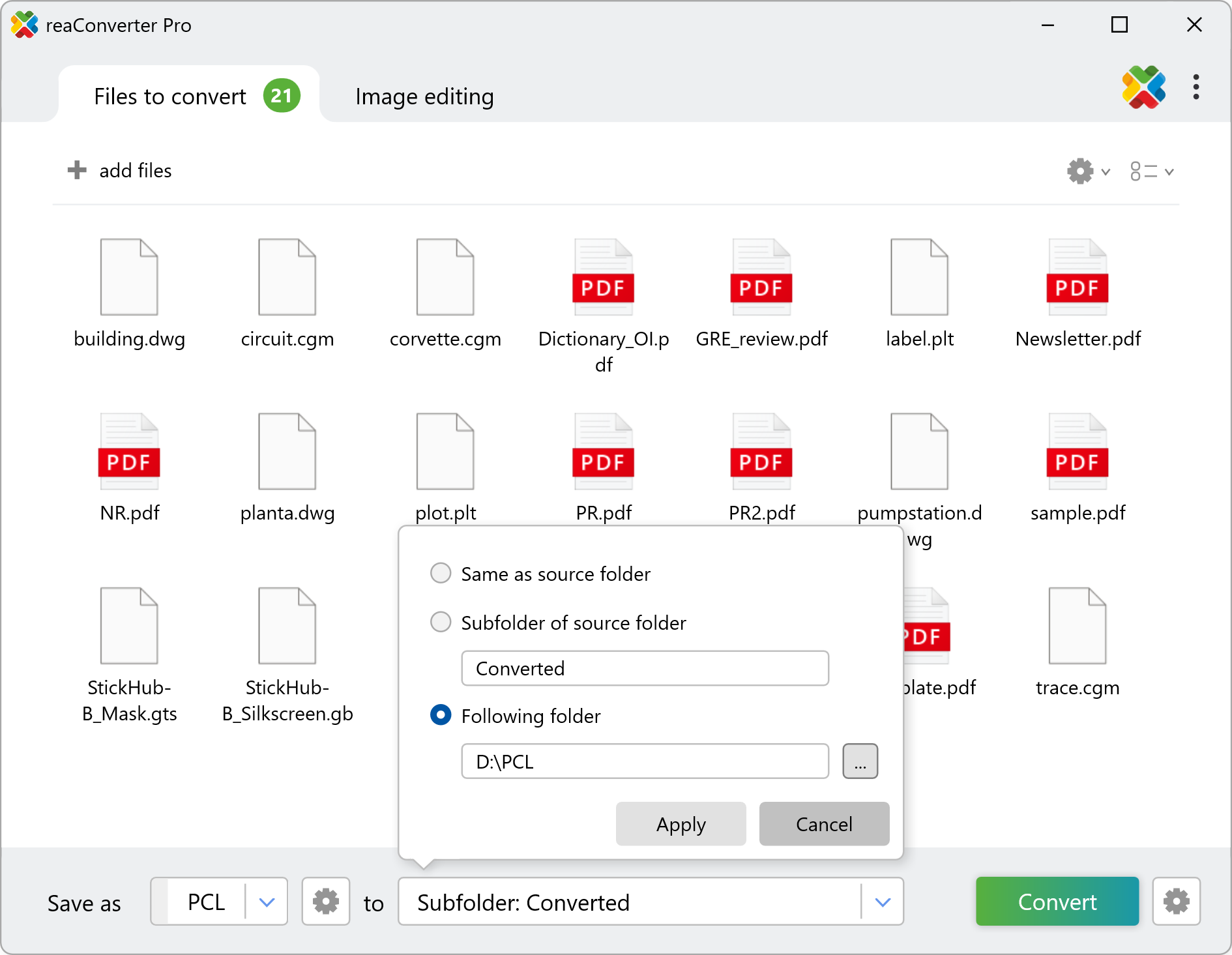
Next, pick the PCL output extension in the lower part of the window and simply press Convert. Your new PCLs will soon be ready!
How to convert files to PCL on your PC
The fast and easy way to convert into PCL is to use reaConverter. The software runs completely offline, keeping your files safe and private.
Convert to PCL from command-line
You can set pcl saving settings using command-line interface, either manually or through automated scripts. reaConverter Pro includes a command-line tool called cons_rcp.exe — an advanced feature designed for professional use, available exclusively in the Pro edition.
Conversion to PCL example:
cons_rcp.exe -s "C:\Path_to\input_file.pdf" -o "C:\Path_to\output_file.pcl" -pcl_option 1
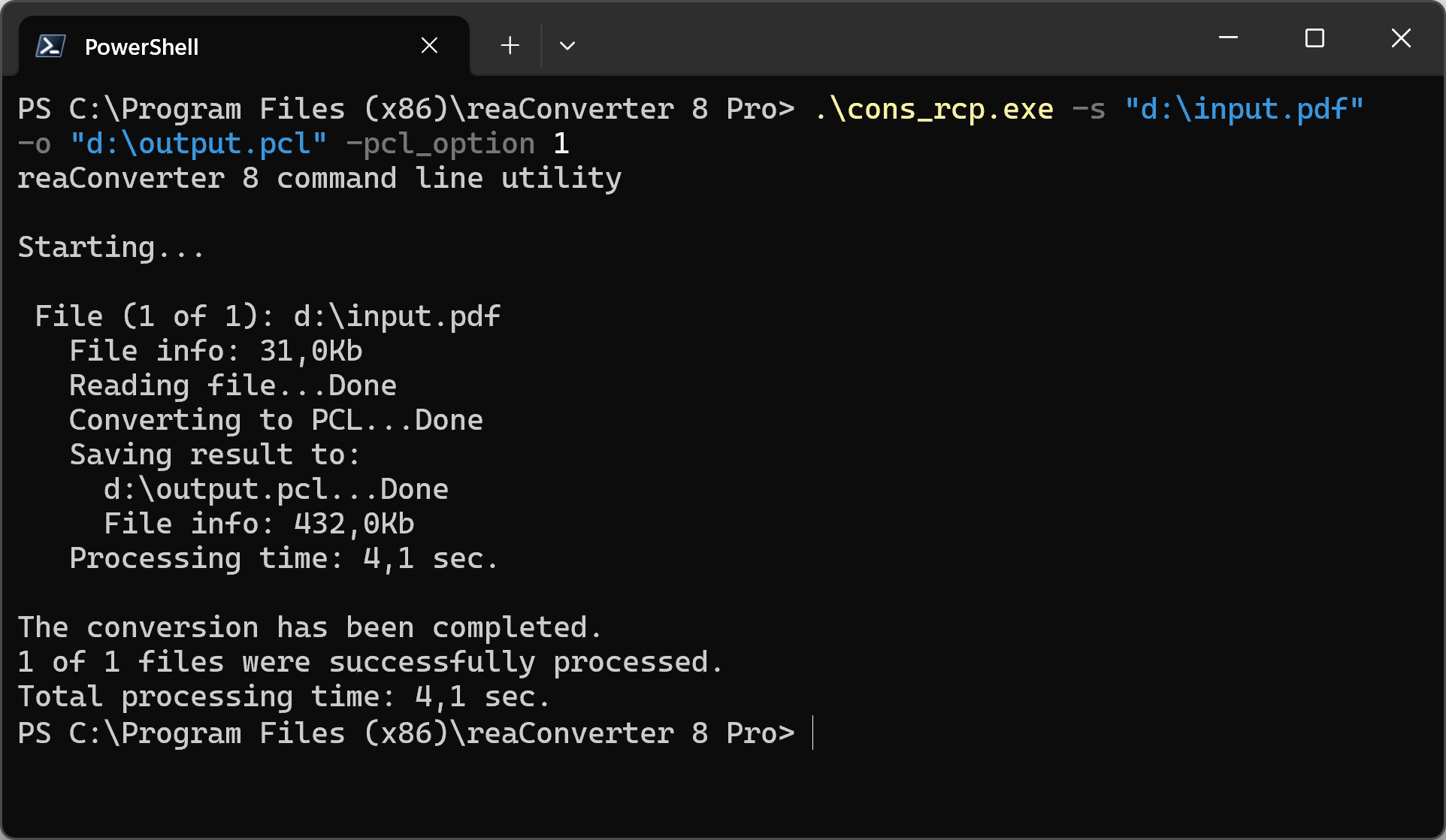
Manual
-pcl_paper where value = PCL paper size (0 - A0; 1 - A1; 2 - A2; 3 - A3; 4 - A4; 5 - A5; 6 - A6; 7 - B5; 8 - Letter; 9 - Legal; 10 - Ledger; 11 - 11"x17") -pcl_position where value = Image position on the page (1 - left-top; 2 - right-top; 3 - center; 4 - left-bottom; 5 - right-bottom) -pcl_option where value = 0 - creates PCL file for color printers; 1 - for monochrome printers (PCL 5/6); 2 - for monochrome printers (PCL 4); 3 - for monochrome printers (PCL 3) -pcl3_x where value = PCL3 left offset 1/720" -pcl3_y where value = PCL3 top offset 1/720" -pcl4_x where value = PCL4 left offset 1/720" -pcl4_y where value = PCL4 top offset 1/720"
You are welcome to contact our technical support when you have any questions about reaConverter.
Discover more
