Process Files from ZIP Folders
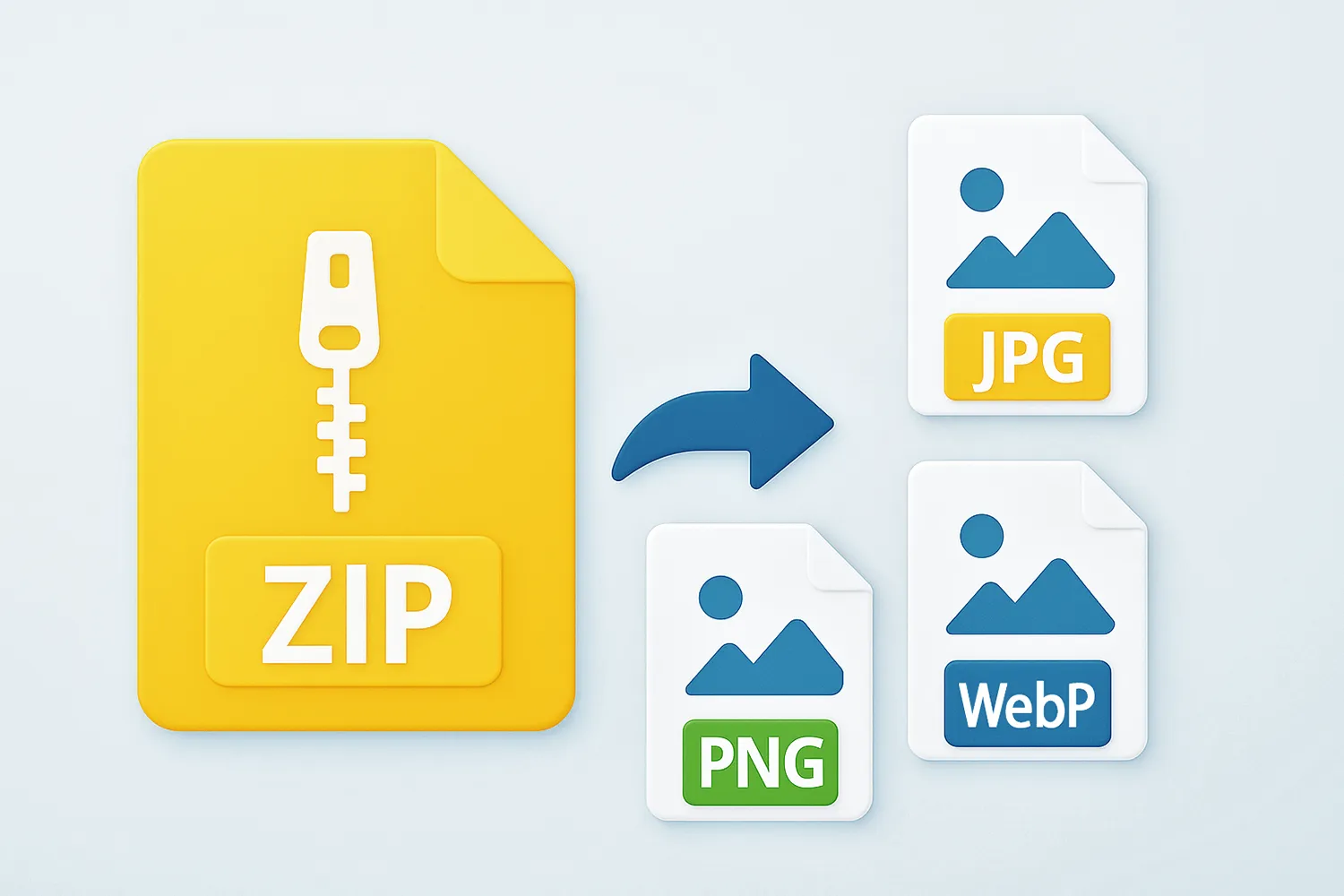
How to convert files from zip archives?
1. Open Images
Load all the compressed folders that contain images you intend to process. Add them manually or use the drag-and-drop tool. If you want to check their content, double click on them and open reaConverter's viewer, which includes customized zooming, rotating options and a few other features.

2. Edit Images from Archives
Go to the Edit images tab and pick the desired editing options.
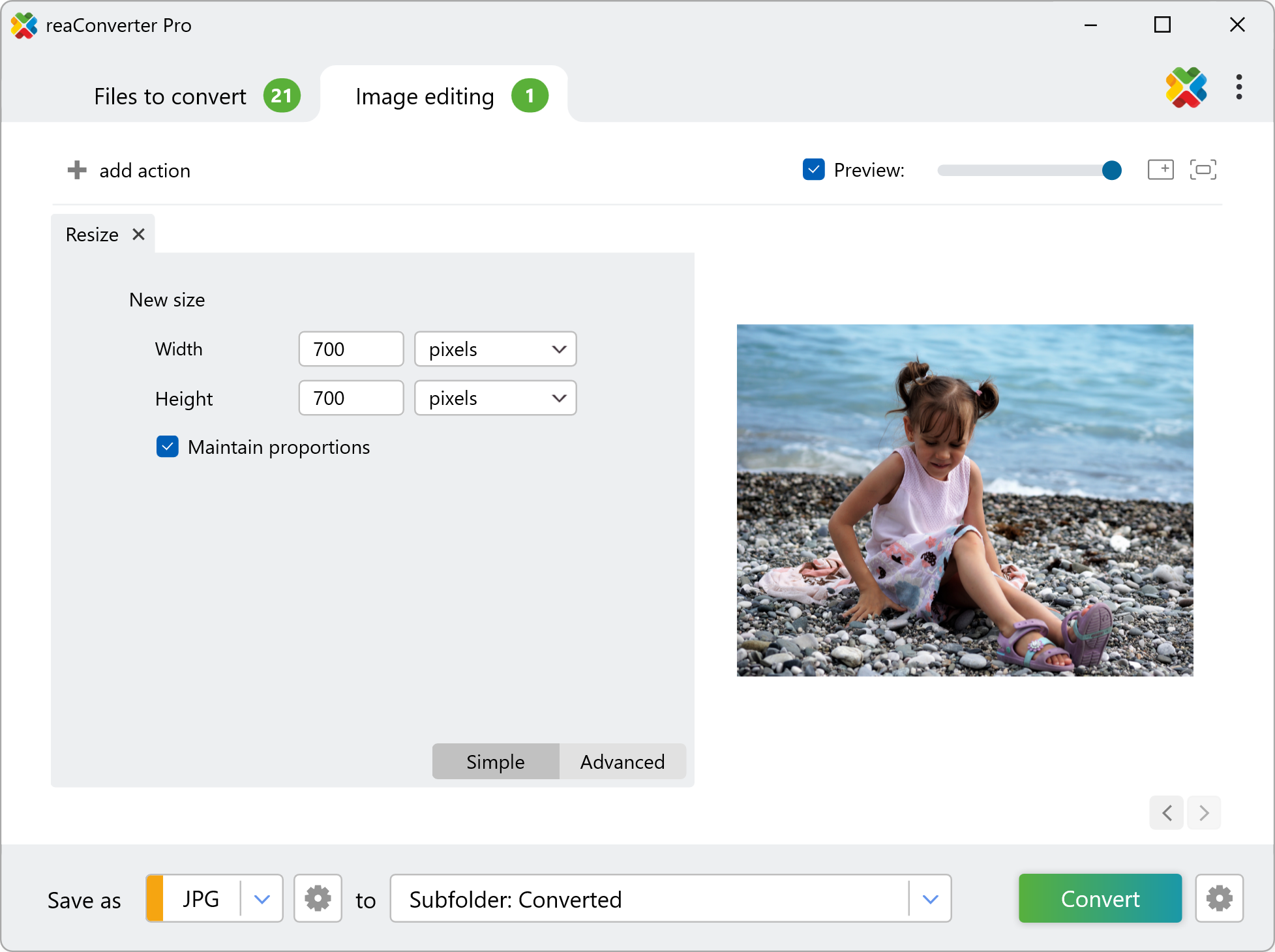
3. Use Multi-page Settings
reaConverter treats archive folders as multipage files, so you can alter multipage settings.
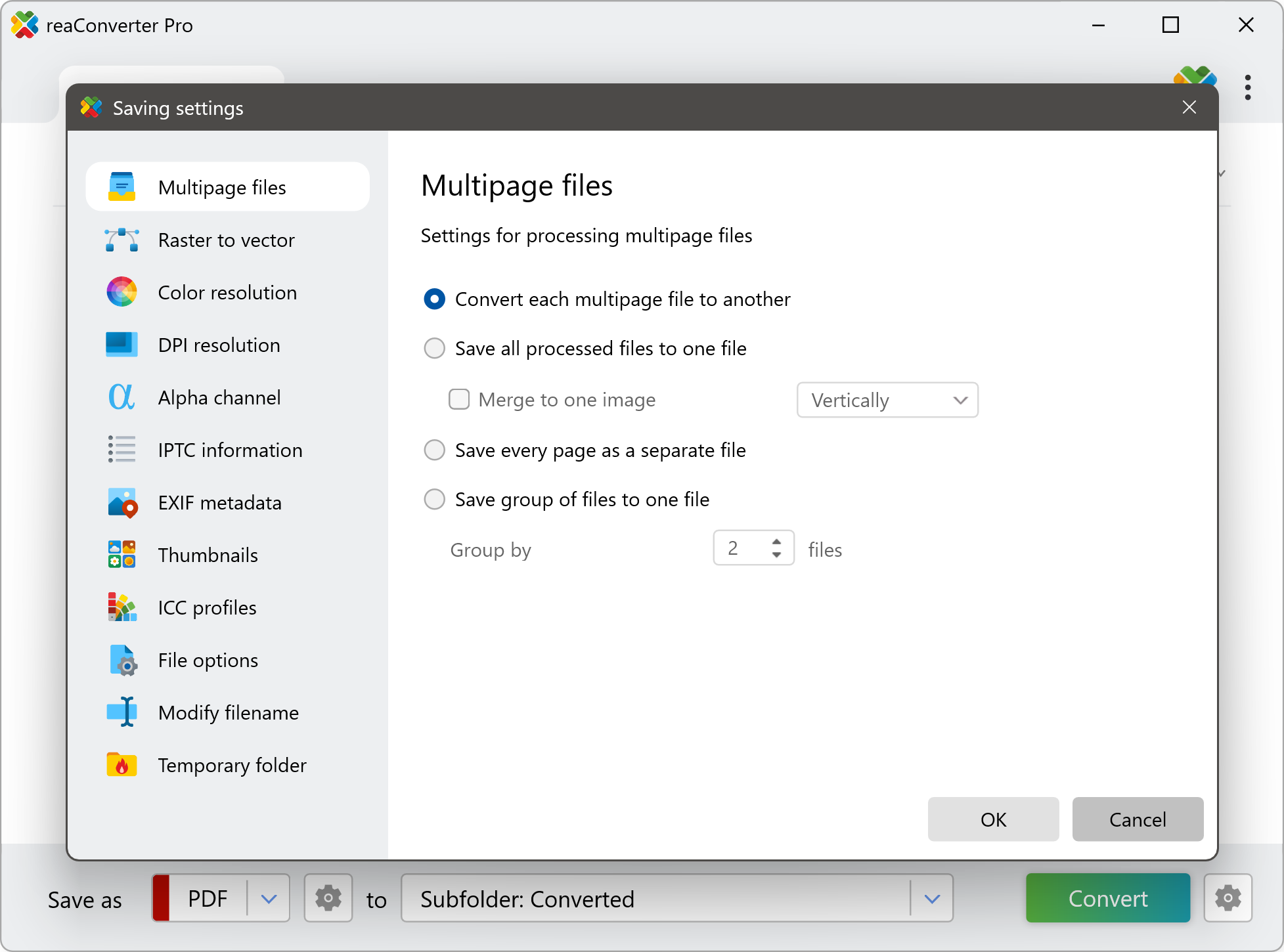
4. Save the Result
Decide on a location for the converted images. You can save them in a local folder of your choice, including the source folder, a subfolder inside it or another customized location.

Video Tutorial
reaConverter offers a customizable and easy-to-use feature for converting archived folders.
ZIP conversion with command-line tool
You can convert zip folders using command-line interface, either manually or through automated scripts. reaConverter Pro includes a command-line tool called cons_rcp.exe — an advanced feature designed for professional use, available exclusively in the Pro edition.
Conversion example:
cons_rcp.exe -s "C:\Path_to\input_file.zip" -o "C:\Path_to\output_file.pdf" -multipage_option 2
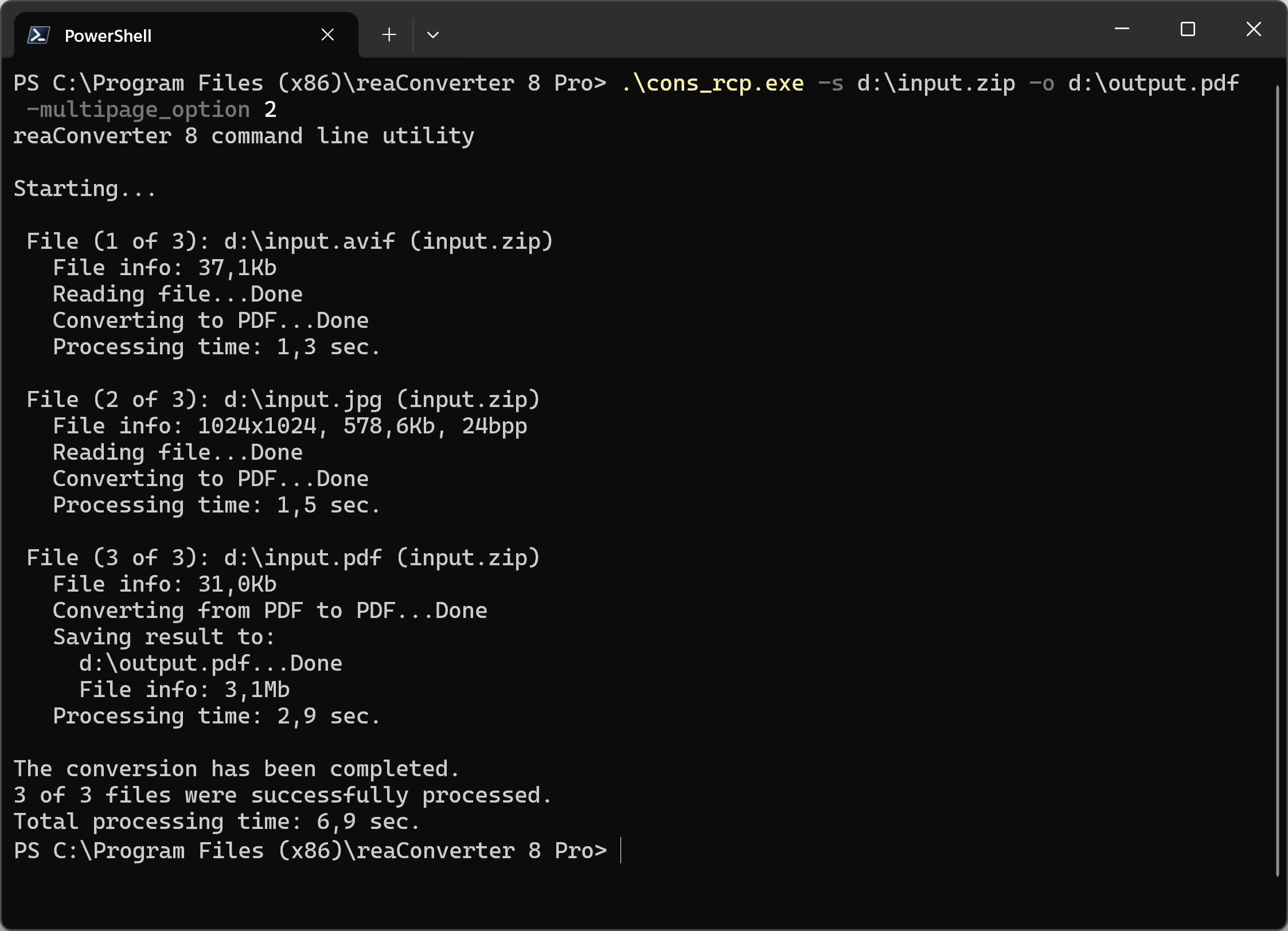
You are welcome to contact our technical support when you have any questions about reaConverter.
Discover more
