Large-Scale Images Resolution Level
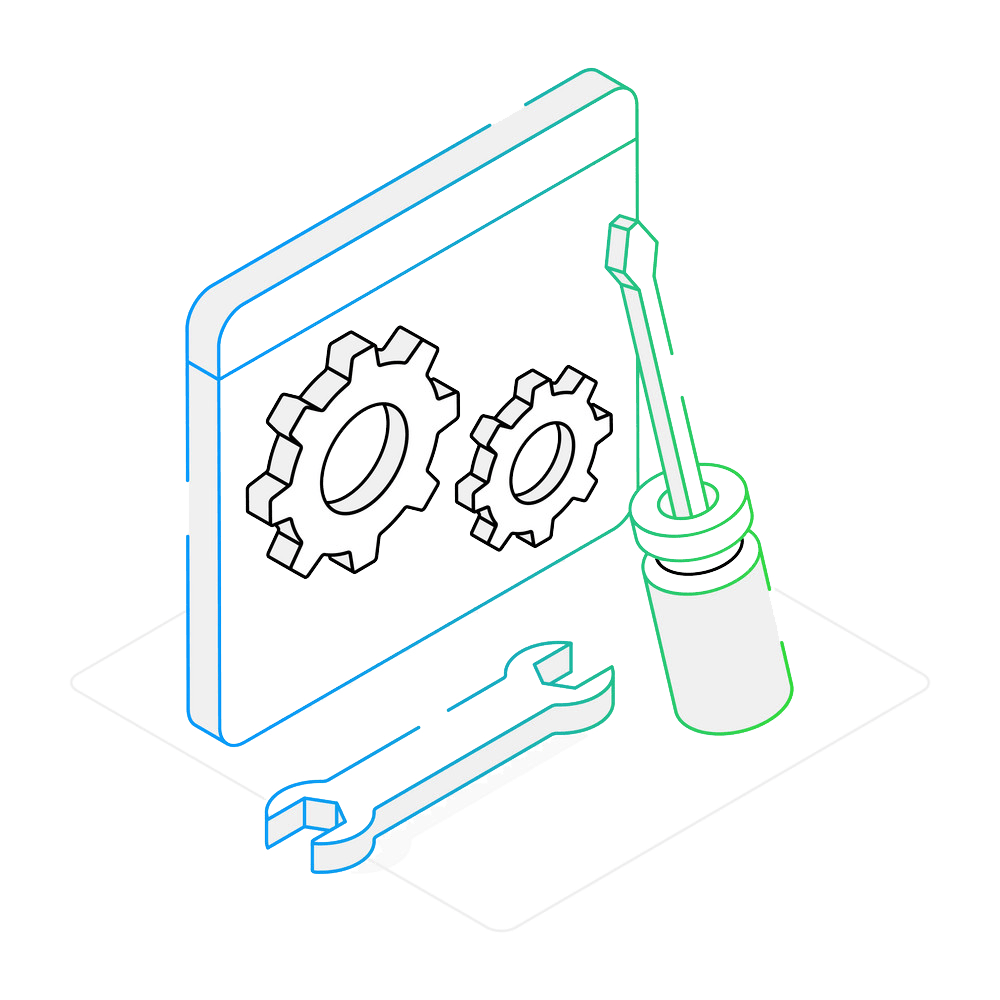
How to Change Resolution Levels for Faster Processing?
1. Add Your Files
Open reaConverter and add your SCN, SVS, BigTIFF, or BIF files. You can drag and drop them or use the Advanced File Select feature to filter by format — great for loading entire folders of microscope slides or pathology images.

2. Set the Loading Resolution Level
Go to Loading settings → SCN/SVS/BigTIFF/BIF and choose a Resolution Level from 0 to 7:
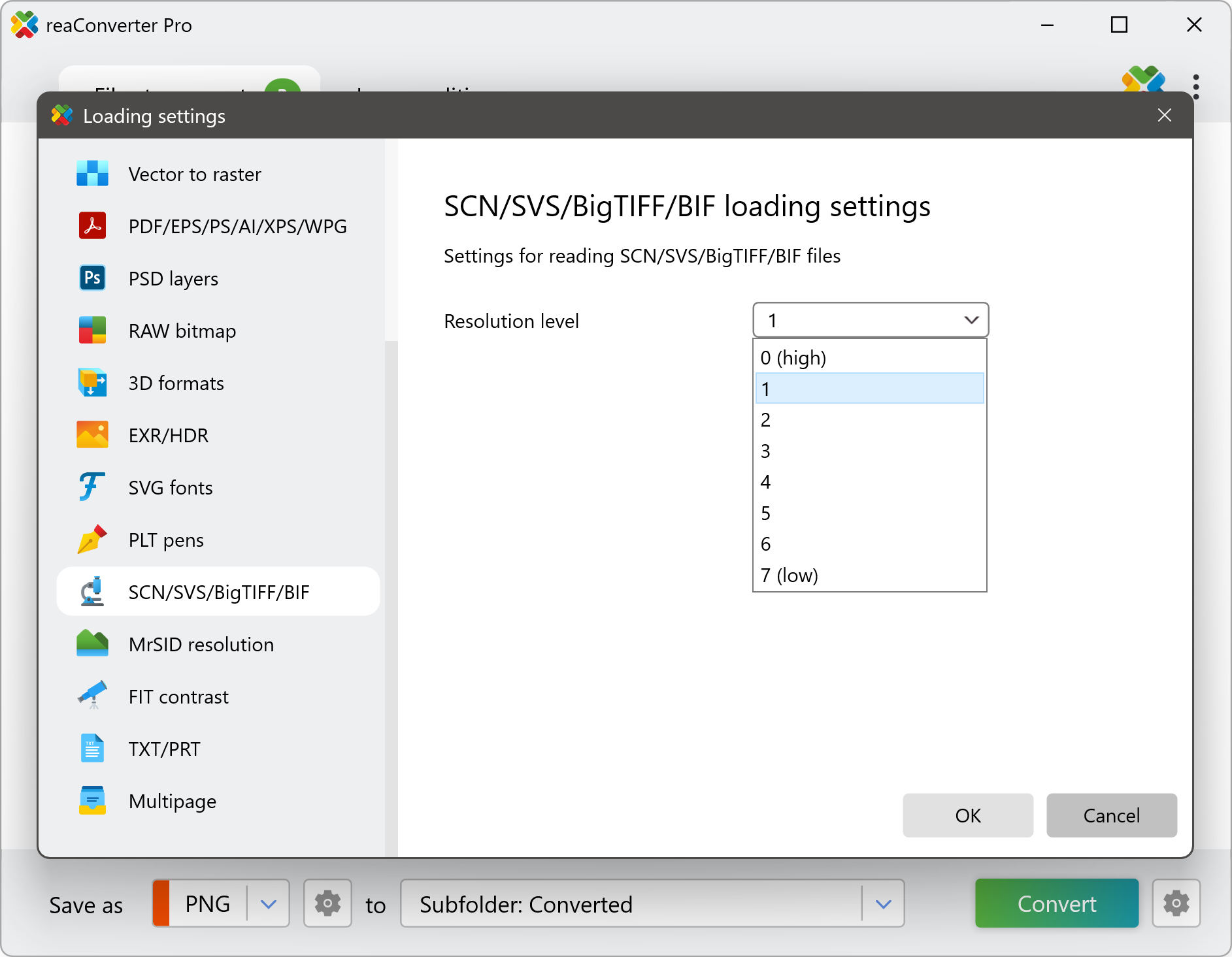
- Level 0: Highest detail — ideal for full-resolution export or zoomed inspection
- Level 7: Lowest detail — perfect for quick previews or lightweight processing
Convert files on Your PC
Convert SCN, SVS, BigTIFF, and BIF images directly on your PC with reaConverter — fast, reliable, and completely offline. Ideal for handling oversized medical or scientific images that are too large to upload or share online.
Convert large-scale images with command-line tool
You can also convert .scn, .svs images using command-line interface, either manually or through automated scripts. reaConverter Pro includes a command-line tool called cons_rcp.exe — an advanced feature designed for professional use, available exclusively in the Pro edition.
SVS to JPG conversion example:
cons_rcp.exe -s "C:\Path_to\input_file.svs" -o "C:\Path_to\output_file.jpg" -svs_level 3
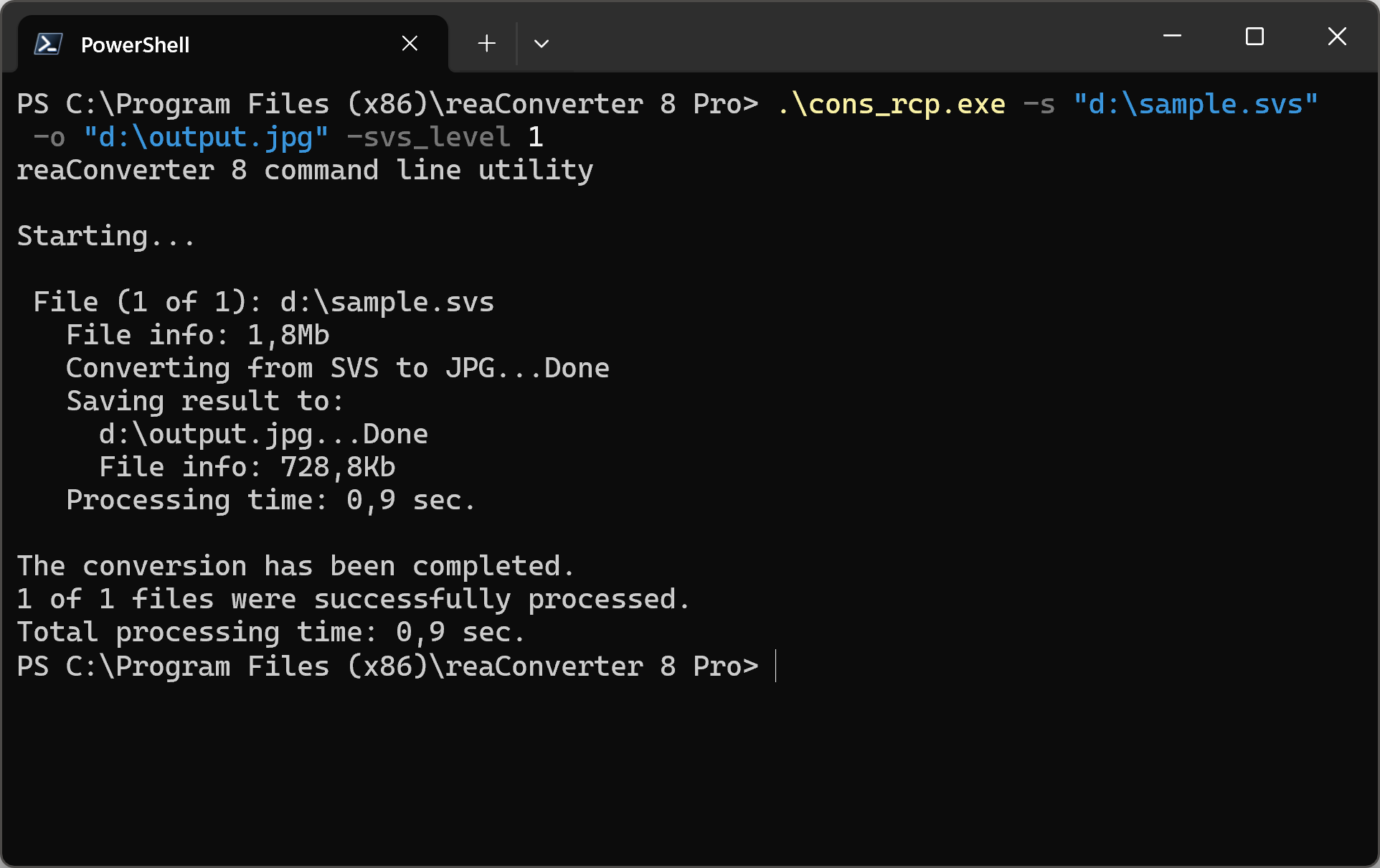
Manual
-scn_level where value = resolution level of a Leica SCN file (from 0 (hight) to 7 (low)) -svs_level where value = resolution level of SVS Aperio file (from 0 (high) to 7 (low)) -bif_level where value = resolution level of BIF file (from 0 (high) to 7 (low))
You are welcome to contact our technical support when you have any questions about reaConverter.
Discover more

