Skip Blank Files or Pages
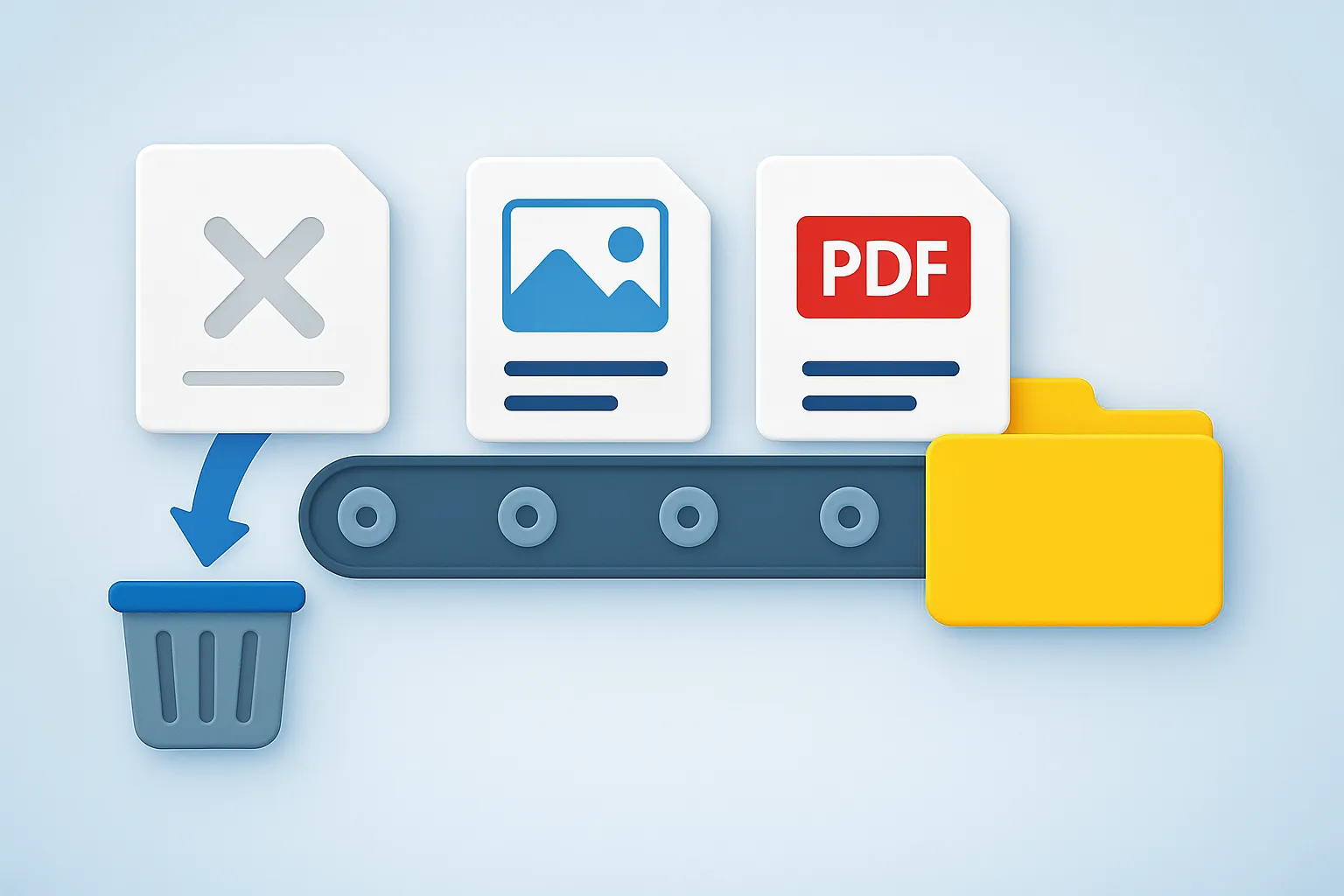
How to Skip Empty Files or Pages During File Conversion?
1. Open Images
Load one or more files you intend to convert, by using the drag-and-drop tool or by browsing through your hard drive and selecting them one by one.

2. Blank Files/Pages
Go to the Menu button and click Loading settings → Blank files/pages
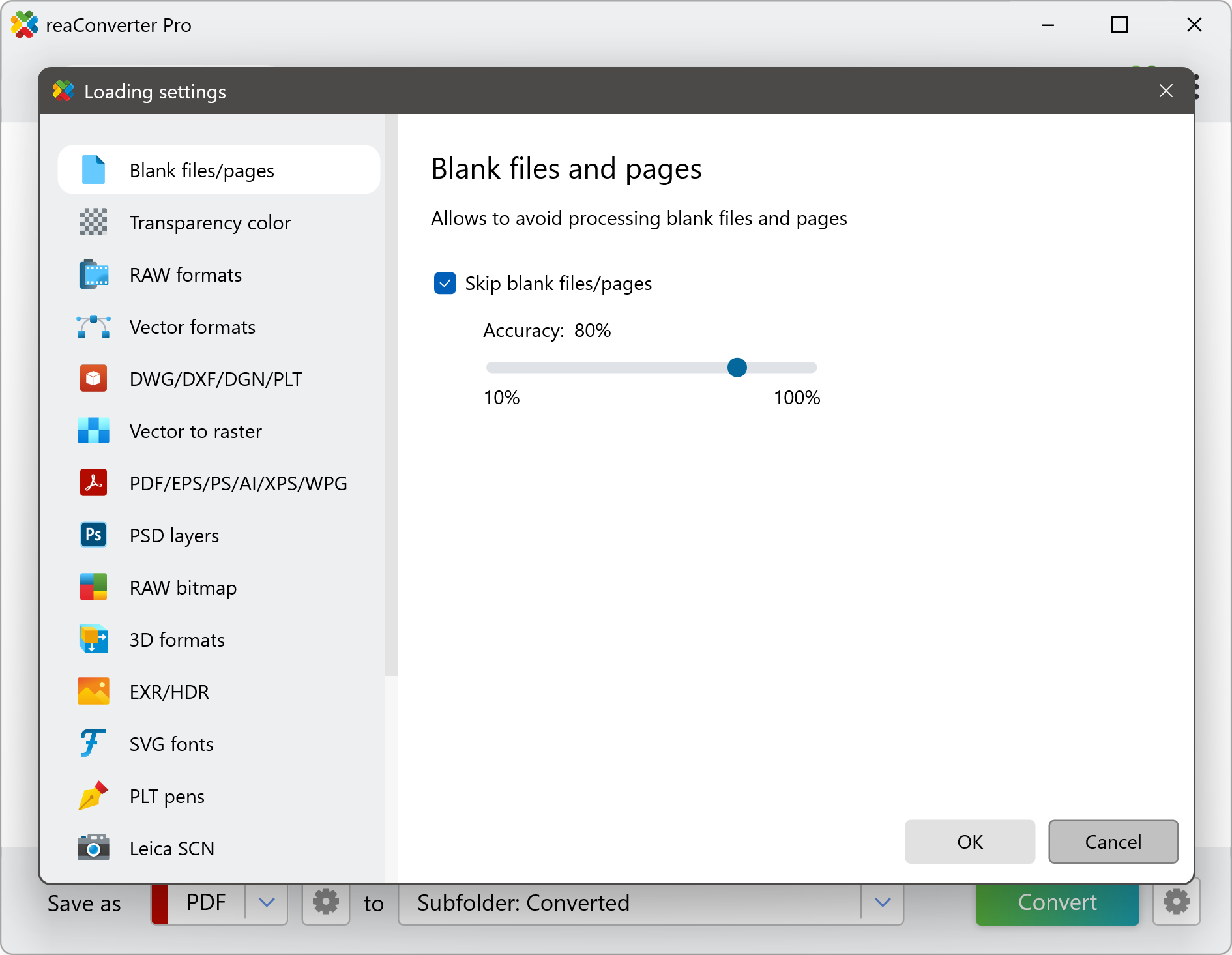
3. Save the Result
In case you don't want to apply any image editing, go directly to Saving options and choose the location of the converted images. You can save them in the source folder, in a new subfolder or in another location of your choice.
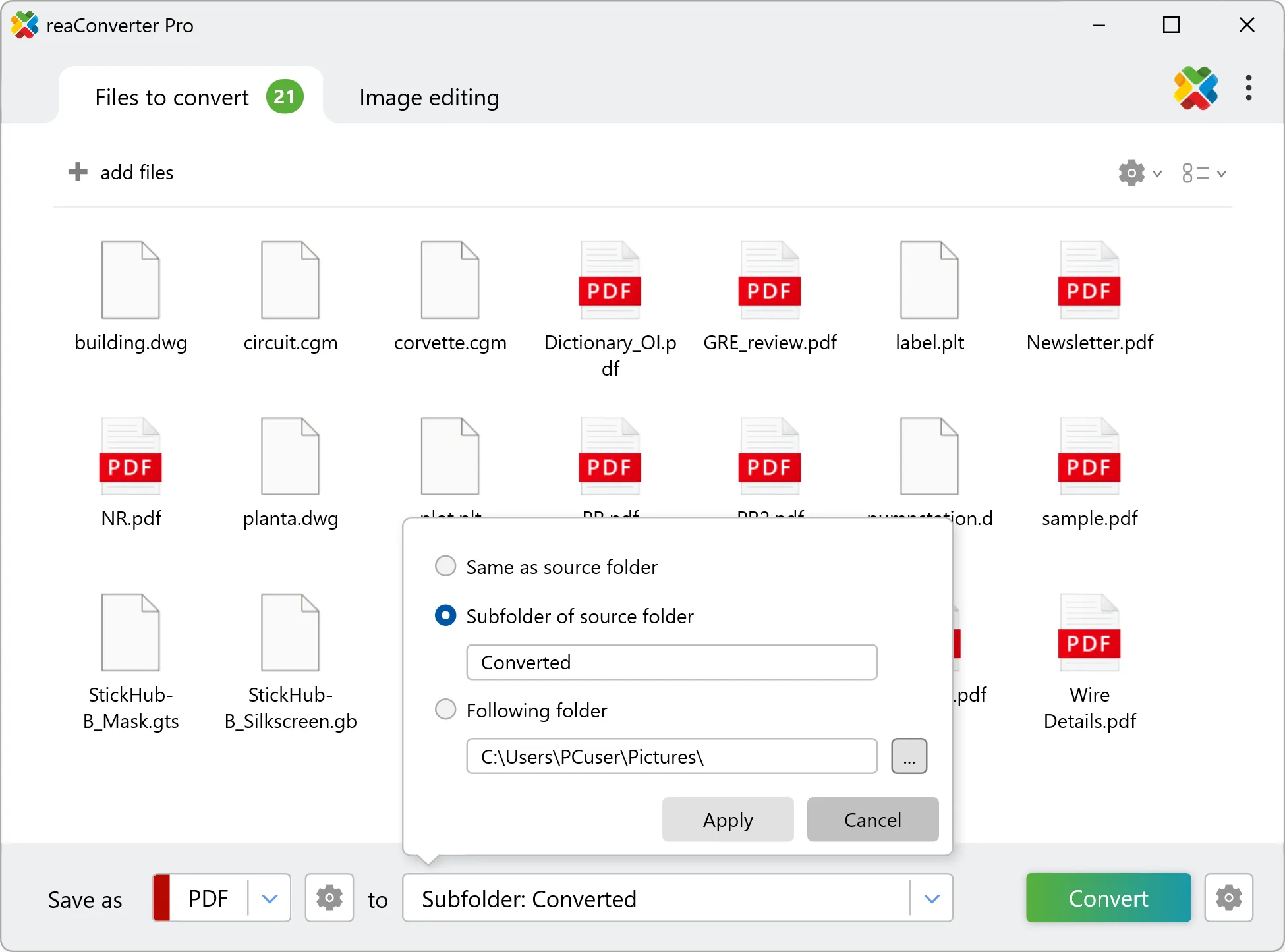
Video tutorial
How to skip blank pages or files during file conversion with reaConverter.
Skipping blank files during conversion with command-line tool
You can convert files skipping blank pages using command-line interface, either manually or through automated scripts. reaConverter Pro includes a command-line tool called cons_rcp.exe — an advanced feature designed for professional use, available exclusively in the Pro edition.
Conversion example:
cons_rcp.exe -source_folder "C:\Path_to\input_folder\" -source_ext pdf -dest_path "C:\Path_to\output_folder\" -dest_ext jpg -jpg_quality 100 -skip_blank 1 -skip_blank_accuracy 70
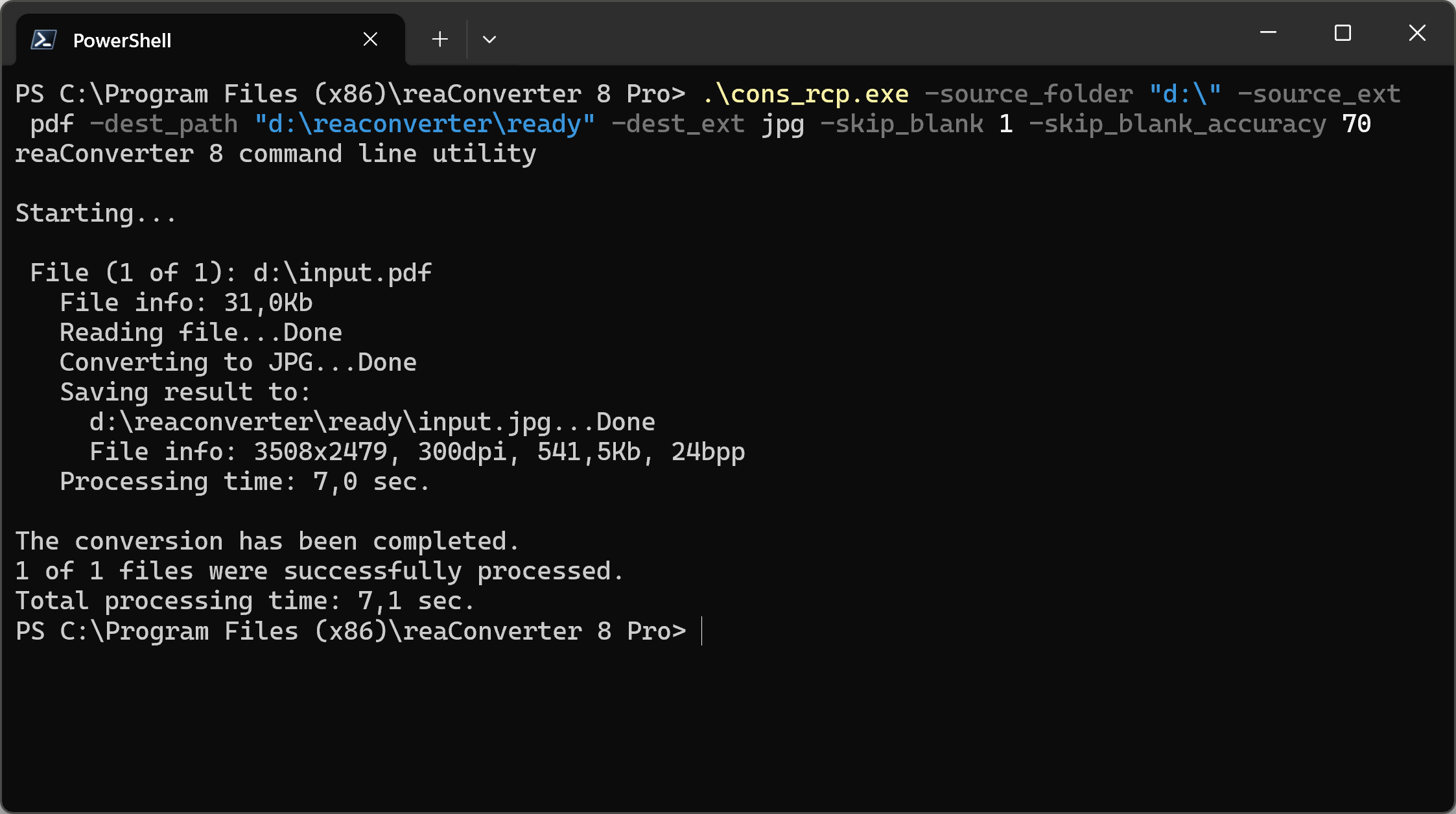
Manual
-skip_blank where value = 1 if you want skip blank files/pages and = 0 otherwise -skip_blank_accuracy where value = accuracy of blank files/pages detection (from 1 to 100%)
You are welcome to contact our technical support when you have any questions about reaConverter.
Discover more
