SVG Fonts Settings
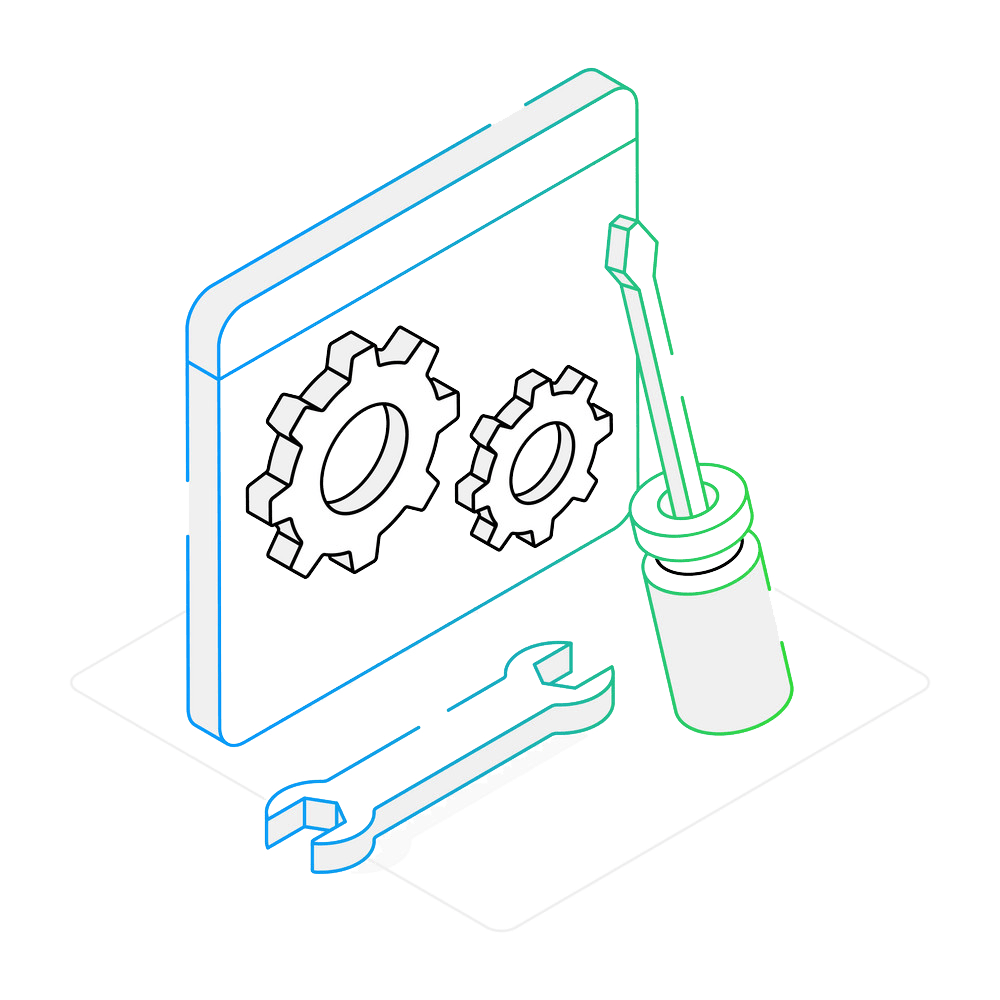
How to Replace Fonts in SVG Files with reaConverter
1. Load Your SVG Files
Open reaConverter and add the SVG files you want to convert. You can drag and drop multiple files for batch processing.

2. Set Font Replacement
Go to Loading settings → SVG fonts. Enable Replace fonts while reading SVG file then specify the original and replacement fonts.
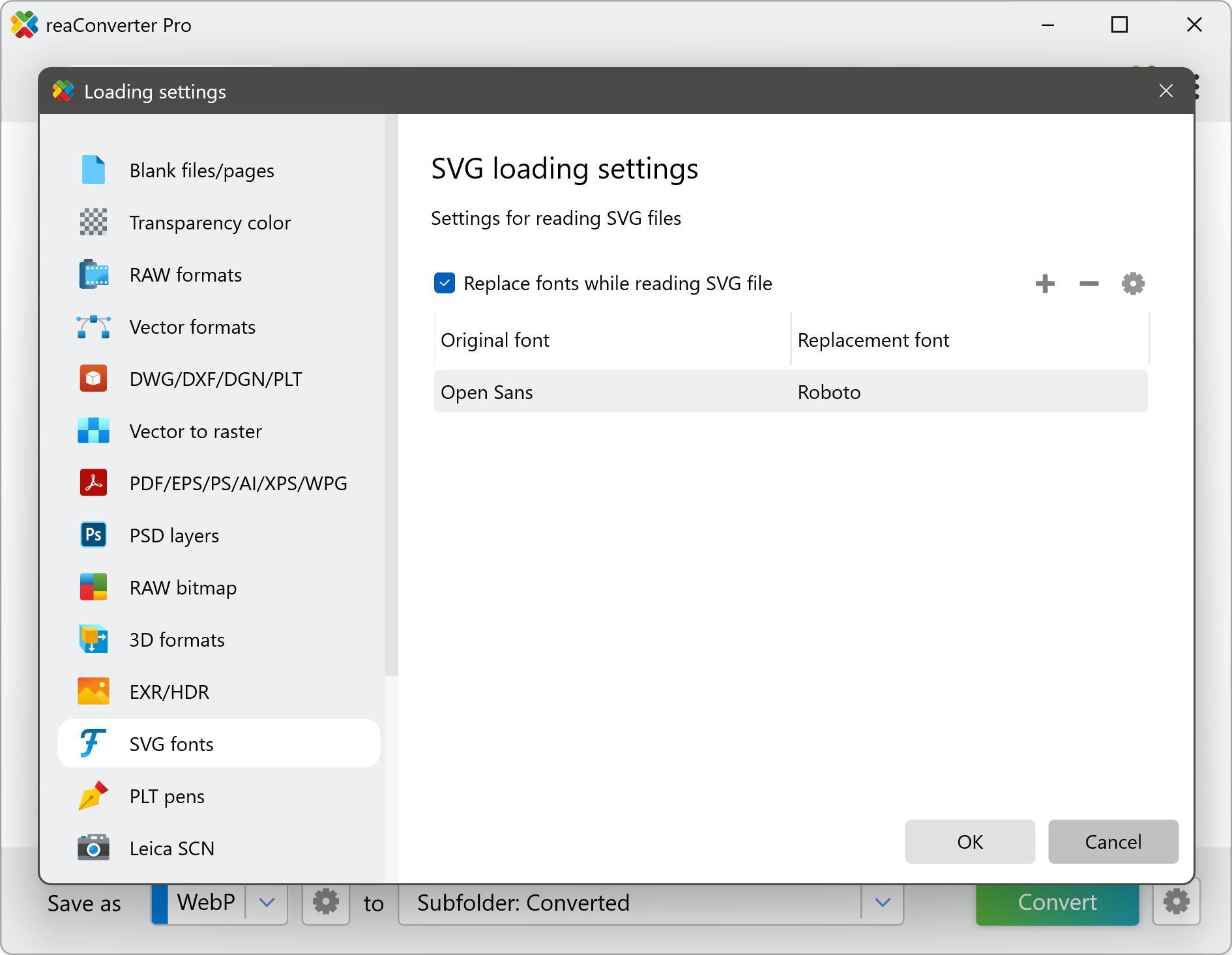
This ensures missing or incompatible fonts are replaced accurately during conversion.
3. Convert Your Files
Choose your output format and click Convert.
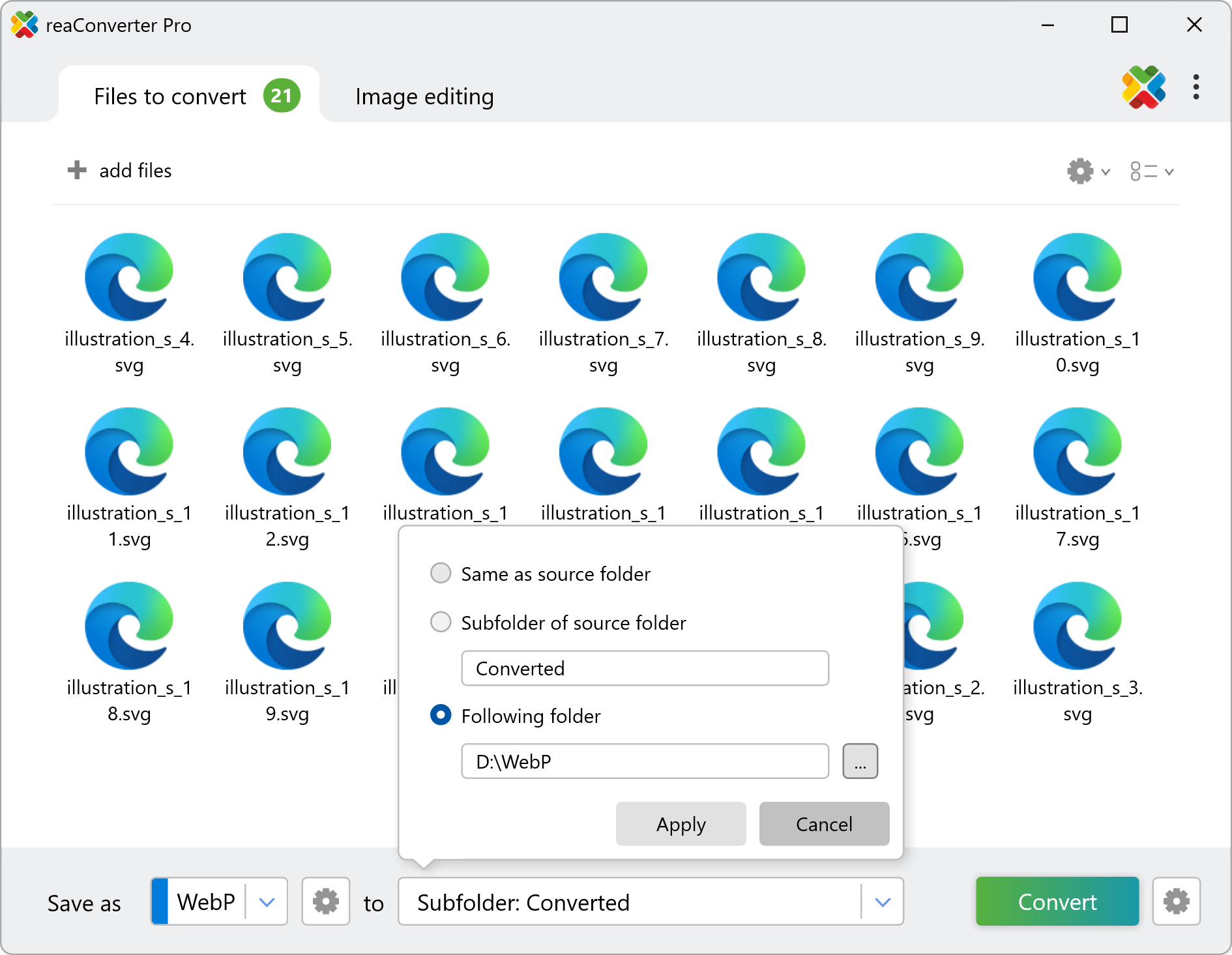
reaConverter will apply your font replacement settings to all files in the batch.
Convert SVG on Your PC
Apply your custom font replacements to hundreds of SVG files at once — quick, easy, and automated with reaConverter.
Convert SVG images with command-line tool
You can also replace svg fonts using command-line interface, either manually or through automated scripts. reaConverter Pro includes a command-line tool called cons_rcp.exe — an advanced feature designed for professional use, available exclusively in the Pro edition.
SVG to WebP conversion example:
cons_rcp.exe -s "C:\Path_to\input_file.svg" -o "C:\Path_to\output_file.webp" -svg_replace_font "Arial" "Consolas"
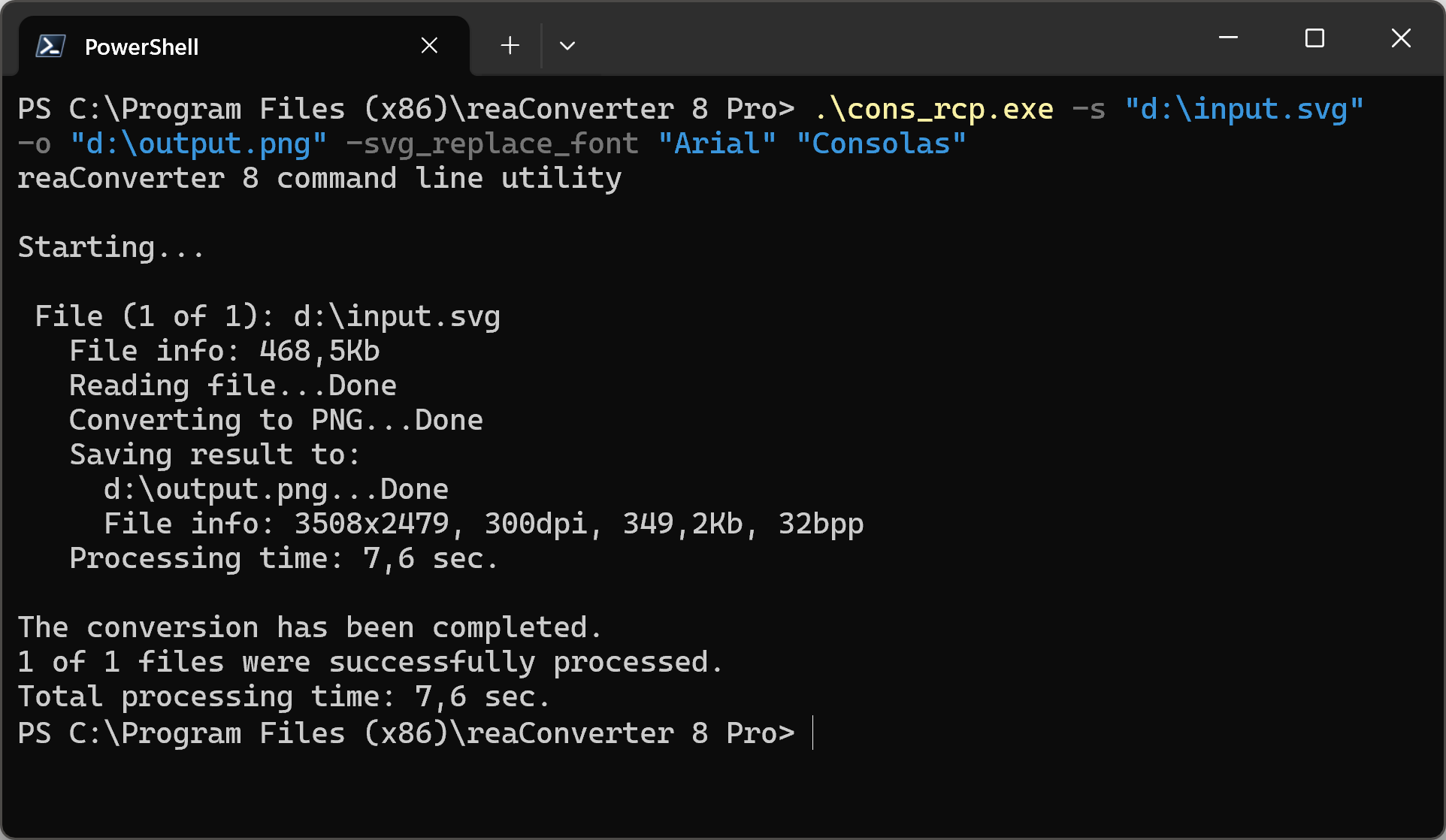
Manual
-svg_replace_font original_font replacement_font Replaces fonts while reading SVG files (example: -svg_replace_font "Arial" "Consolas")
You are welcome to contact our technical support when you have any questions about reaConverter.
Discover more
