Create a Searchable PDF
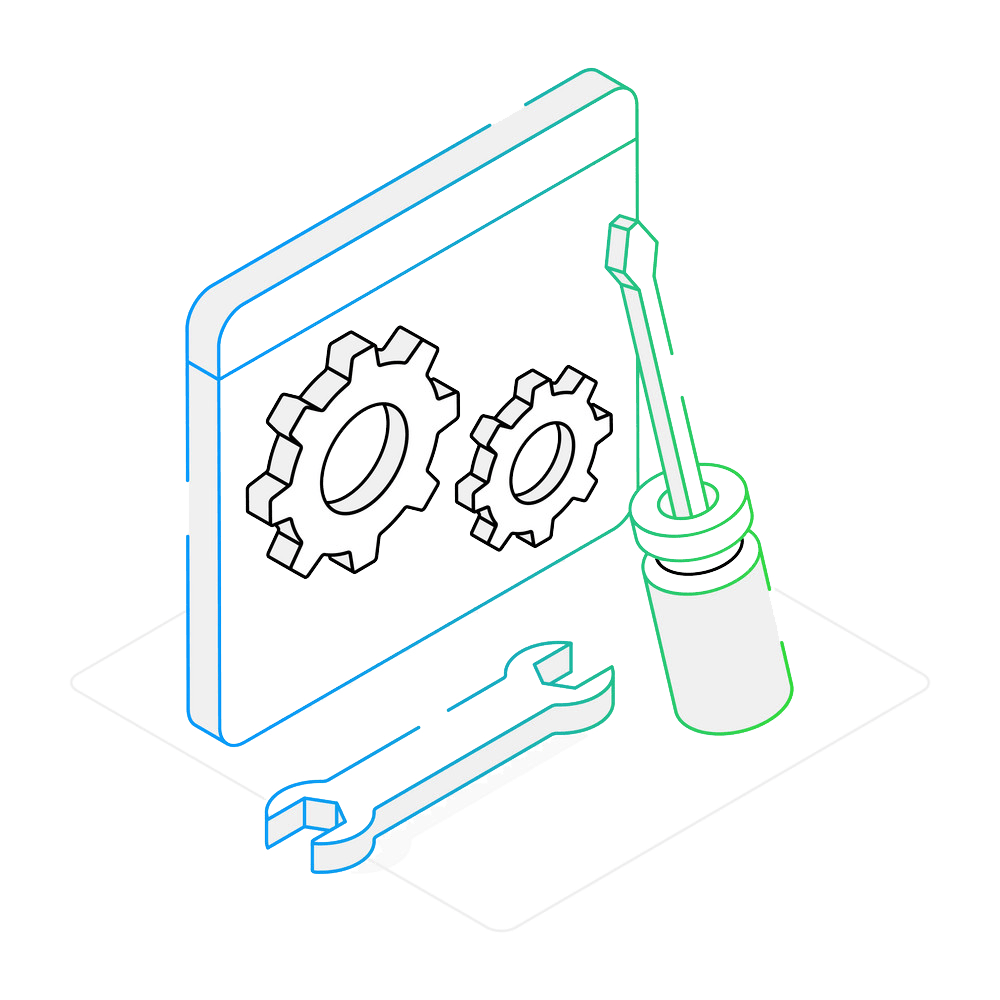
How to Use OCR to Convert Images to Searchable PDFs?
1. Open Images
Add all the images file that need conversion to PDF using optical character recognition. Drag-and-drop them, add entire folders or add them selectively according to extension and file size, using the Advanced file select option.

2. Turn On OCR Feature
Go to the Menu button and then click Saving settings → Format saving settings → PDF
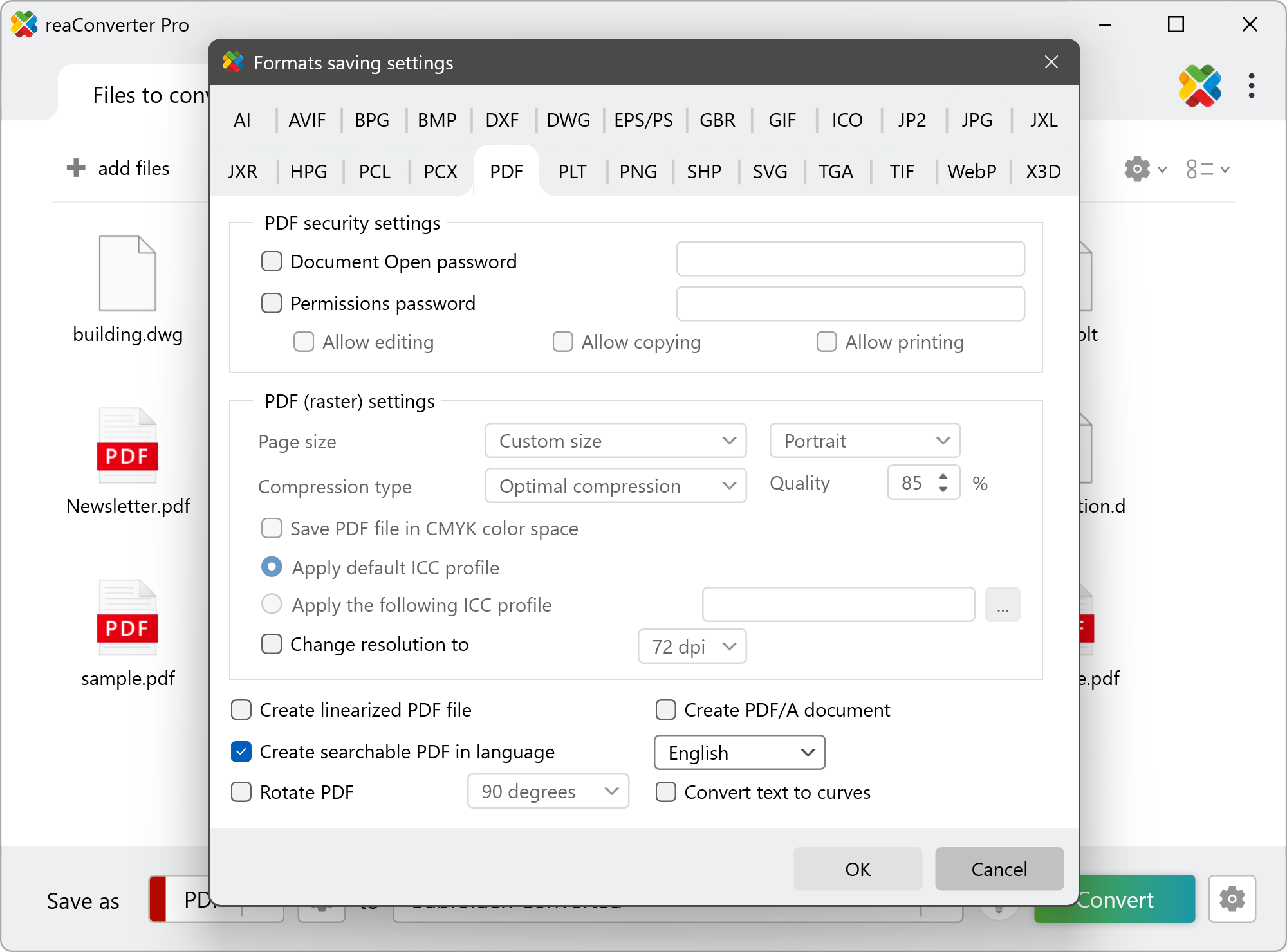
Once you get here, tick the box near Create searchable PDF in language, and then pick one of the 8 languages available (English, Deutsch, French, Nederlands, Portuguese, Spanish, Swedish, Russian).
3. Start Conversion
In the Save as options section, pick a destination folder on your hard drive. Finally, don't forget to select PDF as output format.
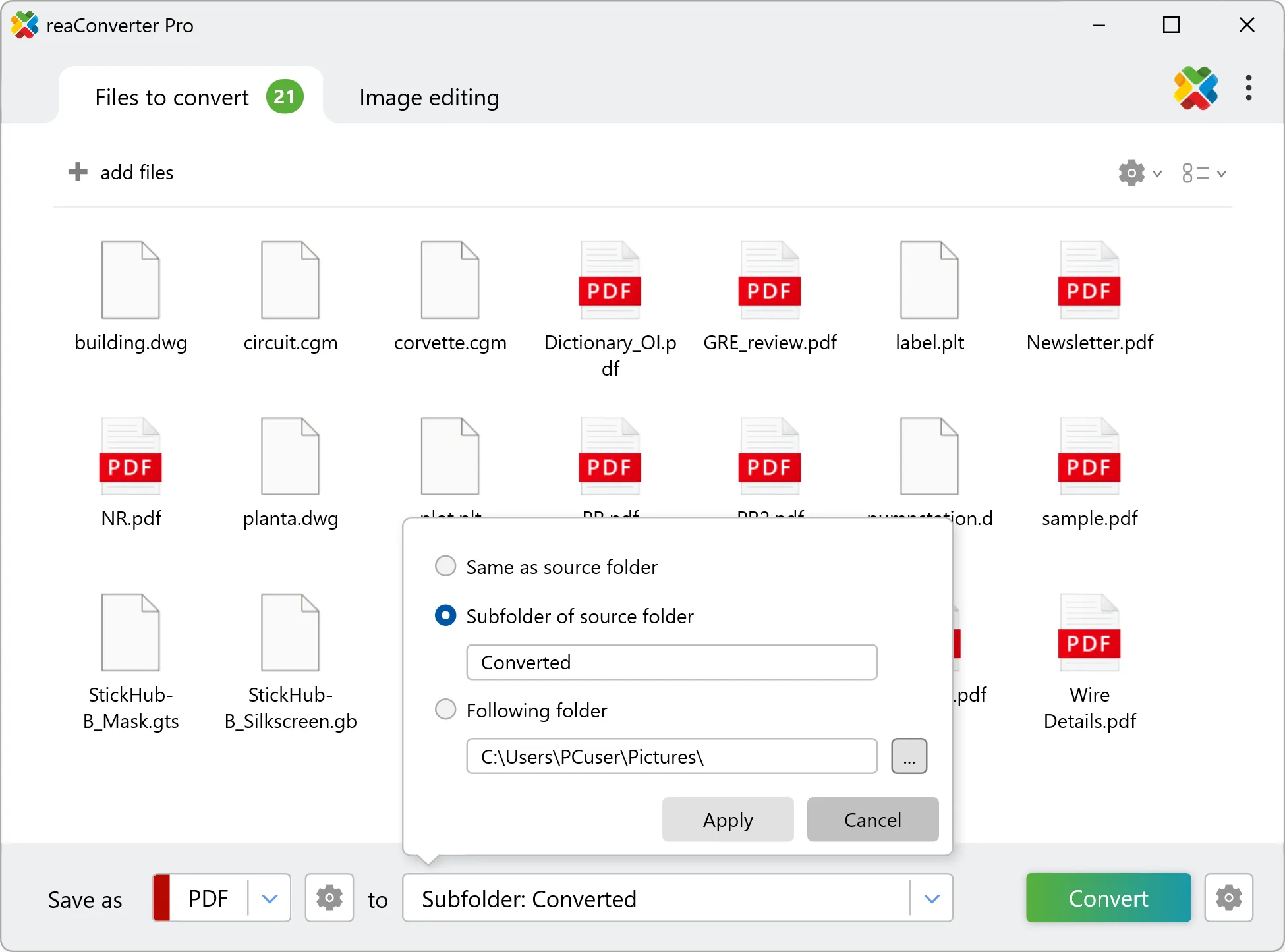
Then simply press Convert – your editable and searchable PDFs will soon be ready!
Create searchable PDFs on your PC
The fastest and easiest way to convert documents with OCR is by using reaConverter. The software works entirely offline, ensuring your files remain safe and private.
Create a searchable PDF with command-line tool
You can also use OCR from command-line interface, either manually or through automated scripts. reaConverter Pro includes a command-line tool called cons_rcp.exe — an advanced feature designed for professional use, available exclusively in the Pro edition.
OCR conversion example:
cons_rcp.exe -s "C:\Path_to\input_file.tif" -o "C:\Path_to\output_file.pdf" -create_searchable_pdf 1 -searchable_pdf_lang eng
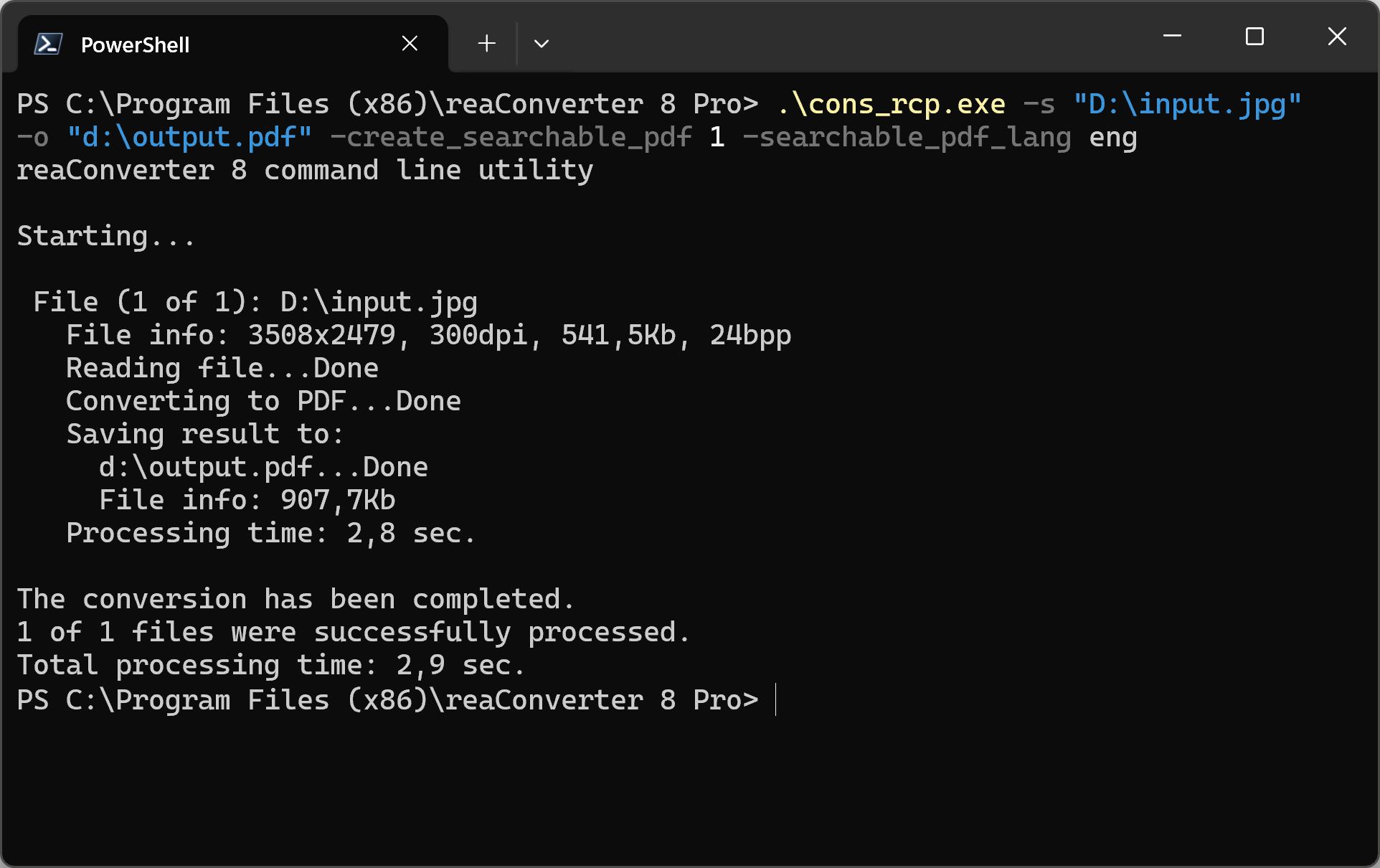
Manual
-create_searchable_pdf where value = 1 if you want to create searchable PDF and = 0 otherwise -searchable_pdf_lang where value = Searchable PDF language (eng - English; deu - Deutsch; fra - French; nld - Nederlands; por - Portuguese; spa - Spanish; rus - Russian)
You are welcome to contact our technical support when you have any questions about reaConverter.
Discover more
