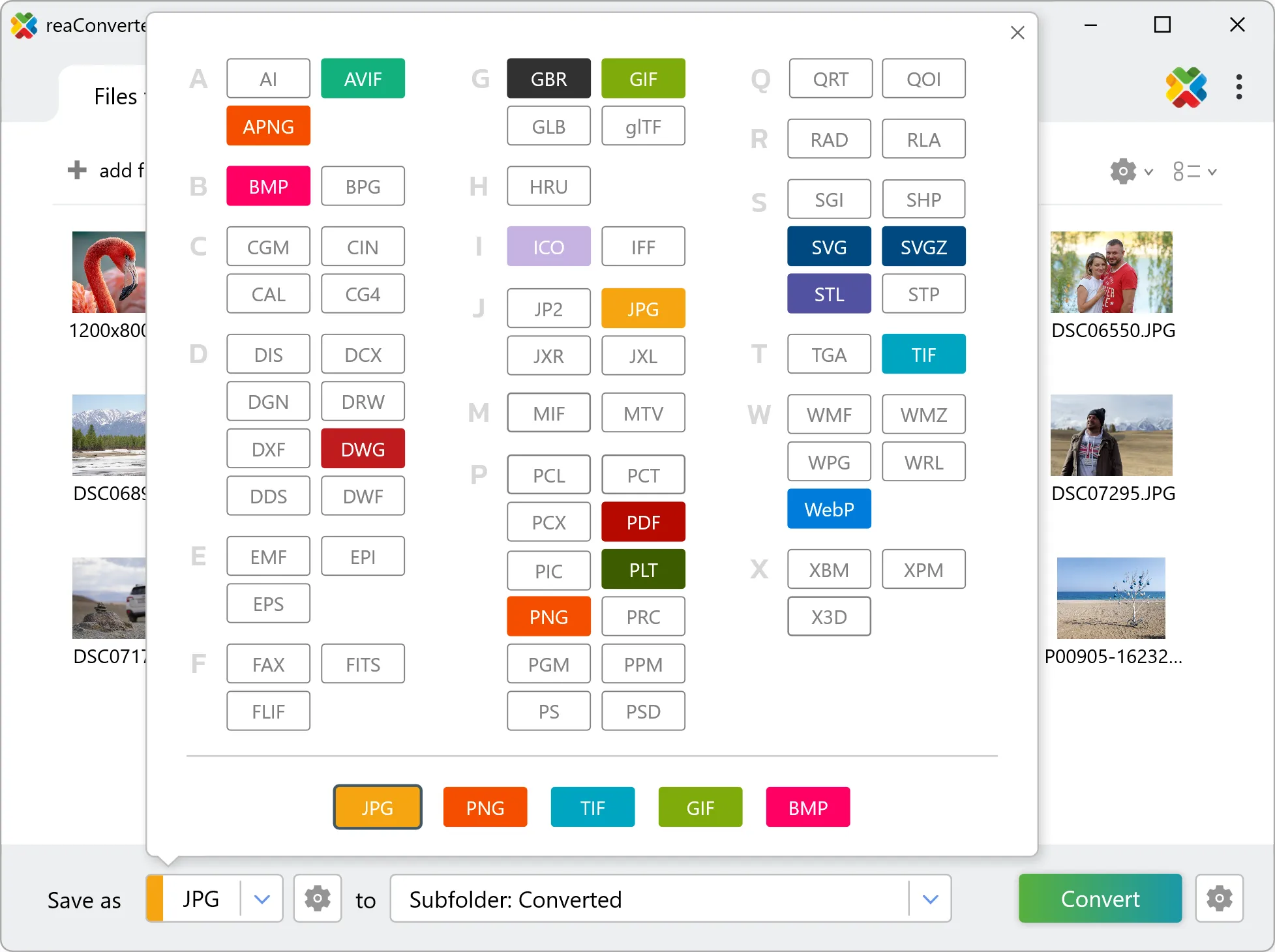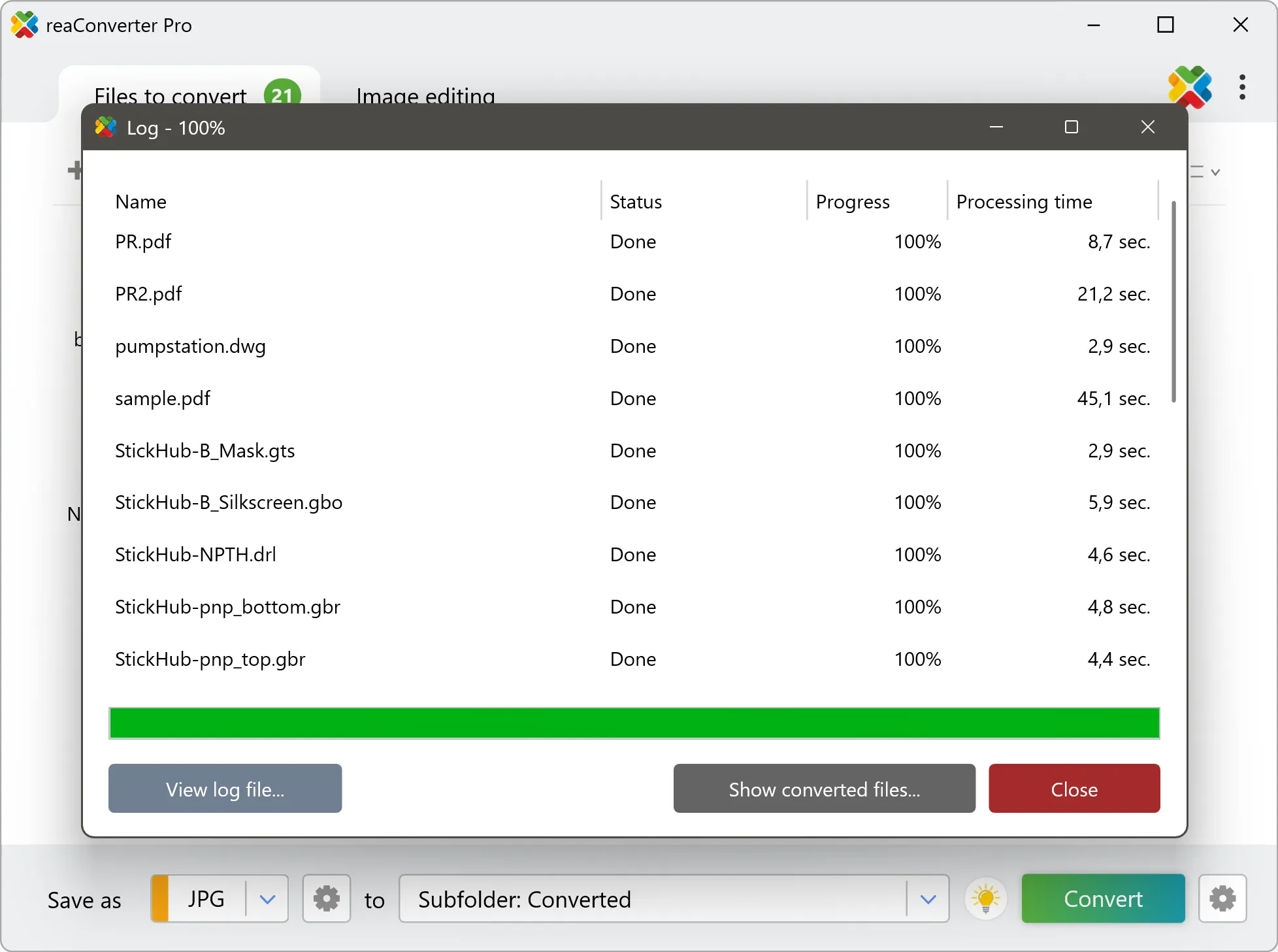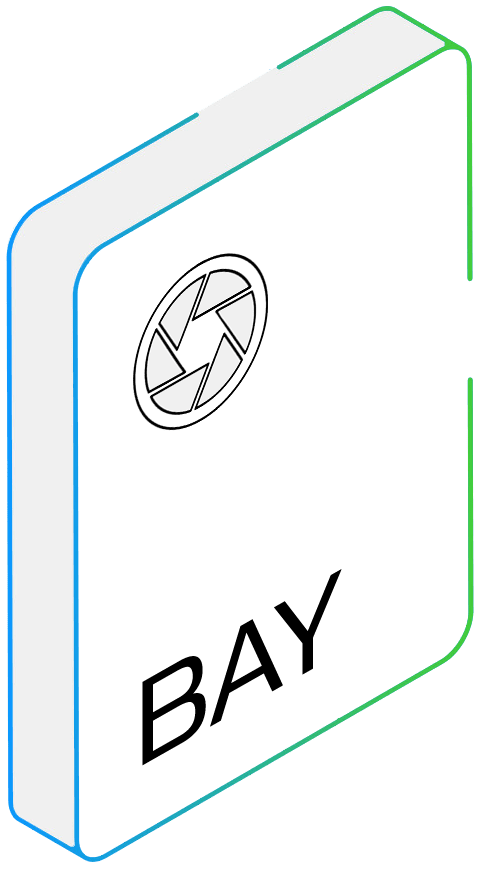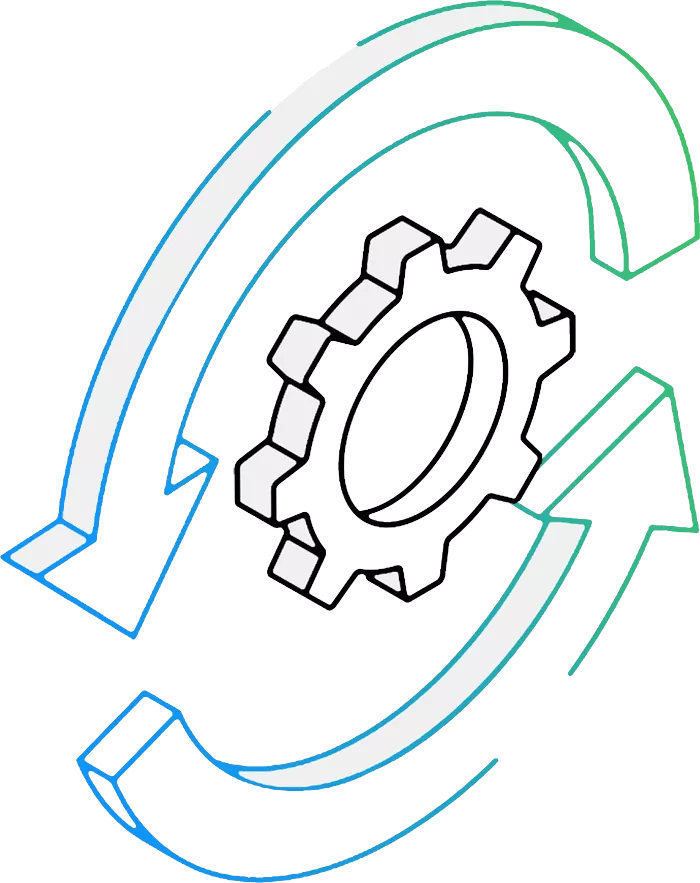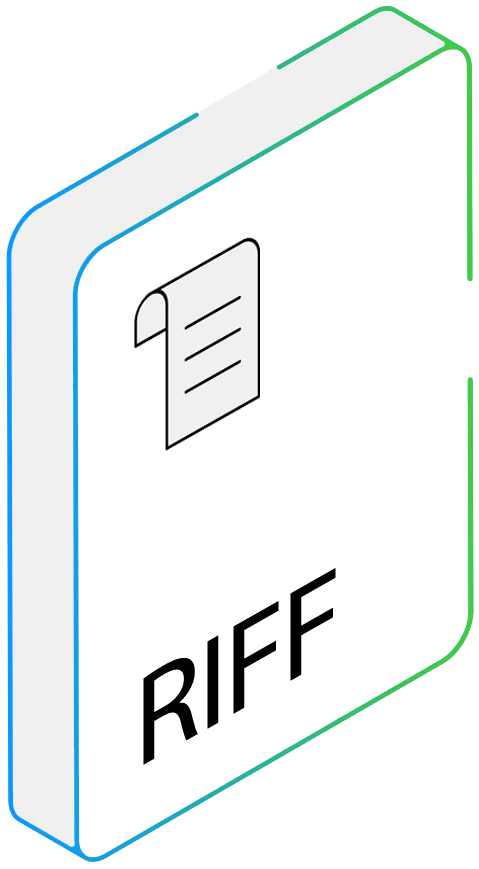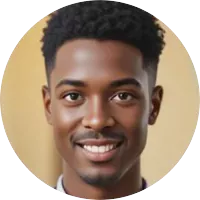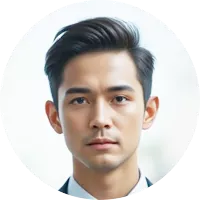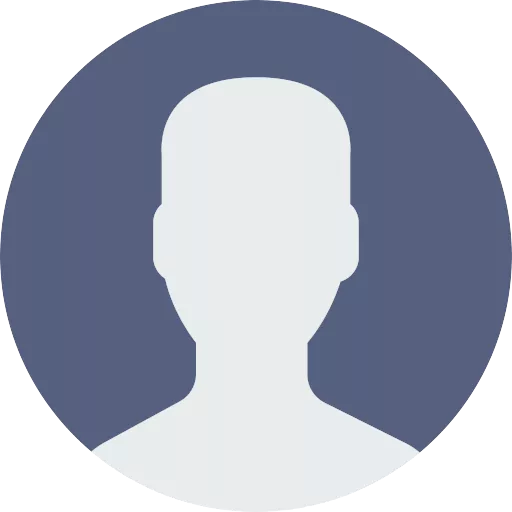BAY to RIFF Conversion: FAQ
What are BAY files?
The BAY format is used for storing RAW images taken with some Kodak high speed cameras, such as the Kodak HRC-1000. A BAY file is also referred to as a Kodak / Roper Bayer Sequence and offers photographers, like all other RAW formats, the ability to apply a series of image editing features in digital post-processing. The drawback of such files is their size; though highly adaptable, they tend to have enormous sizes.
What are RIFF files?
The Resource Interchange File Format RIFF is a structured multimedia container format developed through a collaboration between Microsoft and IBM in 1991. As an adaptation of the Electronic Arts Interchange File Format (IFF), RIFF implements a tagged chunk architecture where each data segment contains a 4-character identifier, 32-bit size field, and payload data. This design enables hierarchical organization of heterogeneous multimedia streams while maintaining platform-independent data representation through strict little-endian byte ordering.
Can reaConverter convert BAY to RIFF?
Yes! reaConverter instantly converts .bay to .riff with perfect quality preservation. With its batch processing feature, you can convert multiple files at once in just a few clicks. You can even convert images directly from Windows Explorer using the right-click menu — fast and convenient.
What is reaConverter used for?
reaConverter is a software program used for converting images and other types of files from one format to another. It supports a wide range of file formats and allows users to convert multiple files at once, making it a valuable tool for graphic designers, photographers, and other professionals who work with digital images. reaConverter also includes features for resizing, cropping, and editing images, along with batch processing capabilities that help automate repetitive tasks.
Can I convert BAY to RIFF online?
If you only need to convert a few BAY files to RIFF format, feel free to try our free online free online BAY to RIFF converter — perfect for small batches with no installation needed!
How can I turn BAY files into RIFF on my computer?
The best way to change BAYs to RIFFs on your PC is to install a quality piece of software, such as reaConverter. This software is extremely efficient in managing a wide range of batch files conversions, including conversion from BAY to RIFF.
How can I automate BAY to RIFF files conversion?
reaConverter supports all the most useful automation features such as Right-click сonversion and Watch Folders for the most efficient automated files conversion in any software of this type.
Is there a way to convert BAY files to RIFF using the command prompt?
reaConverter provides full access to all its features via Windows command line, including a high-performance command-line bay to riff converter for batch processing.
What else can I do with reaConverter?
Convert CAD formatsSet picture bit depthSet file dateCopy EXIF dataConvert DICOM images