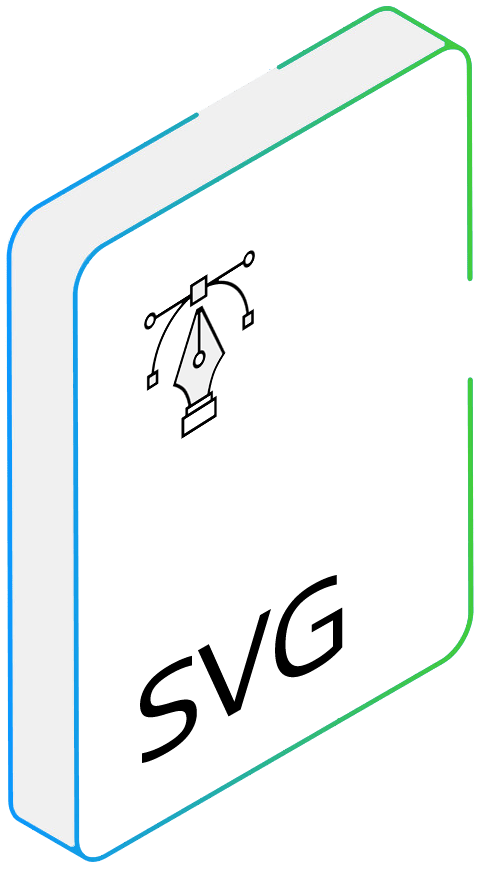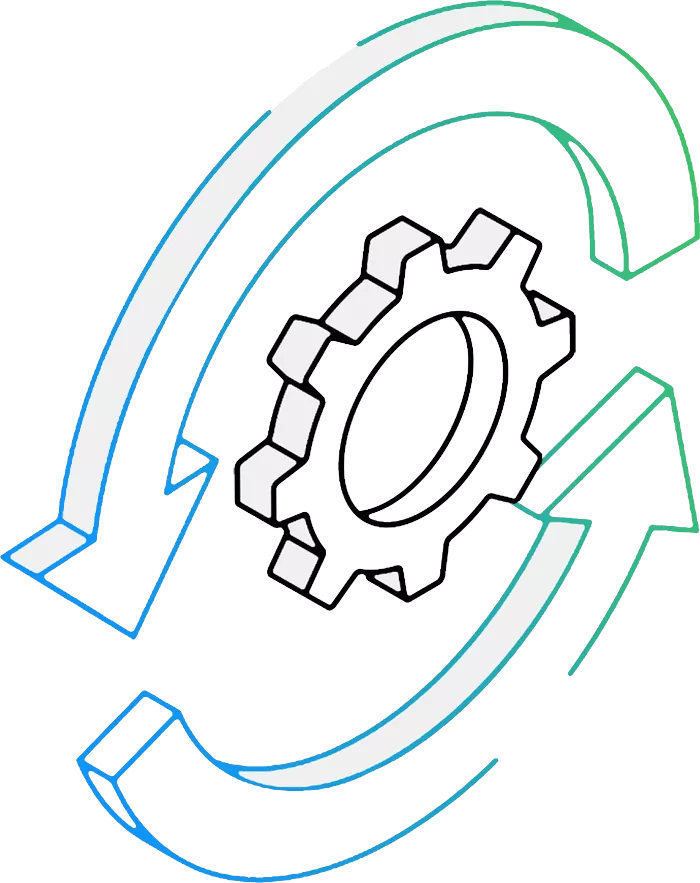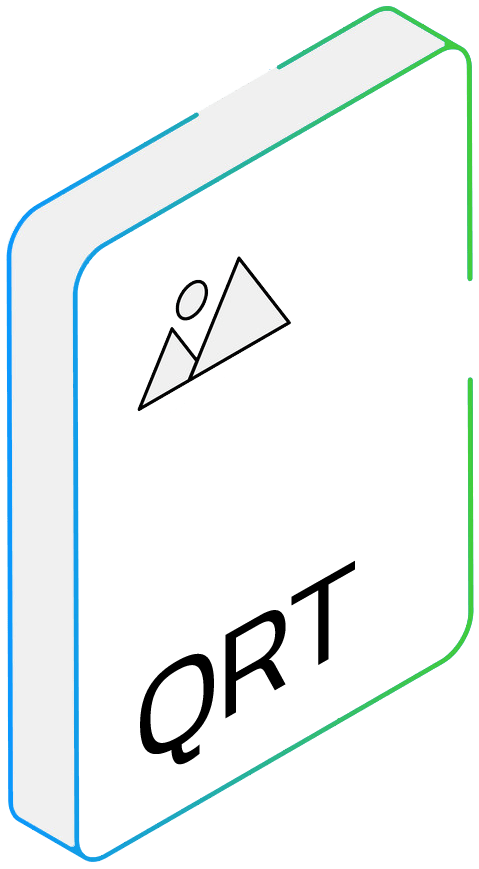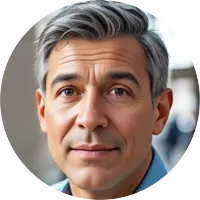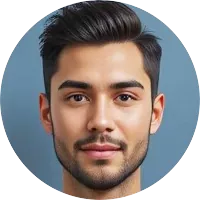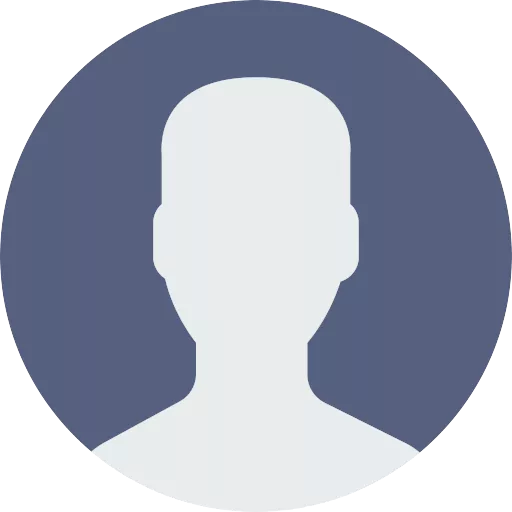How to Convert Multiple SVG Files to QRT?
1. Download and Install reaConverter Lite
reaConverter Lite is quick to download, easy to install, and ready to launch in seconds. This lightweight, standalone software is highly efficient at handling a wide range of batch image conversions. Plus, it lets you apply essential image editing options — such as resizing, rotating, or adjusting quality — during the conversion process.
2. Load your SVG files
Start reaConverter and load all the .svg files you intend to convert into .qrt. The software supports multiple SVG conversion and processes all files locally on your computer.
Select SVGs from a folder or by drag-and-dropping them directly into the reaConverter window.

3. Select QRT as output format
Pick the QRT as output format and choose the destination folder where you want to save new .qrt files.
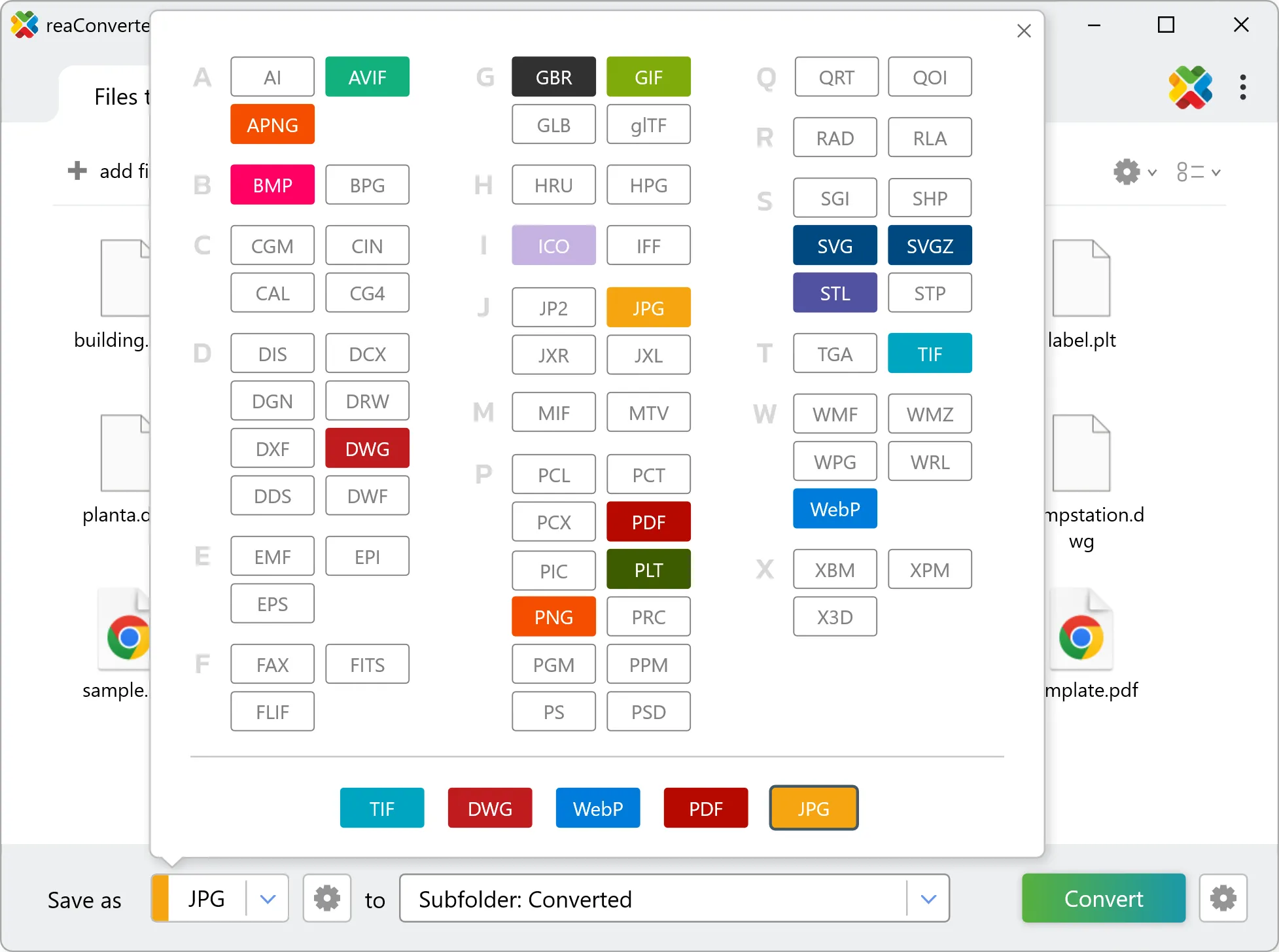
4. Start SVG to QRT conversion
Then simply press Convert button and your conversion will begin in no time!
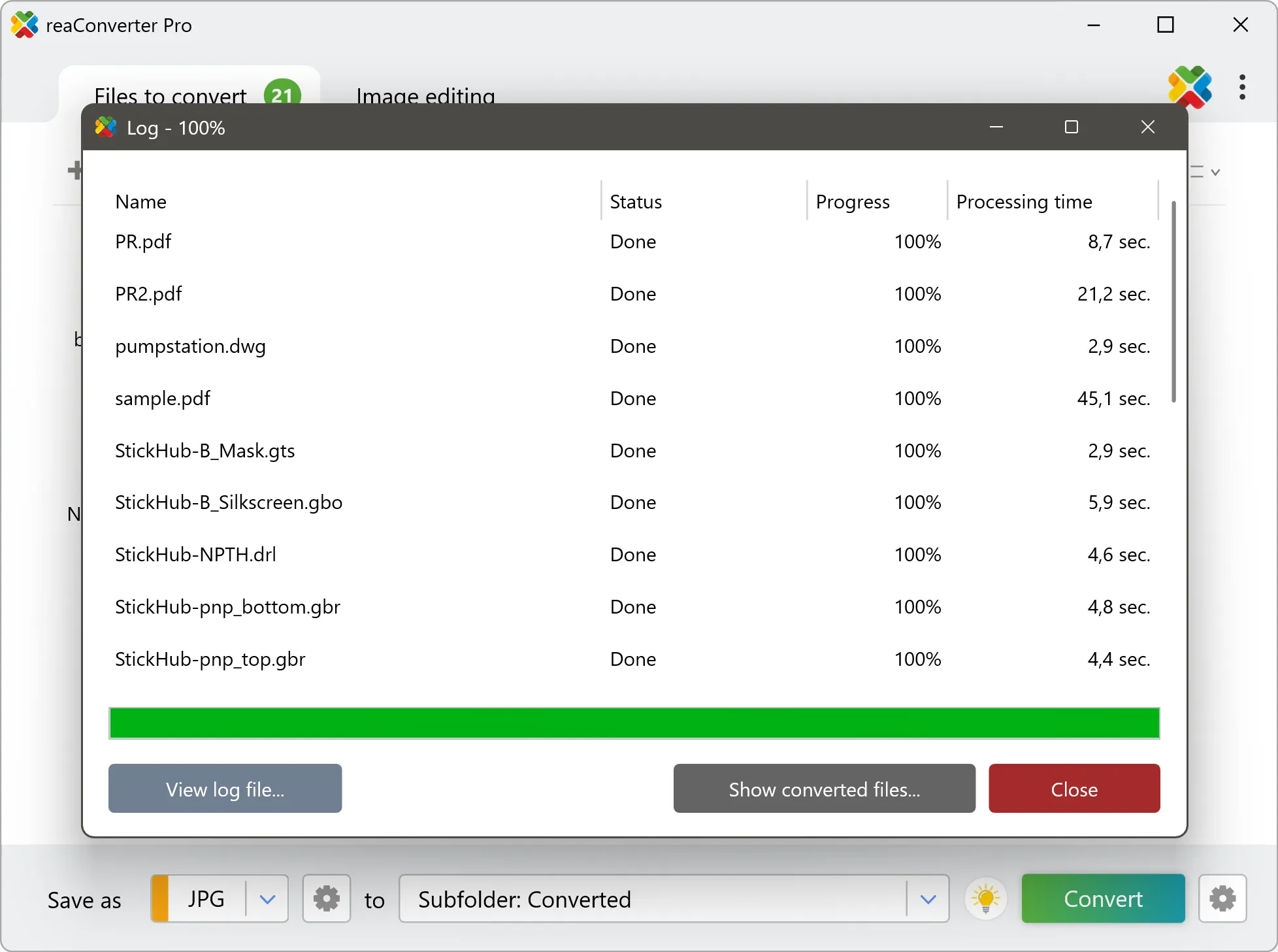
Once the conversion is complete, you can find your QRT files in the destination folder you selected.